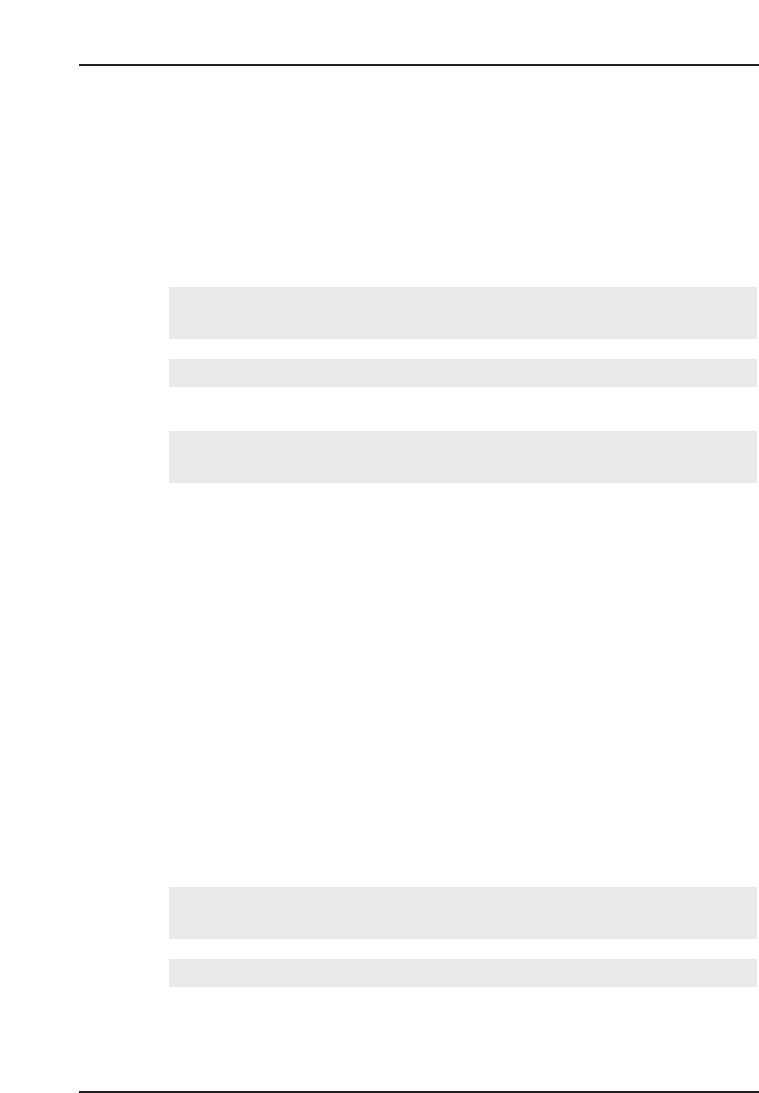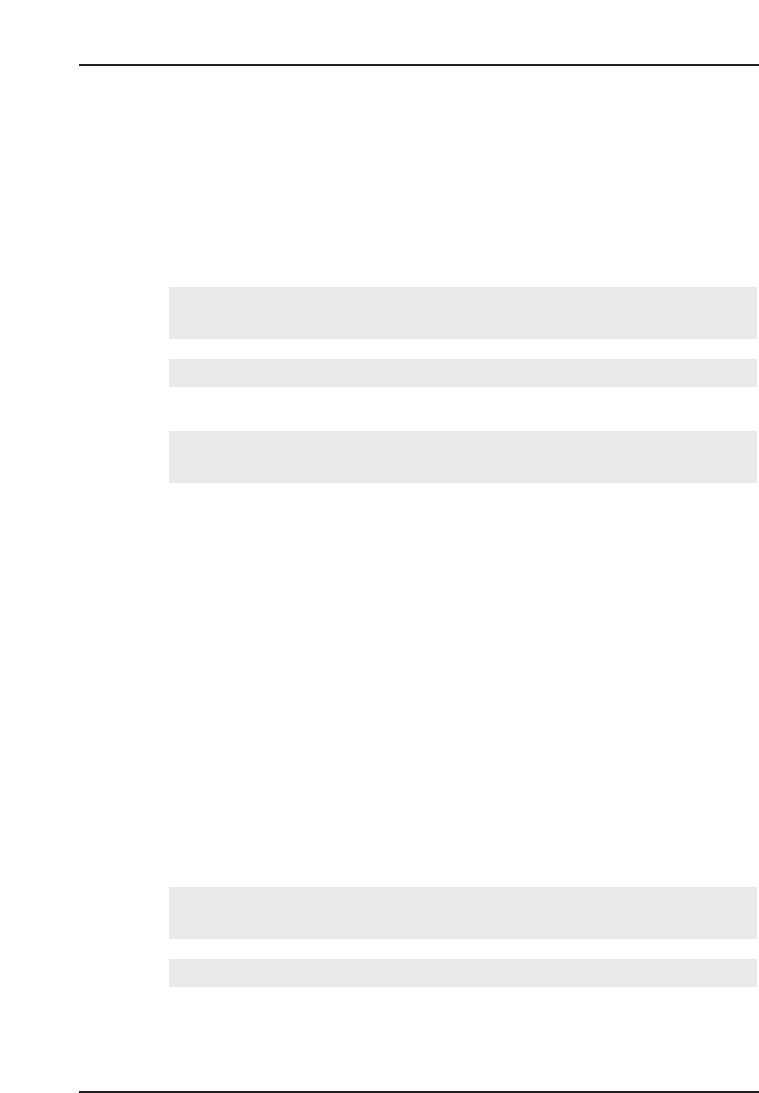
Digital Congress Network Video Display
Page 7 Software User Manual
VIDEO DISPLAY
VD CLIENT INSTALLATION
Introduction
VD Client can be installed on the DCN operator PC as well as on another
PC that has an Ethernet connection to the DCN operator PC.
On the DCN Operator PC
To install VD Client on the DCN operator PC:
• Put the CD-ROM that contains the VD Client software in the CD-
ROM drive of the PC.
• Select the ‘Start’ button on the Windows Taskbar and click on ‘Run’.
A dialogue box appears.
• Type <D:\Video\Current\ClientSetup> in the ‘Open’ field and click on
the ‘OK’ push button.
If the CD-ROM drive has a letter assigned other than D, enter that letter in
place of D. Follow the instructions that appear on-screen.
On another PC
Besides installing VD Client on the DCN Operator PC, it is also possible
to install it on another PC that has a network connection to the DCN
Operator PC. However, in that case an extra software application must be
installed on the DCN Operator PC that takes care of the communication
between Video Display and VD Client. The following requirements must
be met for a correct operation of this application:
• The TCP/IP protocol must have been installed on both PCs.
• Both PCs must be in the same workgroup.
• The IP address of the DCN Control PC must be 192.168.100.1.
• The IP address of the VD Client PC must be 192.168.100.2.
• The subnet mask of both PCs must be 255.255.255.0.
• Put the CD-ROM that contains the VD Client software in the CD-
ROM drive of the DCN Operator PC.
• Select the ‘Start’ button on the Windows Taskbar and click on ‘Run’.