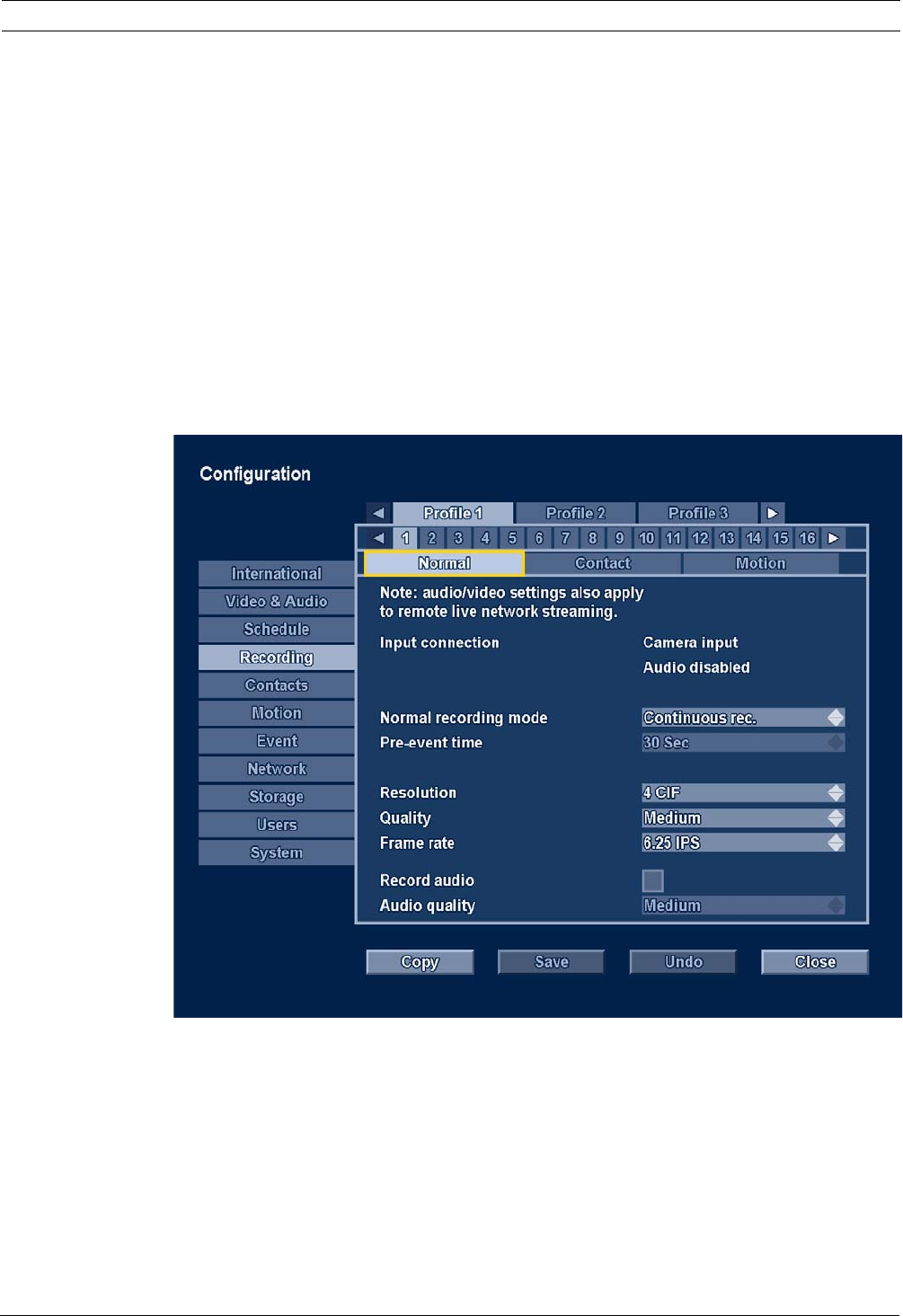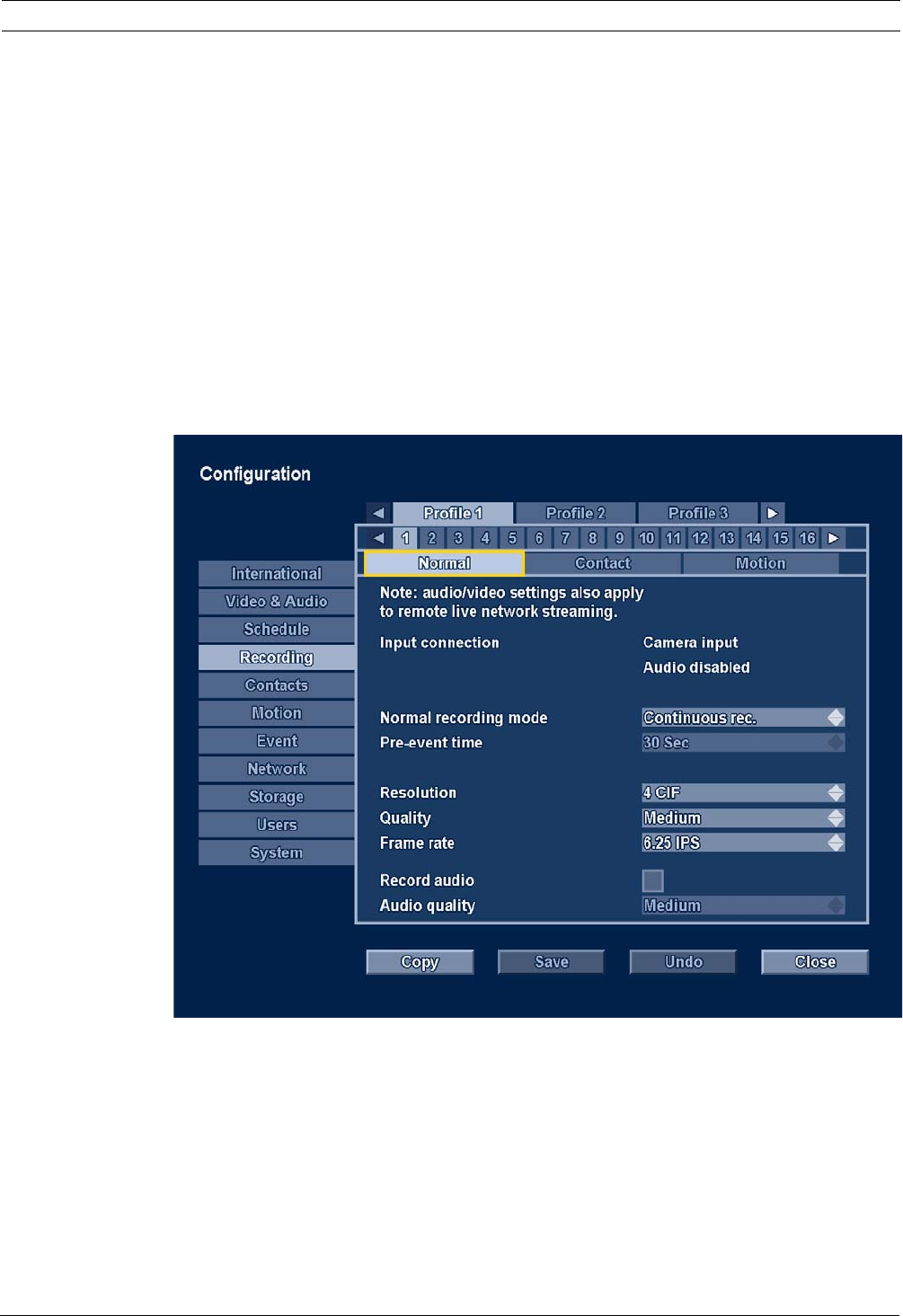
Divar XF Advanced configuration menu | en 59
Bosch Security Systems Installation manual F.01U.135.429 | 2.5 | 2009.08
3. Move down to the schedule. Use the arrow and enter keys or mouse to draw an active
area.
4. When finished, select Save to activate the updated schedule.
6.3.3 Exceptions
– Up to 32 exceptions can be set that override the schedule.
– To add an exception, select Add. Enter the Date, Time, Duration, and the Profile.
– To edit an exception, select it and click Change... .
– To remove an exception, select it and click Remove.
6.4 Recording
Use the Recording menu to configure the recording set-up for each of the six profiles.
Note:
Audio/video settings also apply to remote live network streaming.
Figure 6.5 Recording menu - Normal
The recording behavior for each of the six profiles is specified in three submenus and then for
each individual channel.
1. Select a profile.
2. Select a submenu for Normal, Contact, or Motion recording.
– Normal recording - the default recording mode
– Contact recording - activated upon an contact input event
– Motion recording - activated upon a motion event
3. Choose an individual input channel to configure the settings for recording its video and
audio.