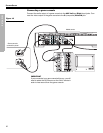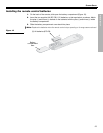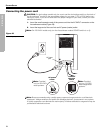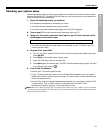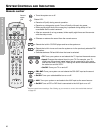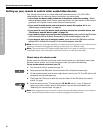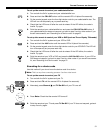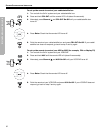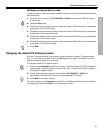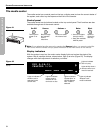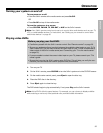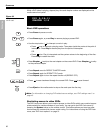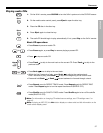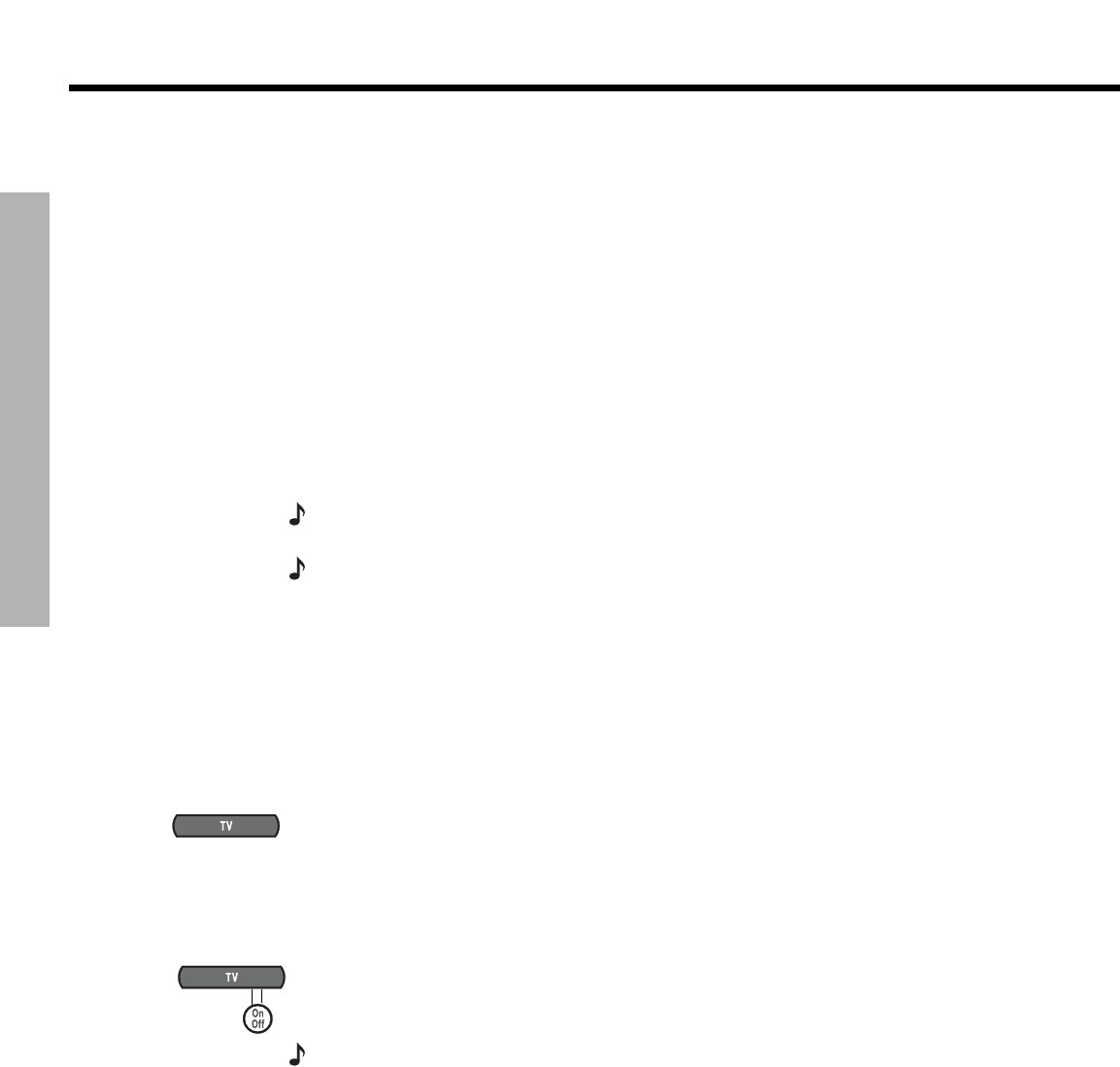
30
SYSTEM CONTROLS AND INDICATORS
SYSTEM CONTROLS AND INDICATORS
DanskItalianoSvenska DeutschNederlands EnglishFrançais Español
Setting up your remote to control other audio/video devices
Your remote can be set up to control other audio devices such as a TV, VCR, DVR or
cable/satellite box by entering a device code while in the setup mode.
• If you know the device code, follow the instructions under the heading, “Direct
entry of a device code” below. Device codes are listed in the back section of this owner’s
guide and in the System menus under Remote Control options.
• If you can’t find the device code and want to search the system for it, see
“Searching for a device code” on page 31.
• If you want to verify the device code you have entered for an audio device, see
“Verifying an entered device code” on page 33.
• If you want to return to a previous device assignment, press and hold the TV button
until the remote LED is lit (about 5 seconds). On the remote keypad, enter 977.
• If you want to wipe out all assigned codes, press and hold the TV button until the
remote LED is lit (about 5 seconds). On the remote keypad, enter 981.
Note:
More than one code may work with your particular brand of product. If you notice a lack of
response or limited functionality after setting up the remote, try a different code.
Note:
The remote status LED flashes rapidly eight times if you press an invalid key, or enter an
unavailable device code. Wait seven seconds for the error to clear and start again.
Direct entry of a device code
Device codes can be found at the back of this owner’s guide or in the System menu under
Remote Control options. If you know the device code, you can do the following:
To set up the remote to control your TV
1. Turn on both the 3•2•1 system and your TV.
2.
Press and hold the TV button until the remote LED is lit (about five seconds).
3. On the remote keypad, enter the four-digit device code for your TV. The LED will turn off
temporarily as you press each key.
4. Check that the LED turns off after the code is entered. If the LED blinks, the code is
invalid. Try again.
5.
Point the remote at your TV and press the TV On-Off button. If your TV does not
respond, go back to step 2 and try other codes. If you are still unsuccessful, see
“Searching for a device code” on page 31.
Note:
After programming your remote to control external audio/video devices from the System
menu, press the System button once to continue navigating the System menu.