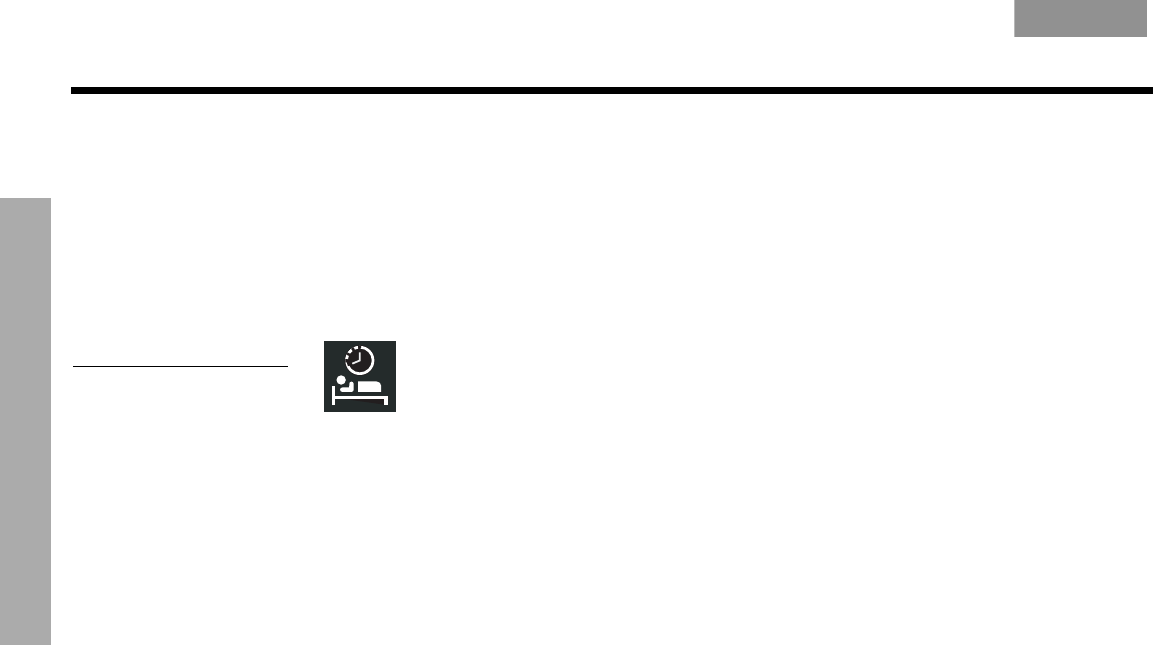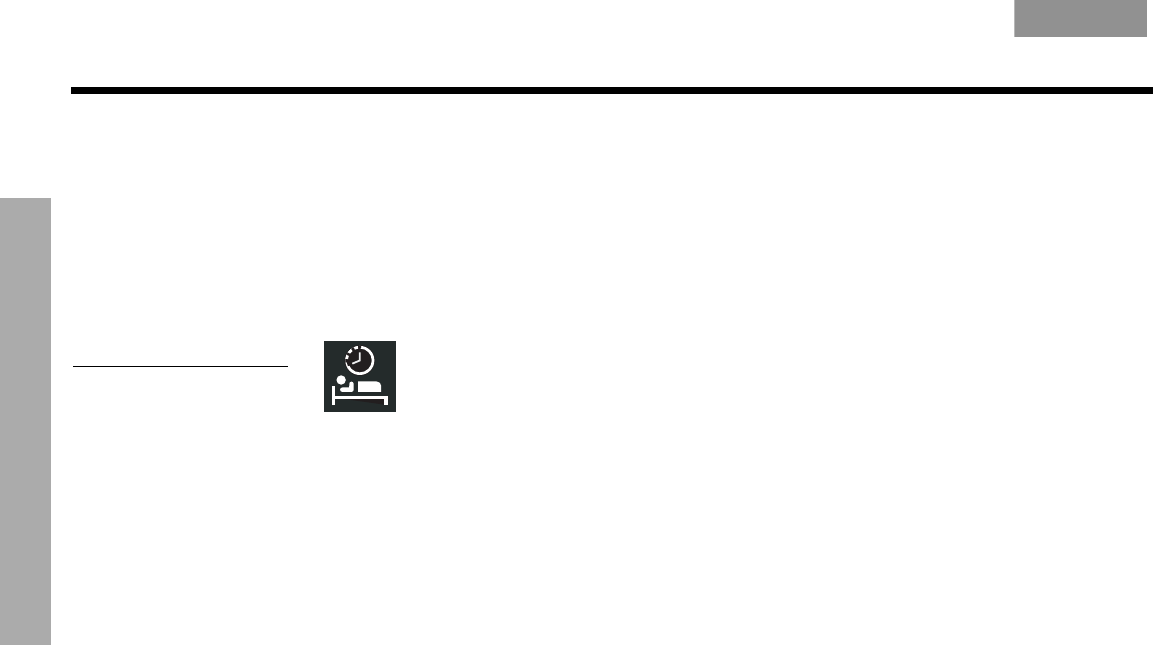
20
SYSTEM OPERATION
SYSTEM OPERATION
EnglishFrançais Español
To set the timer:
On both the media center display and the TV on-screen menu, the same actions apply:
1. Press the Settings button on the LIFESTYLE
®
remote to enter the source Settings
menu.
2. Move down to the Sleep Timer symbol, the last feature in the menu (Figure 4). If you see
a continuation arrow at the bottom of the menu, move to it to see the other attributes
that are not currently shown.
Figure 4
Sleep timer symbol in the
source Settings menu
3. Move right into the options list and up to the delay time you want, from 10 to 90
minutes.
Note: Pressing the up arrow when you reach the 90-minute option turns off the sleep timer.
4. Press Enter
to confirm your selection.
5. Press Exit or Settings on the LIFESTYLE
®
remote control to leave the menu.
When the time you set elapses, sleep timer turns off the system and the TV (if it is on*),
and resets itself to zero.
*For the TV to turn off automatically, the system must sense that it is on. This is contingent on
your use of the supplied TV sensor. For information on installing and testing the TV sensor,
refer to your Installation Guide.