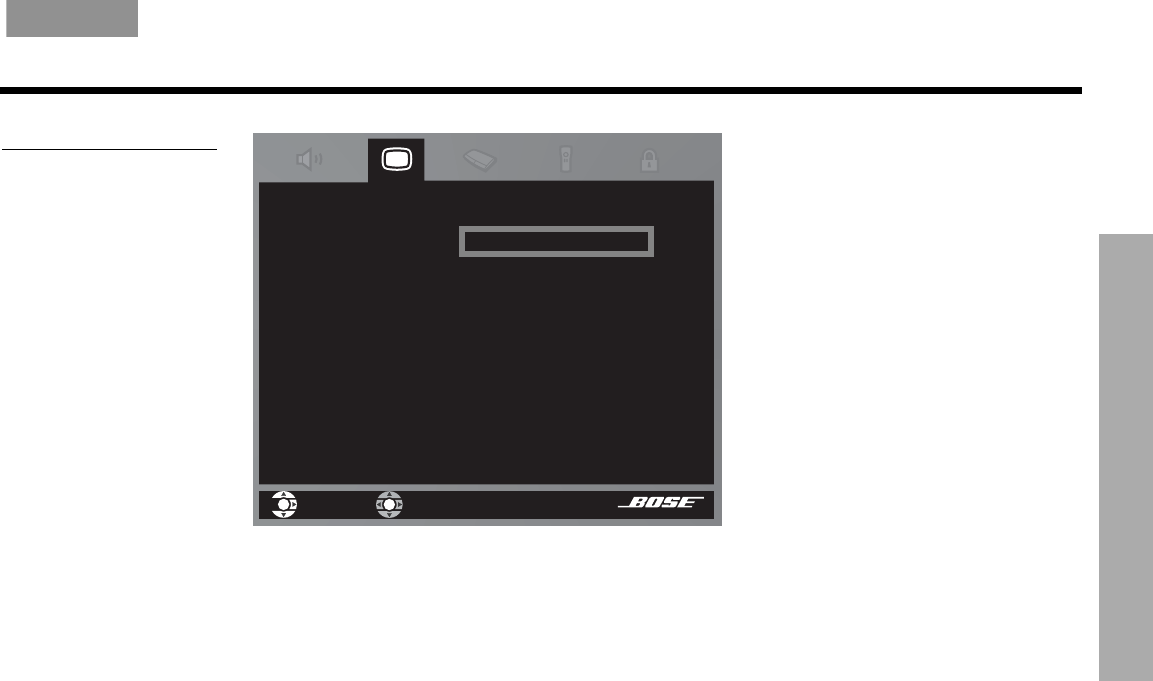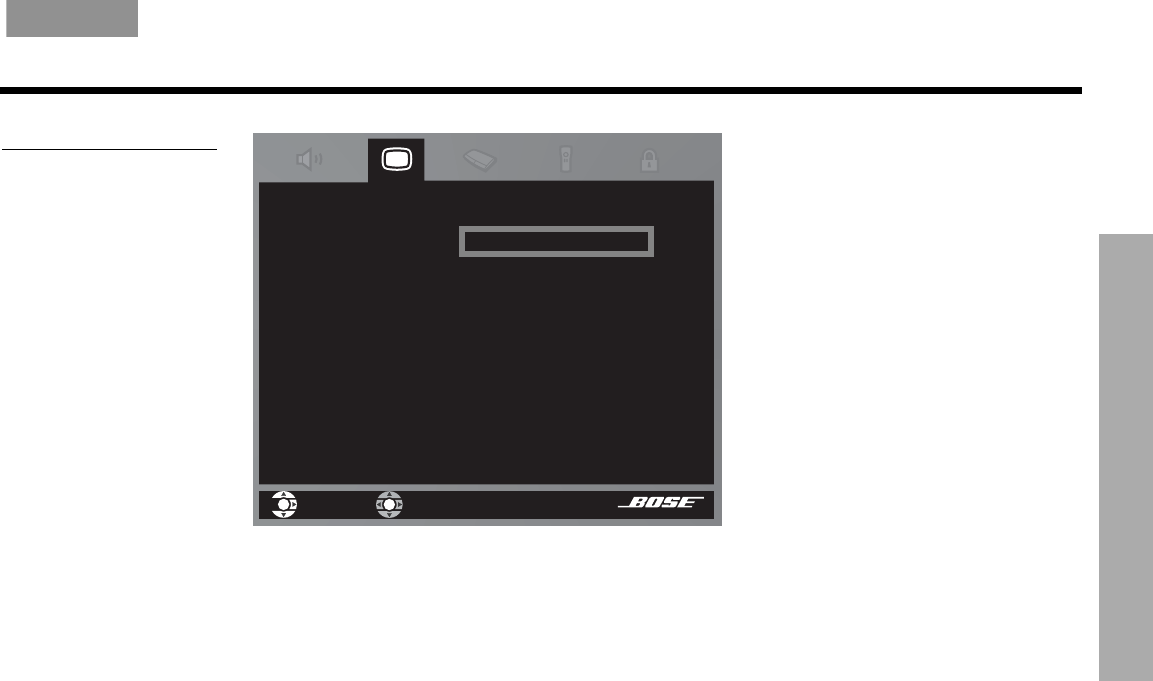
CONTROLLING EXTERNAL SOURCES
23
CONTROLLING EXTERNAL SOURCES
English FrançaisEspañol
Figure 7
Changing the TV Power
8. Notice the TV Power Status:
• TV Detected
means the installed TV sensor is working.
• TV Not Detected
means the TV sensor (if installed) is not connected or not positioned
properly.
• Press System or Exit to leave the System menu.
For cable/satellite control
The cable box or satellite receiver that is connected your LIFESTYLE
®
system is the one you
should select. So when you press the CBL
•
SAT source button and the On/Off button below
it, you are operating that device.
If you own both a cable box and satellite receiver, use the AUX option to designate the sec-
ond device brand and code.
Note: For general guidelines on using the LIFESTYLE
®
System menu, refer to “Using System
Menus” on page 27.
Follow the cable or satellite process below:
Turn on the cable box or satellite receiver that is connected to your LIFESTYLE system. Turn
on the TV. Using the LIFESTYLE remote control, press CBL•SAT and follow these steps:
1. Identify the device:
•From the Remote Control options in the System menu, select CBL•SAT
Device.
• Move right and select a device from the multiple options by pressing
Enter.
2. Identify the brand:
• In the menu options on the left, select
CBL•SAT Brand.
• Move to the right and up or down in the alphabetical list to locate your brand.
• Press Enter to select the brand.
navigate
select
The Media Center can turn your TV on
automatically whenever you select a video source.
TV Power:
TV Power Status:
TV Aspect Ratio:
Widescreen DVDs:
Video Connector:
Video Black Level:
Automatic
TV Detected
- -
- -
Component
Normal
Video