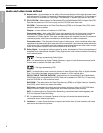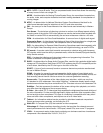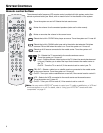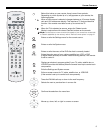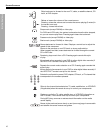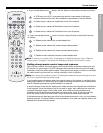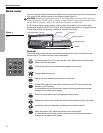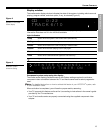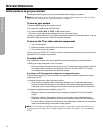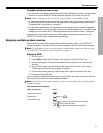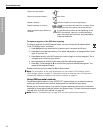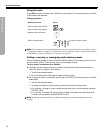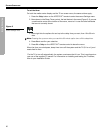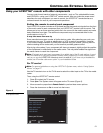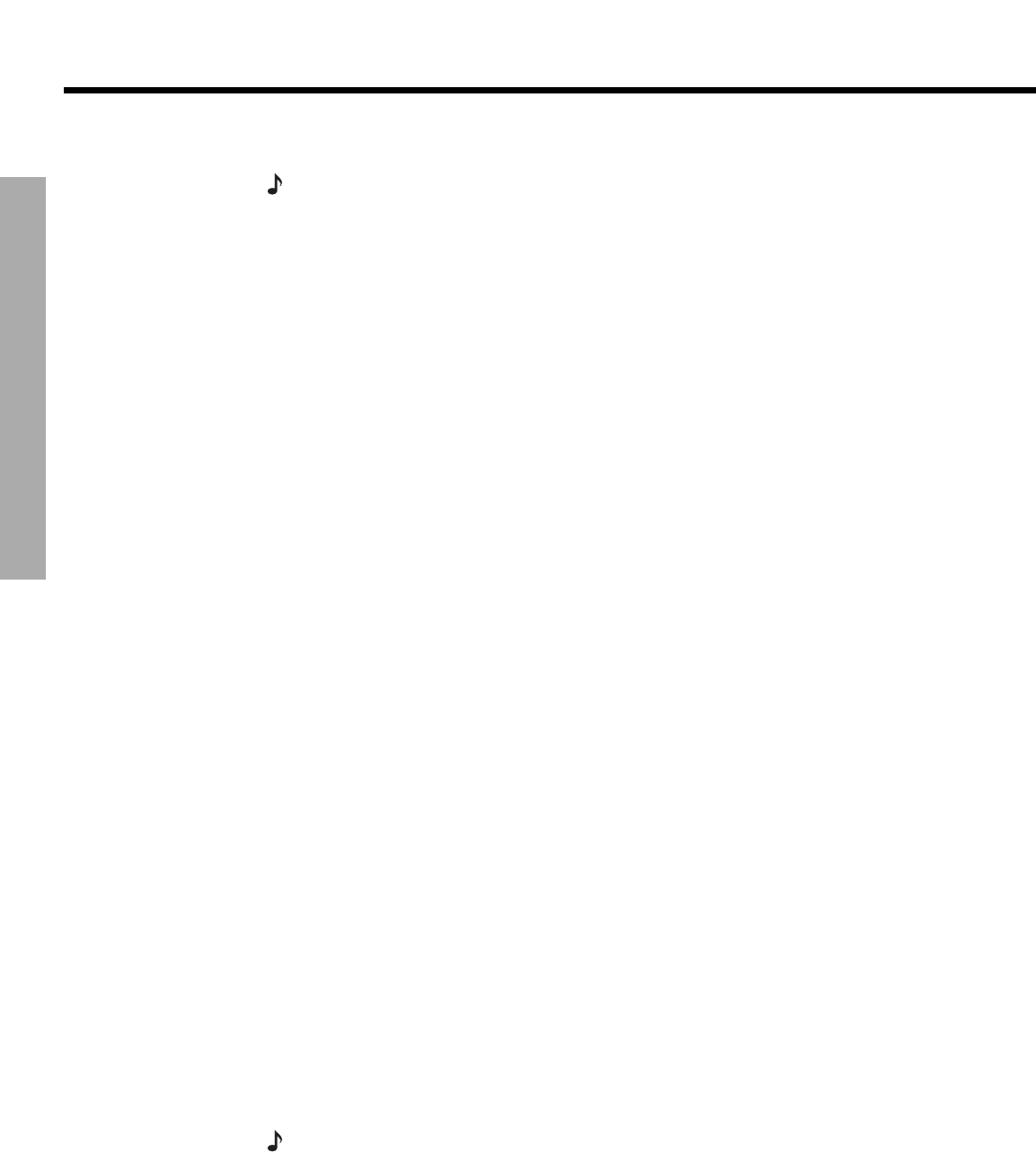
14
SYSTEM OPERATION
DanskItalianoSvenska DeutschNederlands EnglishFrançais Español
SYSTEM OPERATION
Initial pointers to get you started
Scanning the following tips may prove worthwhile before using your system.
Note: For information on how to set the remote to operate other components, refer to “Using
your LIFESTYLE
!
remote with other components” on page 21.
To turn on your system
• Press the
On/Off
button on the remote control.
• Or, press the media center On/Off control.
• Or, press the
CD/DVD
,
FM/AM
,
TV
,
CBL/SAT
, or
AUX
remote button.
This turns on the system and selects the source at the same time.
To use your system with the TV and other components, review the reminders below. They are
provided to help ensure that it all works together smoothly.
To turn on the TV or other external components
1. Turn on the system.
2. Press the remote control button for the source you want.
3. Turn on the source, as needed.
You can use your LIFESTYLE
®
remote to control the above functions as soon as you set it to
operate the TV and other components.
To watch a DVD
Your installation choices may require additional activation settings, as indicated below.
• Getting an image to appear on the TV screen:
! Be sure to select the proper video input on your TV (consistent with the video input that
the media center connects to on the back of the TV). Use the LIFESTYLE
®
remote
control
Input
button (just below the
TV
source button).
If you have a TV that supports component or progressive scan
The tips below apply only if you have made a component connection between the media
center and your TV.
• Using the component video connection option:
! If you have a component video connection between the TV and the media center,
be sure to make that selection on the display of the media center (see Note below).
Otherwise, you may see nothing on your screen when you select DVD as the source.
• Using the progressive scan capability of your TV:
! Make sure there is a component video connection between the TV and the media
center.
! Be sure to make the Progressive selection on the media center (see Note below).
Otherwise, you may see nothing on your screen when you select DVD as the source.
! For other video components connected to the media center, make sure the component
is also connected using a component video adapter.
Note: For information on selecting component video on the media center (required for use of
progressive scan as well), refer to “Higher-quality connections to consider” in your Installation
Guide.