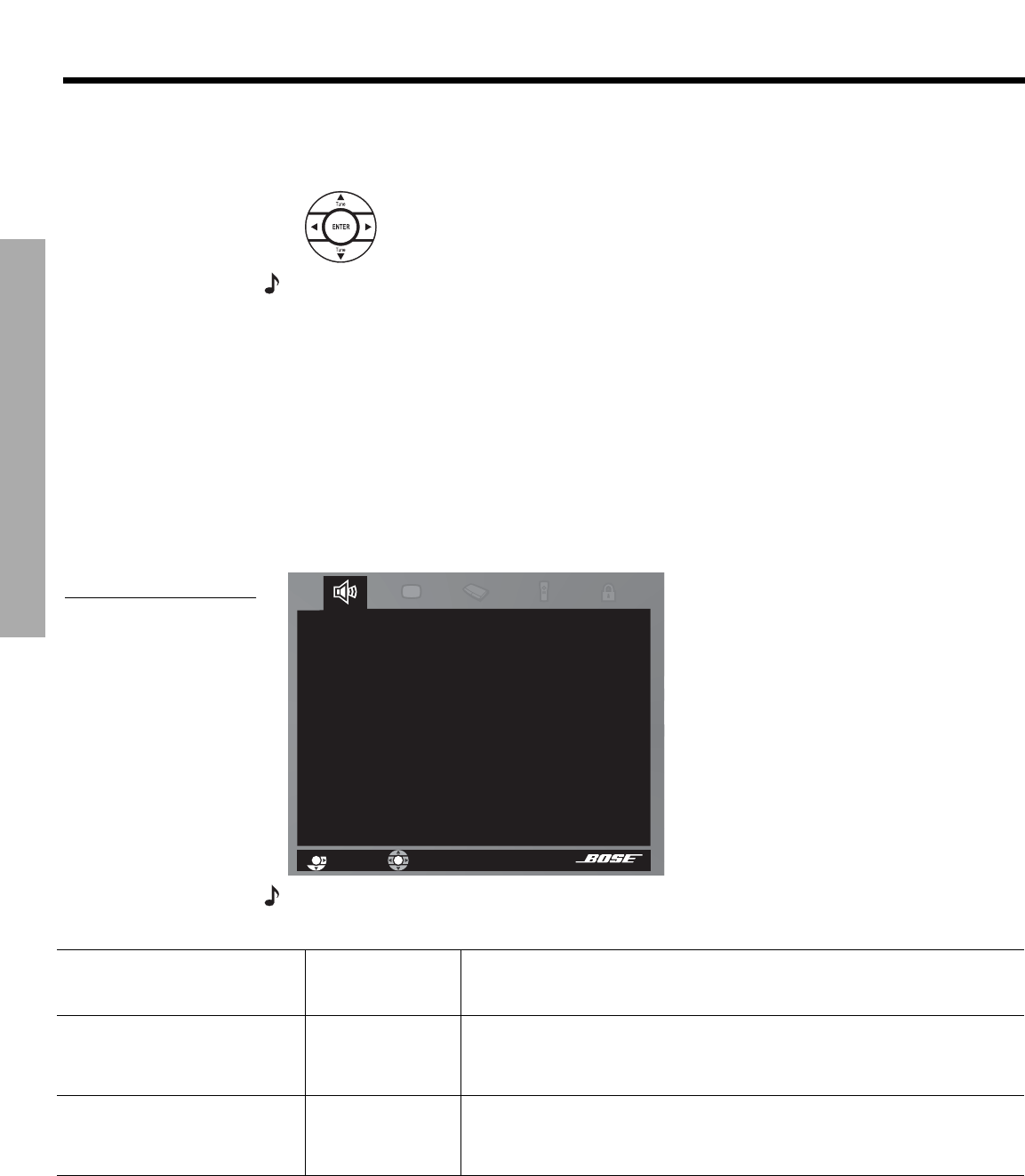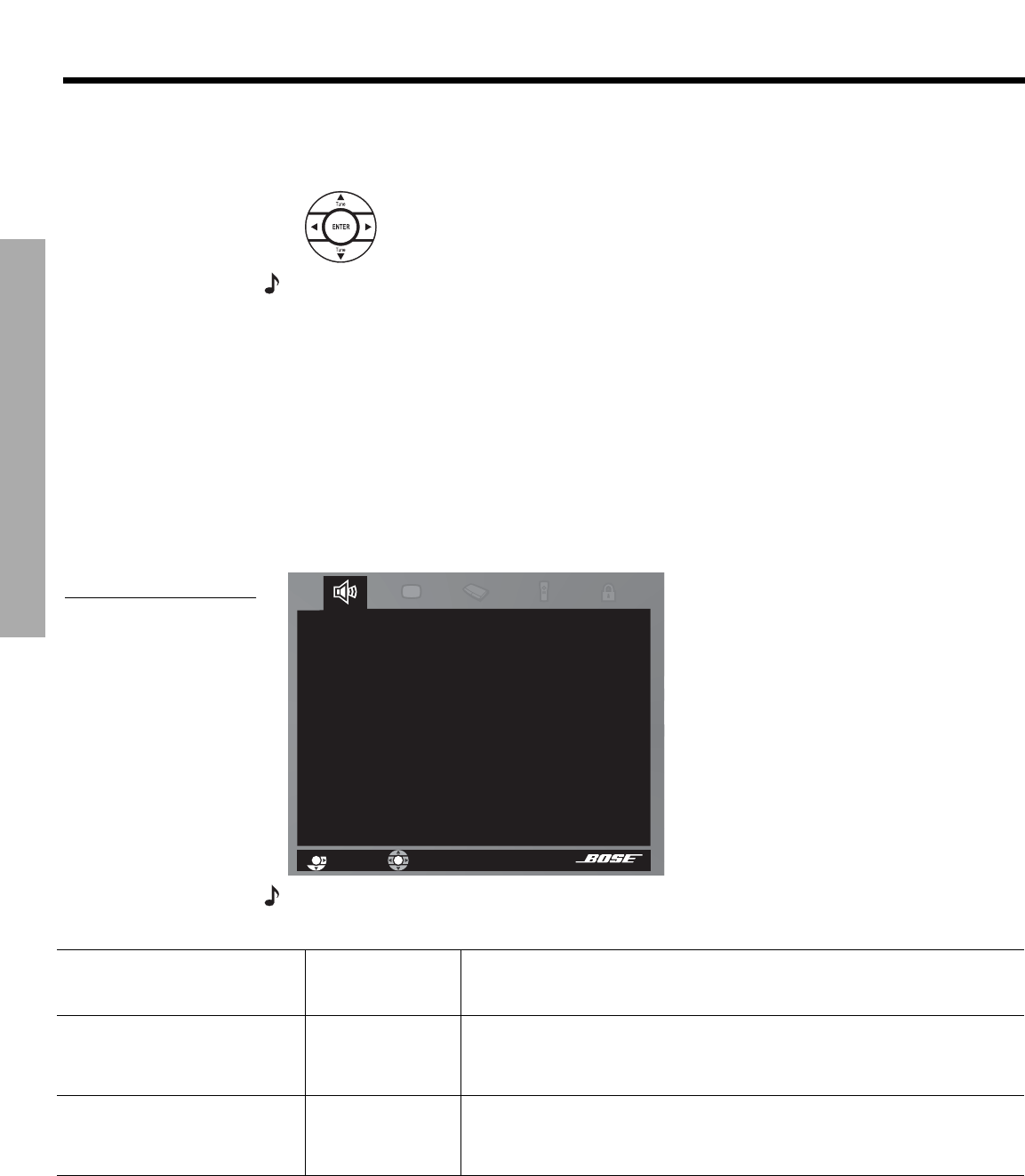
28
USING SYSTEM MENUS
!!
U
SING SYSTEM MENUS
DanskItalianoSvenska DeutschNederlands EnglishFrançais Español
How to make changes
Making adjustments to system properties in this menu is similar to changing the settings for a
source.
•Move around and make choices by using the selection buttons shown.
•Move right to see a preview of features under each property.
•Press the down arrow or
Enter
to select and activate that property screen.
Note:
When activated, the screen changes from a preview of features to a list of the specific
options you may choose to alter for that property.
• In the active list, press the left, right, up, or down arrows to get to the option you want.
• Press
Enter
or the left arrow button to confirm your selection and move back to the features
column.
• Repeat these steps for each change you want to make.
• Press
Exit
to leave the System menu.
Audio options
Press
System
on the LIFESTYLE
®
remote control. When you see a preview of audio features,
you can press the
Enter
button to move into the active list of audio options.
Figure 11
Preview of audio features
Audio
'()(*+#%.3;-#+-#"3K.@+#+A(@(#@,@+(>#-E+;-2@5
&"@@#6->E(2@"+;-2
0/($)(#6->E(2@"+;-2
%.3;-#?/-*(@@;2O
J2E.+#7(:()@
%9%?0;P
QDE"2@;-2#?/-+-*-)
navigate
select
Note: Listening to an audio source while you make these adjustments can be helpful. Some
changes will be immediately noticeable and therefore useful in fine-tuning your selections.
Active list of options
Default settings
(Options)
Effect of this setting
Bass Compensation 0
(-14 to +14)
(-9 to +6)
Normal low-frequency reproduction.
Decreased (-) or increased (+) low-frequency reproduction.
Range available following ADAPTiQ
®
system calibration.
Treble Compensation 0
-14 to +14
(-9 to +6)
Normal high-frequency reproduction.
Decreased (-) or increased (+) high-frequency reproduction.
Range available following ADAPTiQ system calibration.