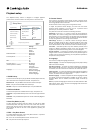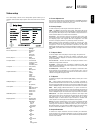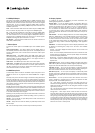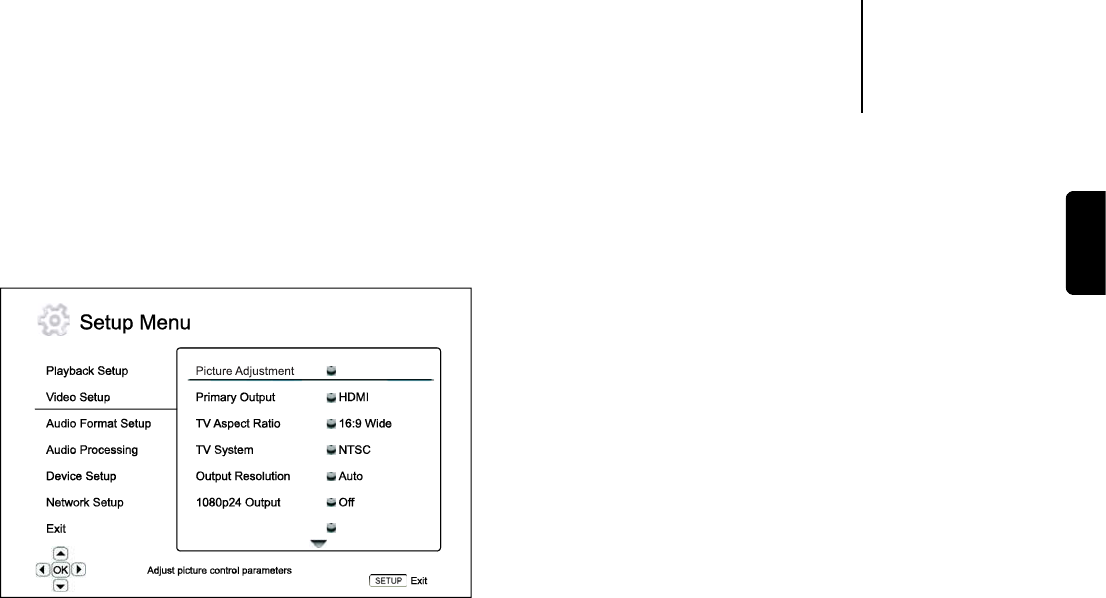
650BDazur
2
ENGLISH
The “Video Setup” section of the Setup Menu system allows you to
congure various video output options. The menu items in this section
are:
Menus Settings
Picture Adjustment ...................................... Brightness
Contrast
Hue
Saturation
Sharpness
Primary Output ............................................ HDMI
Component
TV Aspect Ratio ........................................... 4:3 Letterbox
4:3 Pan & Scan
16:9 Wide
16:9 Wide/Auto
TV System .................................................... PAL (default)
NTSC
Multi-system
Output Resolution ....................................... Auto
1080p
1080i
720p
480p/576p
480i/576i
Source Direct
1080p24 Output ......................................... Auto
On
Off (default)
Color Space ................................................. Auto
RGB Video Level
RGB Limited
YCbCr 4:4:4
YCbCr 4:4:2
HDMI Deep Color ......................................... 30 Bits
36 Bits
Off
Display Options............................................ Subtitle Shift
OSD Position
OSD Mode
Normal
Silent
Remaining
Angle Mark
On
Off
PIP Mark
On
Off
SAP Mark
On
Off
Screen Saver
On
Off
Energy Saver
1. Picture Adjustment
This is used to adjust picture control parameters. The 650BD provides a
wide array of picture controls. Please refer to the “Picture Adjustment”
section of this manual for details of each control.
2. Primary Output
To select the primary video output method. The options are:
HDMI – Use HDMI as the primary video output. This setting will ensure
that the HDMI output gets the best possible picture quality. Component
and composite video output may not be available or may be limited to a
lower resolution based on content source limitations.
Component – Use component video as the primary video output. This
setting will ensure that the component output will always be available
and displays proper video signals. With this conguration, the video
decoder in the player performs any necessary format conversion.
Note: Copyright control mechanisms encoded on the disc may limit
the output resolution of the component video output. For DVD, if CSS
encryption is in use the output resolution is limited to no more than
480p/576p; for Blu-ray Discs, the output resolution is limited to no more
than 1080i, and could be lower if the disc contains an Image Constraint
Token.
3. TV Aspect Ratio
To set the aspect ratio of the player’s output image. The options are :
4:3 Letterbox – Choose this when the display is standard 4:3. A
widescreen image is displayed in “letterbox” format with black borders
on top and bottom.
4:3 Pan & Scan – Choose this when the display is standard 4:3. A
widescreen image will be stretched.
16:9 Wide – Choose this when the display is widescreen 16:9. 16:9
materials will be displayed in its native aspect ratio, and 4:3 materials
will be stretched horizontally.
16:9 Wide/Auto – Choose this when the display is widescreen 16:9.
16:9 materials will be displayed in its native aspect ratio, and 4:3
materials will be displayed with black borders on both sides in order to
maintain the original 4:3 aspect ratio.
4. TV System
To choose the output video standard (PAL/NTSC) to match your TV. The
options are:
PAL – When playing PAL-encoded discs, no system conversion is
performed. NTSC-encoded contents are converted to PAL output. Blu-ray
discs encoded with 24Hz frame rate are converted to 50Hz frame rate if
neither 1080p24 Output nor Source Direct output resolution is enabled.
NTSC – When playing NTSC-encoded discs, no system conversion is
performed. PAL encoded contents are converted to NTSC output. Blu-ray
discs encoded with 24Hz frame rate are converted to 60Hz frame rate if
neither 1080p24 Output nor Source Direct output resolution is enabled.
Multi-system – No system conversion is performed. The output video
system is the same as that encoded on the disc. Blu-ray discs encoded
with 24Hz frame rate are converted to 60Hz frame rate if neither
1080p24 Output nor Source Direct output resolution is enabled. This
mode requires a TV that supports both NTSC and PAL systems.
Note: Do not select “Multi-system” if your TV does not support both PAL
and NTSC systems. The TV display may become a black screen upon
inserting a disc encoded in a different system than your TV supports.
Should this happen, you can press the OPEN button to eject the disc tray,
and then use the Setup Menu to correct the “TV System” setting.
5. Output Resolution
To choose the output resolution that best matches your television’s
native resolution. For a detailed description on how to choose a proper
output resolution, please refer to the “Select the Best Output Resolution”
section of this manual.
Video setup
Color Space Auto
Brightness