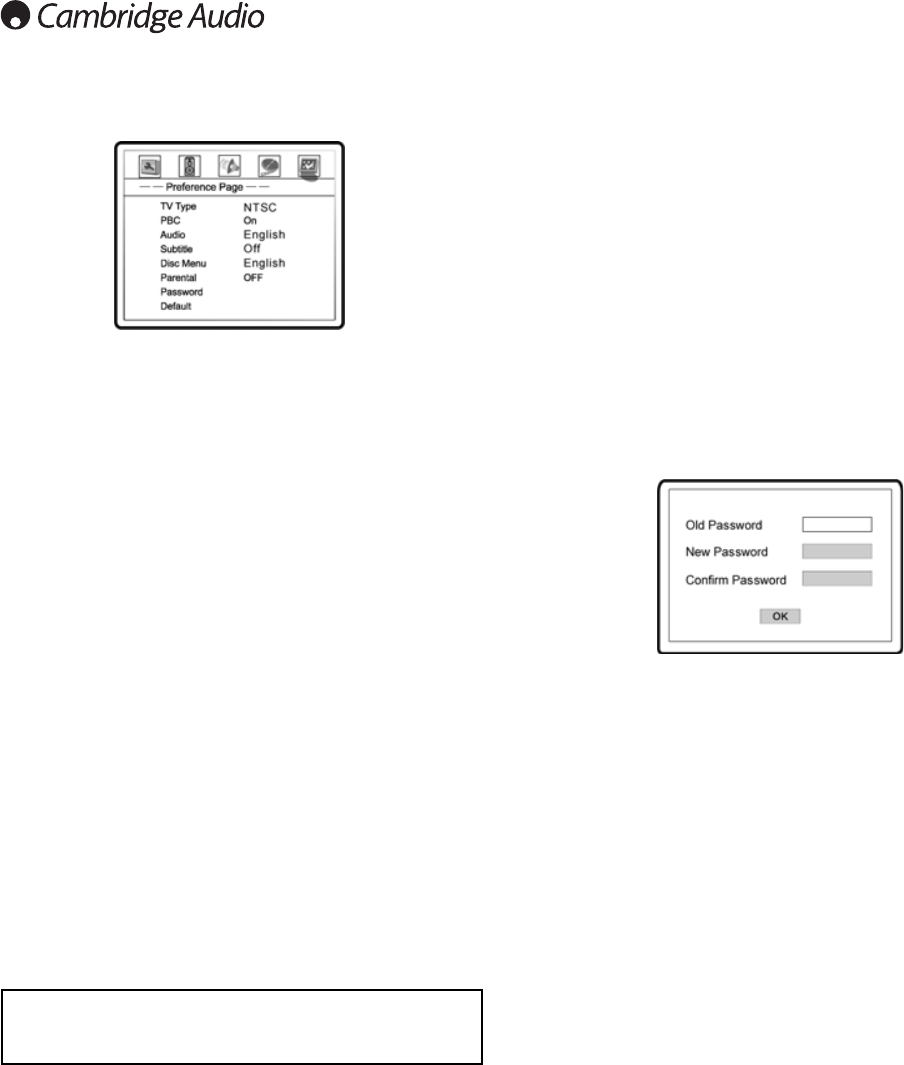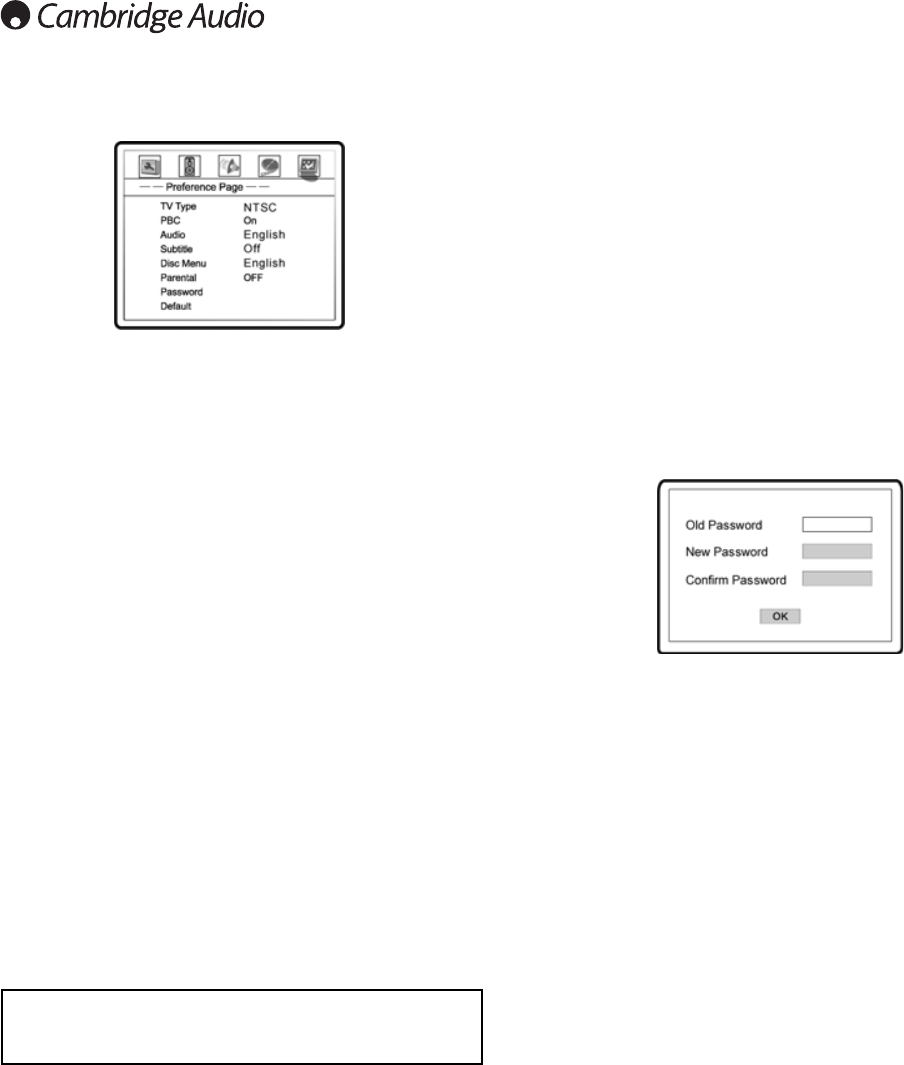
12
6. Parental Control: Sets parental control ratings in order to prevent
minors from watching inappropriate contents. This function requires
that the disc being properly rated and encoded.
• Press the SELECT button to bring up the rating selection menu.
• Press the UP/DOWN ARROW buttons to select the rating to allow
(G/PG/PG 13/PGR/R/NC17/ADULT). The selected rating and below
will be allowed, and any rating above the selected will be blocked.
• Press the SELECT button to confirm the selection. You will be asked
for the parental control password. Enter the password (default
password: 7890) and press the SELECT button.
7. Password: Sets parental control password. To change the password,
enter the old password (default: 7890) and then enter a 4-digit
number as the new password. Enter the new password again to
confirm, and then press the SELECT button.
8. Default: Resets all settings to the factory default value. The parental
control password will not be reset.
Preference page
The Preference Page can only be accessed when playback is completely
stopped, or when there is no disc in the DVD player.
1. TV Type: Sets the output video system (PAL/NTSC) to match the type
of TV. The options are:
• Auto – No system conversion is performed. The output video system
is the same as that encoded on the disc. This requires a TV that
supports NTSC and PAL input.
• PAL – When playing PAL-encoded discs, no system conversion is
performed. NTSCencoded discs are converted to PAL output.
• NTSC (default) – When playing NTSC-encoded (Region 1) discs, no
system conversion is performed. PAL-encoded discs are converted to
NTSC output.
2. PBC (Play Back Control): Enables/disables play back control by disc
contents. The options are:
• On – If the disc contains Play Back Control, follow the disc
instructions.
• Off – Play back the contents by sequence.
3. Audio: Sets the preferred audio language for DVD. If an audio track of
the selected language is available on the disc, the audio track will be
played back.
4. Subtitle: Sets the preferred subtitle language for DVD. If a subtitle of
the selected language is available, it will be displayed. When “Auto” is
selected, the subtitle display is decided by the disc.
5. Disc Menu: Sets the preferred language for displaying DVD disc
menus. If a disc menu of the selected language is available, the menu
will be shown instead of the default disc menu.
Important:
If your preferred language is not listed in the Audio, Subtitle
or Disc Menu options, select “Other” and enter the Language Code
found on the Users Manual that comes with your DVD player.