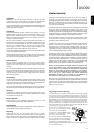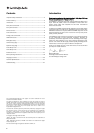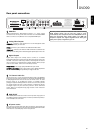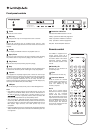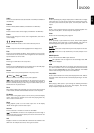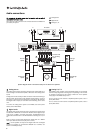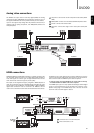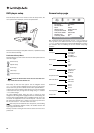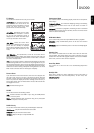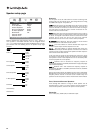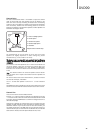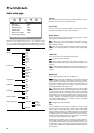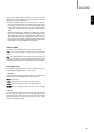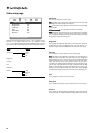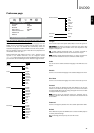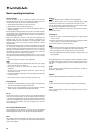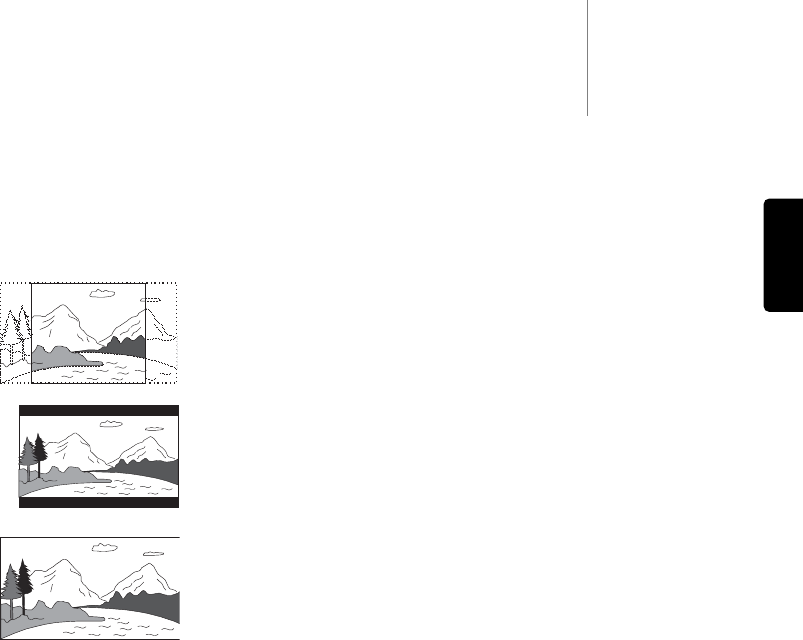
TV Display
Use to select the screen format to fit your TV screen.
4:3 PanScan - You can select this screen
when connected to a normal TV set. The
widescreen picture will display on the full
screen, but some parts of the video
picture will be cut off automatically.
4:3 LettBox - Alternatively you can select
this screen when connected to a normal
TV set. The full widescreen picture is
displayed on the screen with black strips
on the top and bottom of the screen.
16:9 Wide - Select this screen when
connected to a widescreen TV set. The full
picture will now normally be displayed
with no picture cropping (unless the movie
itself has black bars recorded into the
video).
16:9 Wide/Auto - 16:9 (widescreen) as well as 4:3 sources will be
displayed in their native aspect ratio. Please note that in this mode 4:3
sources will be displayed with black borders on both sides to maintain
the correct 4:3 aspect ratio.
Note: If you are using a plasma or widescreen CRT display you will want
to avoid leaving black bars on the screen for any length of time as you
may encounter temporary "burn-in" where the display retains memory of
the "used" part of screen and the unused (black bar) portions are clearly
defined on the screen during subsequent viewing sessions. The "16:9
Wide" mode is the best choice for these types of displays.
Screen Saver
If you activate the screen saver function, when the unit is stopped, the
disc tray is open or there is no disc or the picture is still for about 60
seconds, a screen saver picture will appear. The purpose of this screen
saver is to protect the display screen from damage (screen burn) by a
static image. Screen burn can affect Plasma TVs but LCD and CRT TVs
are largely immune to it.
Note: The default setting is 'On'.
SCART
Use to select between the following choices:
RGB - Enables interlaced scan RGB + Sync using the SCART/Peritel
output on the rear panel.
YCbCr - Enables interlaced scan component using the 3 phono/RCA
component outputs on the rear panel.
SACD Priority
Use to select which audio tracks to play for SACD (Super Audio CD):
Multi-Channel – Play the multi-channel surround audio.
2-Channel – Play the 2-channel stereo audio.
CD Mode – Play the CD layer of a hybrid SACD disc.
DVD99
11
ENGLISH
Component Mode
Use to select between the following display modes for the Component
Video output:
Progressive (P-Scan) - Is a method for displaying, storing or transmitting
moving images in which all the lines of each frame are drawn in
sequence.
Interlaced - In contrast to progressive, interlacing is used in traditional
television systems where only the odd lines, then the even lines of each
frame are drawn alternatively.
DVD-Audio Mode
Use to select which portion of a hybrid DVD-Audio disc to playback:
DVD-Audio – Plays the DVD-Audio portion of the disc with surround
audio.
DVD-Video – Plays the DVD-Video portion of the disc with Dolby Digital.
or DTS audio.
Subtitle Font
Use to select the subtitle font size for DivX video. There are three font
sizes available. This setting applies only to DivX video files with a text
subtitle. DivX video files with a graphic subtitle do not use the DVD99’s
built-in font, so the font size cannot be adjusted.
Auto Play Mode
Use to select on or off for the disc to be automatically played when
inserted.
DivX(R) VOD
Select this to display the device registration code for DivX Video on
Demand service (also exits the Setup Menu). To learn more, visit:
www.divx.com/vod