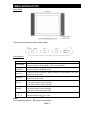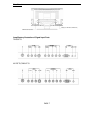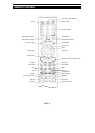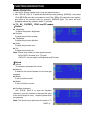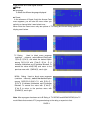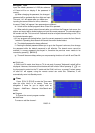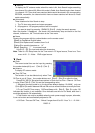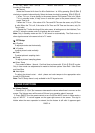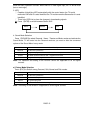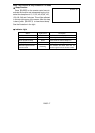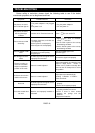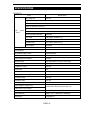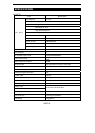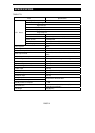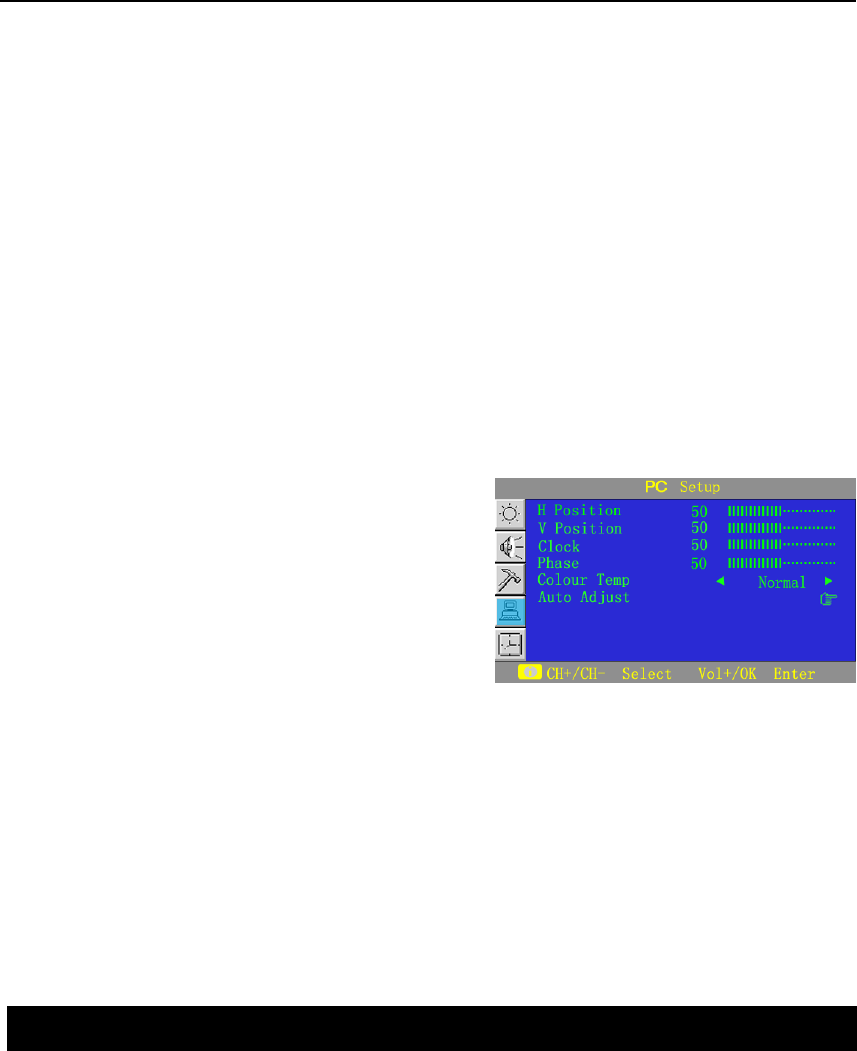
PAGE 14
1~12(PM).When“Hour”turns to “--” “Minute”also turns to “--” accordingly, the
function of Clock stops.
● Channel
Select the Channel in Air from 2 to 69 or Cable from 1 to 125 by pressing 【Vol+】/【Vol-】
circularly or numeric buttons directly; Select the items circularly by pressing 【CH+】/【CH-】.
1.When TV is on, it turns directly to the preset channel if the preset Time is on; When
TV is in standby mode, it firstly turns on and then goes to the preset channel If the
preset Time is on.
2.When the TV is on , if the value of On Time and Off Time are the same, only Off Time
is valid; When the TV is off, if the value of On Time and Off Time are the same, only On
Time is valid,
3.Restart the TV after shutting off the main power, all settings are to be initialized; Turn
off the TV using the remote control, all settings are to be saved.
Note: Only in standby mode can this TV be turned on automatically. The Clock menu in
other signal sources is the same to that in TV mode.
Ⅵ PC Setup
● H Position
To adjust picture’s start horizontally.
● V Position
To
adjust picture’s start vertically.
●
Clock
To adjust pictures’ sampling clock .
●
Phase
To adjust pictures’ sampling phase
●
Colour Temp
Four modes of Warm、Normal、Cool And User to choose with 【Vol+】/【Vol-】in cycle.
Only in User mode can adjustments be made to the three options: User Red、User Green
and User Blue.
● Auto Adjust
To adjust the picture’s start 、clock、phase and color temper to the appropriate value
(invalid in DOS mode).
Note: The PC Setup menu is only available in the PC signal source.
● Volume Control
1. Press【Vol+】 /【Vol-】to increase or decrease the volume when there is no menu on the
screen. The Volume menu will be auto off if there is no operation about 6 seconds.
2. Press【MUTE】on the remote control to turn On/Off the MUTE mode. In Mute mode, a
sign of“MUTE” in red will appear on the upper-right corner of the screen. This sign is
hidden when the menu operation is entered, but the feature is still valid. It appears again
OTHER FUNCTIONS