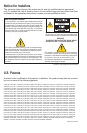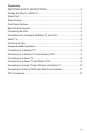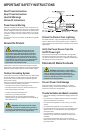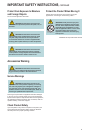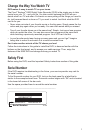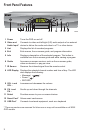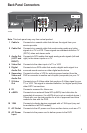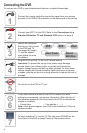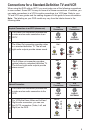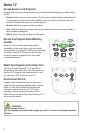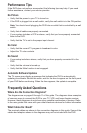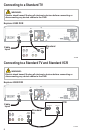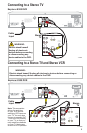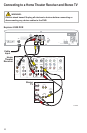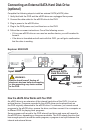4
Connecting the DVR
To connect your DVR to your entertainment devices, complete these steps.
D
3
1
2
4
5
POWER
6
Connect the coaxial cable that carries the signal from your service
provider to the CABLE IN connector on the back panel of the set-top.
7
VCR DVD Other
Home Theater
External
SATA Drive
Connect your SDTV to the DVR. Refer to the Connections for a
Standard-Defi nition TV and Standard VCR section on page 5.
Identify the additional
devices you will connect
to the DVR and TV.
See pages 8 through
11 and the related
user guides for more
information.
Plug the DVR and the TV into an AC power source.
Important: To protect the set-top from power surge damage,
ground (earth) your cable product to provide some protection
against voltage surges and built-up static charges. To avoid these
voltage surges that can be caused by lightning storms and power
outages, plug the set-top into a surge protector to reduce the risk of
damage.
Do not turn on the DVR or TV yet.
It may take several minutes for the DVR to receive the latest
software, programming, and service information. Wait until one of
the following appears on the front panel of the DVR to indicate the
update is complete:
• Current time • Four dashes (- - - -)
Note: If four dashes appear, your DVR is not authorized. Call your
service provider.
To begin watching TV, turn the TV ON, and press POWER on the
front panel of the DVR or press Power on the remote control.