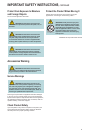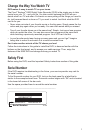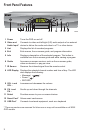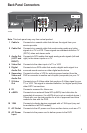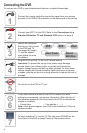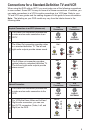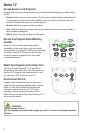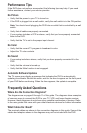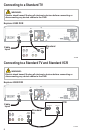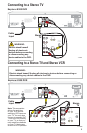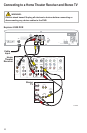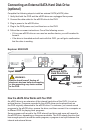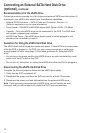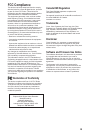7
Performance Tips
If the DVR does not perform as expected, the following tips may help. If you need
further assistance, contact your service provider.
No Picture
• Verify that the power to your TV is turned on.
• If the DVR is plugged into a wall switch, verify the wall switch is in the ON position.
Note: You should avoid plugging the DVR into an outlet that is controlled by a wall
switch.
• Verify that all cables are properly connected.
• If your system includes a VCR or stereo, verify that you have properly connected
them to the DVR.
• Verify that the TV is set to the proper input channel.
No Color
• Verify that the current TV program is broadcast in color.
• Adjust the TV color controls.
No Sound
• If your setup includes a stereo, verify that you have properly connected it to the
DVR.
• Verify that the volume is turned up.
• Verify that the Mute function is not engaged.
Automatic Software Updates
The TV screen may display a message that indicates the DVR is automatically
updating its software. Should this occur, wait for the time to appear on the front panel
of your DVR before continuing. When the time appears, the update is complete.
Frequently Asked Questions
Where Are the Connection Diagrams?
The diagrams are on pages 8 through 11 of this guide. The diagrams show examples
of common ways to connect the DVR to your TV, VCR, and home theater receiver.
However, these diagrams do not show every possible combination of devices. Refer
to the user guides that came with your other electronic devices for further information.
What Cables Do I Need?
The required cables are shown in the connection diagrams in this guide. Some of the
cables and adaptors shown in the diagrams may not be included with the DVR.