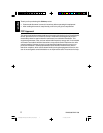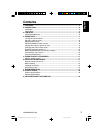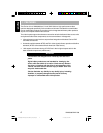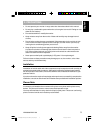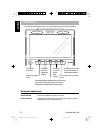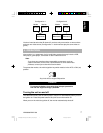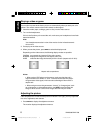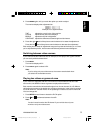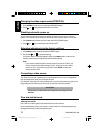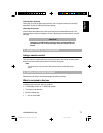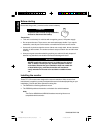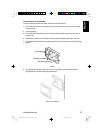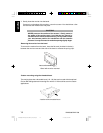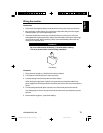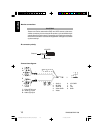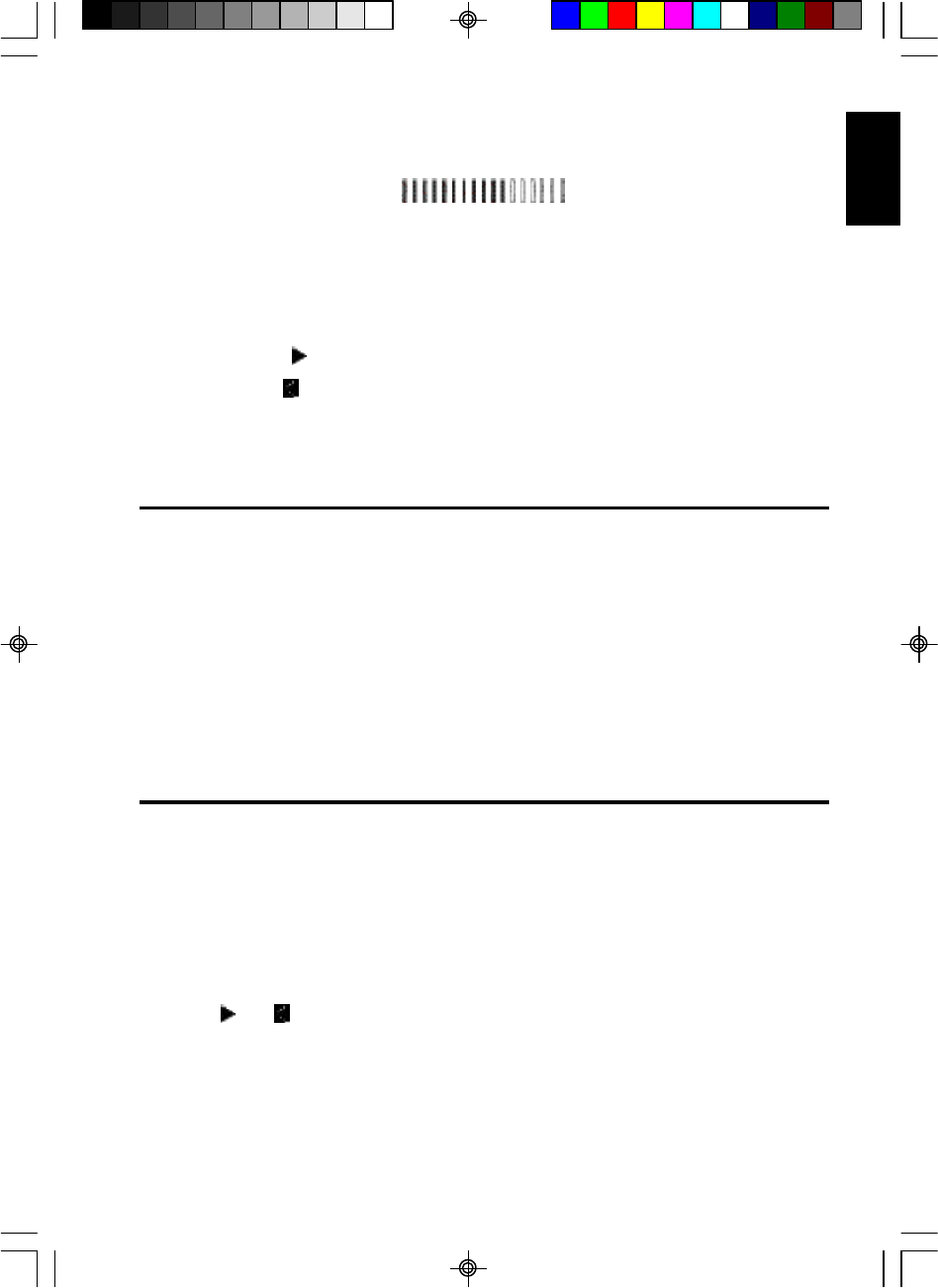
VMA5096/VMA7196 9
E
ng
li
s
h
2. Press MENU again until you reach the option you wish to adjust.
The monitor displays the adjustment bar.
Example of an adjustment bar
TINT adjusts the overall color of the monitor.
COLOR adjust the way each color displays.
BRIGHT adjusts the monitor’s brightness.
CONTRAST adjusts the differences between light and dark areas.
3. Press the right end of the picture controls button to increase the adjustment.
Press the left end of the picture controls button to decrease the adjustment.
Each setting has 30 steps of adjustment range and is preset at the factory to 15. Once
you’ve adjusted the picture, wait a moment and the adjustment menus disappear.
Switching between video sources
If your vehicle has two video sources, for example, a DVD player and a game console,
you can easily switch between them.
1. Press
INPUT.
The monitor displays A/V1.
2. Press
INPUT again to select A/V2.
Note
If you’re using only one video source, the screen remains dark when
you select the unavailable source.
Playing two videos or games at once
If your vehicle is equipped with two LCD monitors in the headrests and two video
source units, two different videos or games can play at the same time.
Each monitor transmits the infrared audio signal over its own channel, A or B. When a
vehicle has two monitors, the default is to configure the monitor in the driver’s headrest
to use IR channel A, and the monitor in the passanger’s headrest to use IR channel B.
You can change this.
1. Press MENU several times to locate the IR CH option.
2. Press or to alternate between A and B.
Note
You don’t need to select the IR channel if your vehicle has only one
monitor or only one video source.
VMA5096_VMA7196_OwnersManual_rev.pmd.p65 11/23/05, 2:53 PM9