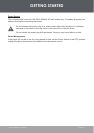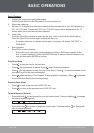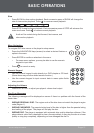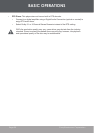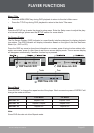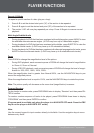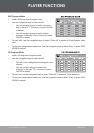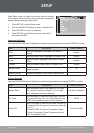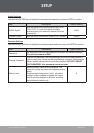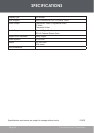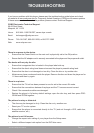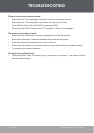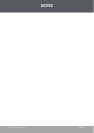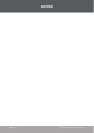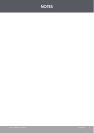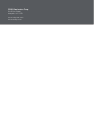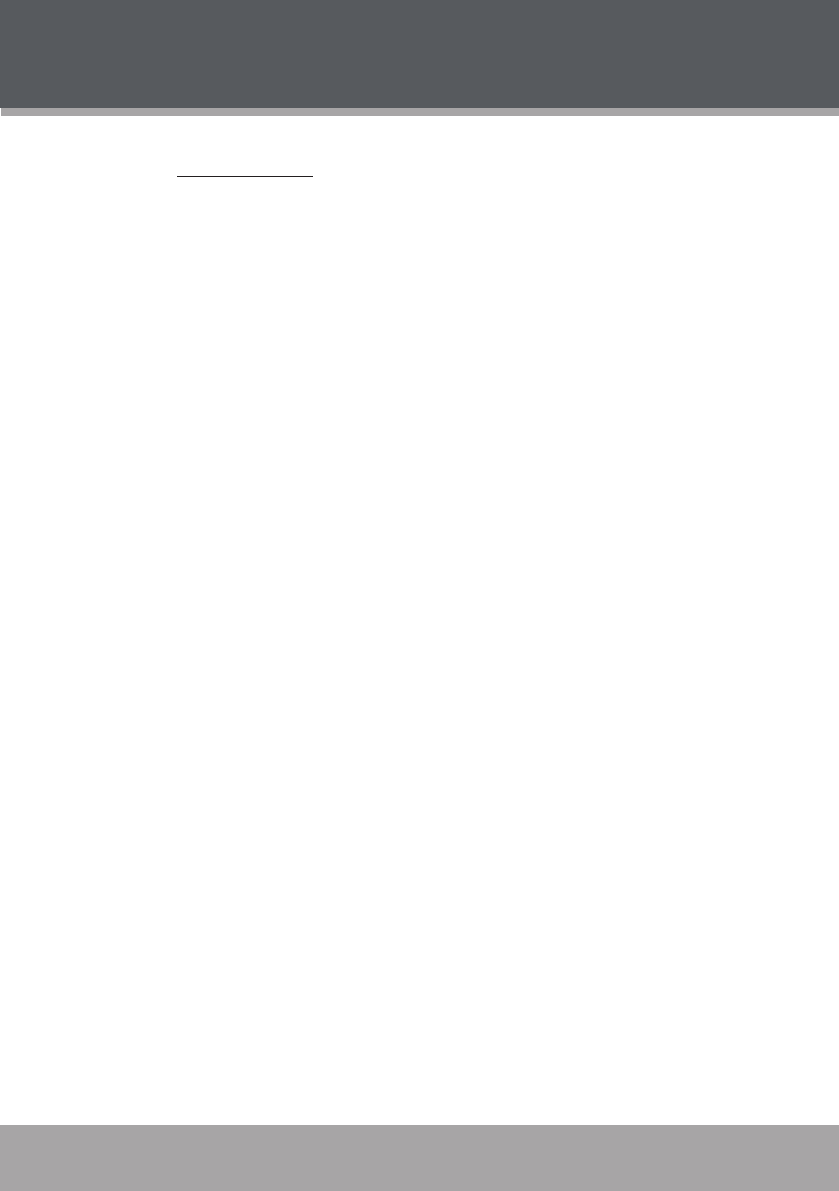
Page 26 Coby Electronics Corporation www.cobyusa.com Page 27
Page 26 Coby Electronics Corporation www.cobyusa.com Page 27
TROUBLESHOOTING
If you have a problem with this player, please read the troubleshooting guide below and check
our website at www.cobyusa.com for Frequently Asked Questions (FAQs) and rmware updates.
If these resources do not resolve the problem, please contact Technical Support.
There is no power to the device.
Ensure that the Power Switch on the main unit is physically set to the ON position.
Ensure that the AC adapter cord is securely connected to the player and the proper wall outlet.
The device will not play the disc.
Ensure that a supported disc is loaded in the player label-side up.
Ensure that the disc’s rating level does not exceed the player’s parental rating level.
Ensure that the disc is not damaged or too dirty. Clean the disc or try another disc.
Moisture may have condensed inside the player. Remove the disc and leave the player on for
1-2 hours and then try again.
There is no picture.
Ensure that the TV set has been powered on and is set to the correct AV mode.
Ensure that the connections between the player and the TV are secure and correct.
Check if the connection cables are damaged.
Restore the player to it’s factory-default settings: open the disc tray, and then press PRO-
GRAM and ZOOM together.
The picture is noisy or distorted.
The disc may be damaged or dirty. Clean the disc or try another one.
Reset your TV’s color system.
Ensure that the player is connected directly to the TV (and not through a VCR, cable box,
satellite receiver, etc.)
The picture is not full-screen.
Change the aspect ratio setting of your player from the Setup menu.
Select a different aspect ratio option from the DVD disc menu.
•
•
•
•
•
•
•
•
•
•
•
•
•
•
•
COBY Electronics Technical Support
56-65 Rust Street
Maspeth, NY 11378
Hours: 8:00 AM–11:00 PM EST, seven days a week.
Email: techsupport@cobyusa.com
Phone: 718-416-3197, 800-681-2629, or 800-727-3592
Web: www.cobyusa.com