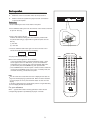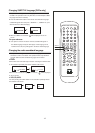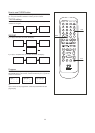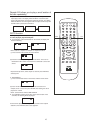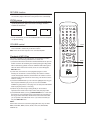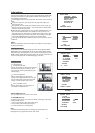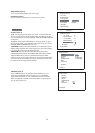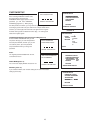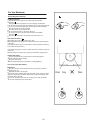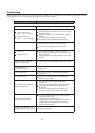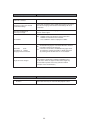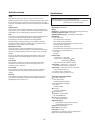SCREEN SETUP
TV TYPE(picture 3)
4:3 PS~4X3 Pan Scan
Choose this setting you will see the movie fill
the entire screen of your TV, But you won't
see part of the picture (particularly the right
and left edge).
4:3 LB--4x3 Letterbox
Choose this setting if you want to see
movies in their original aspect ratio. You will
see the entire frame of the movie, but it will
occupy a smaller portion of the screen.
16:9 --16x9 Wide screen
Choose this setting if your DVD player is
connected to a widescreen TV.
Initial settings
Once the initial setting have been set, the player will always operate with
the same parameters. The setting will be retained in the memory even
after switching off the power.
Initial settings must be in the setup mode, but function can be set in all
mode.
Using the setup menu, you may choose the play mode setting, the
various outputs, etc.
During STOP or PLAY mode, press SETUP button on the remote, you
will see on the screen like picture 1. In the PLAY mode or different disc
some item could not be choosed.
Select the menu item desired by using up/down CURSOR button, and
then press the ENTER button. You should see such as picture 2. In
each menu page, the menu items are showed on the left. Use the right
CURSOR button on the remote to the option list or setting on the right.
Use the left CURSOR button to go back to the left menu item.
Press the button SETUP to leave the setup menu and return to the TV
DISPLAY.
NOTE:
When you select the function on the Menu, the notation of the function is
showed at left bottom.
LANGUAGE SETUP
Press SETUP on the remote control, the screen shows SETUP MENU-
MAIN PAGE. Press LANGUAGE SETUP to select OSD, MENU, AUDIO,
SUBTITLE setup menu(picture 2). If you choose one language, the OSD,
MENU, AUDIO, SUBTITLE's language will be this one first. If the disc has
not it, the DVD player will use default language of the disc.
SCRN SAVER (picture 4)
You can choose turn on or off the screen saver.
TV SYSTEM (picture 5)
According to the system of TV to be connected, set the type of the video
output to match the TV:
1. Ifthe TV used is PAL, select PAL output signal;
2. If it is NTSC, select NTSC output signal;
3. Or select AUTO if TV is multi-system
Note:
To obtain the best DVD picture, it is strongly recommended to use
Multi-system TV to play DVD movie at 'Auto' mode
17
SETUP MENU
LANGUAGE SETUP
SCREEN SETUP
AUDIO SETUP
CUSTOM SETUP
VER:W--XQ--M
EXIT
LANGUAGE SETUP
LANGUAGE SETUP
OSD >>ENGLISH
MENU GERMAN
AUDIO GERMAN
SUBTITLE
EXIT
OSD LANGUAGE
SCREEN SETUP
TV TYPE
SCRN SAVER >>ON
TY SYSTEM OFF
BRIGHTNESS
CONTRAST
RETURN
SCREEN SAVER
SCREEN SETUP
TV TYPE
SCRN SAVER
TY SYSTEM >>NTSC
BRIGHTNESS PAL
CONTRAST AUTO
RETURN
TV SYSTEM
SCREEN SETUP
TV TYPE >>4:3 PS
SCRN SAVER 4:3 LB
TY SYSTEM 16:9
BRIGHTNESS
CONTRAST
RETURN
TV TYPE
PICTURE 1
PICTURE 2
PICTURE 3
PICTURE 4
Picture 5