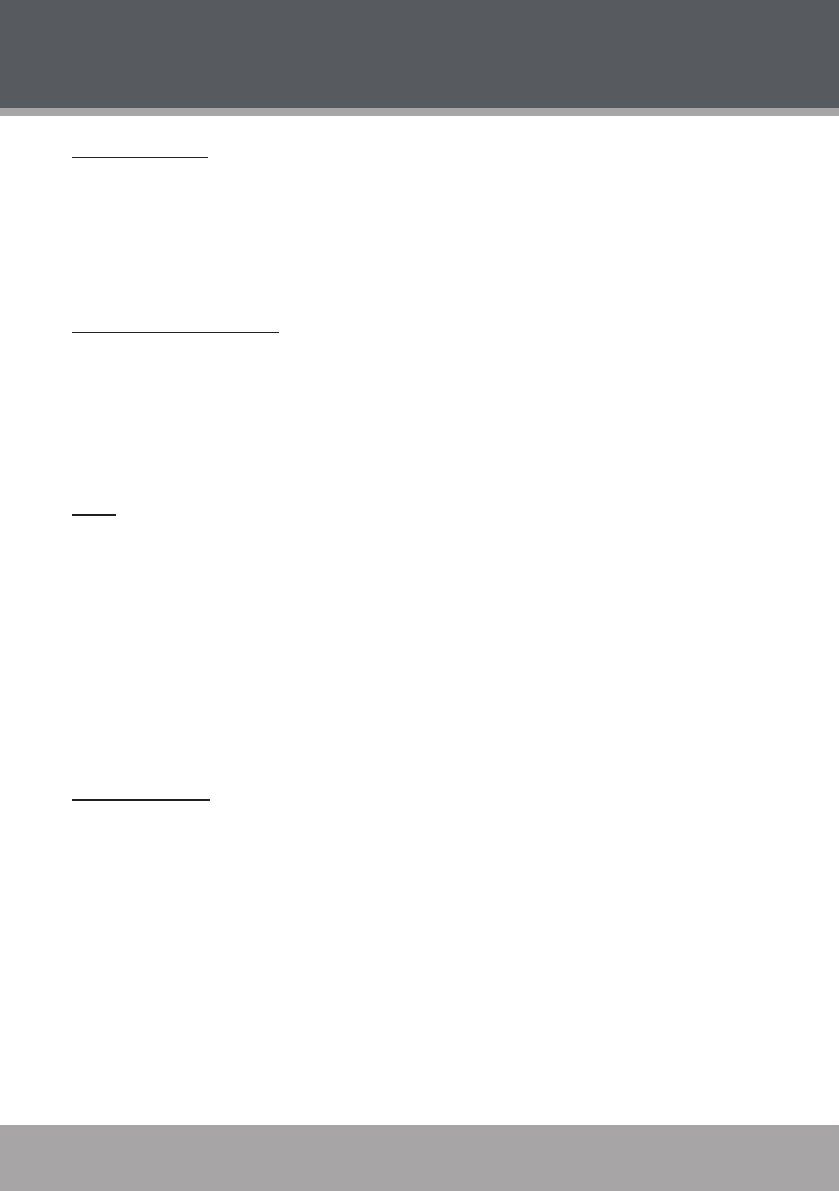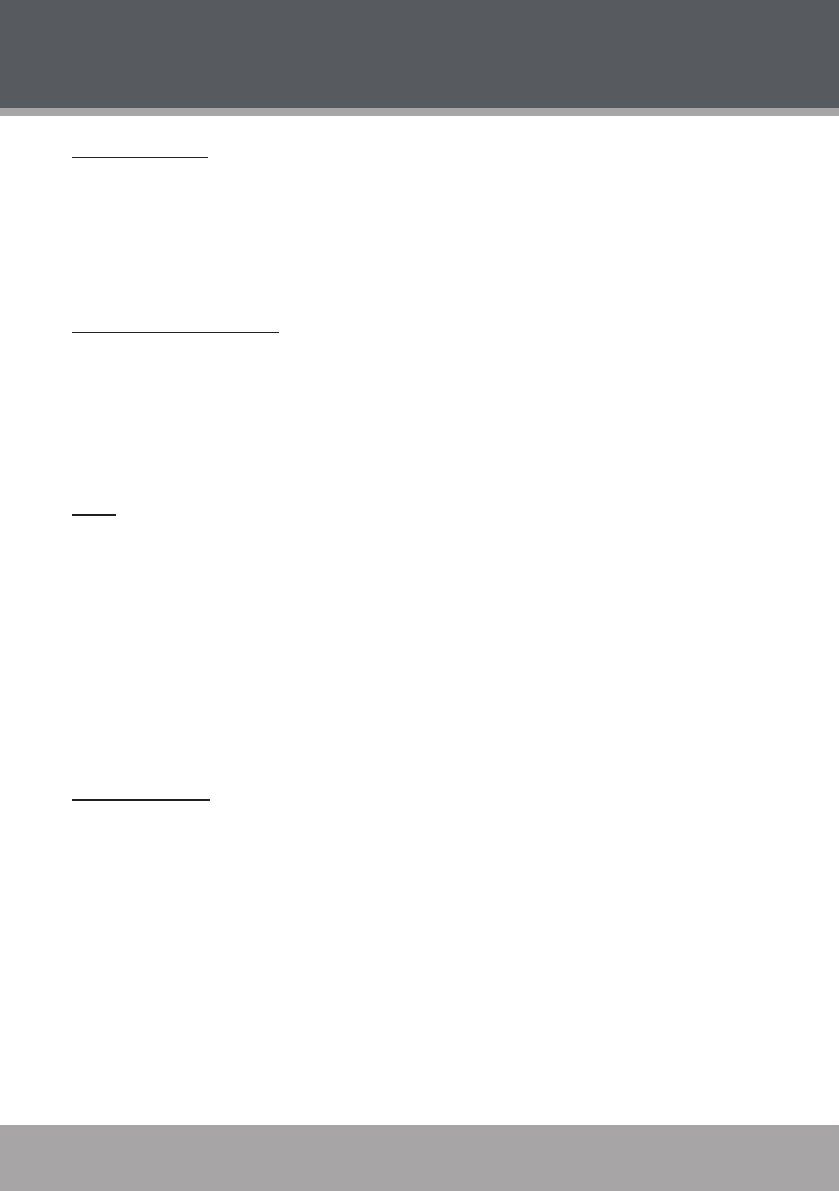
Page 18 Coby Electronics Corporation www.cobyusa.com Page 19
Page 18 Coby Electronics Corporation www.cobyusa.com Page 19
PLAYER FUNCTIONS
Repeat A-B Mode
To repeat a specic section of a disc (play on a loop):
Press A-B to set the desired start point (“A”) of the section to be repeated.
Press A-B again to set the desired end point (“B”) of the section to be repeated.
The section “A-B” will now play repeatedly as a loop. Press A-B again to resume normal
playback.
Multi-Angle/Subtitle/Audio
During playback of a DVD that has been mastered with multiple angles, press ANGLE to view
the available alternate camera angles. (A DVD may have up to 9 selectable angles.)
During playback of a DVD that has been mastered with subtitles, press SUBTITLE to view the
available subtitle tracks. (A DVD may have up to 32 selectable subtitles.)
During playback of a DVD that has been mastered with alternate language/audio tracks, press
AUDIO to hear the alternate tracks. (A DVD may have up to 8 selectable audio tracks.)
Zoom
Press ZOOM to change the magnication level of the picture.
During DVD playback, each successive press of ZOOM will change the level of magnication
to: Zoom x2, Zoom x4, Normal.
During JPEG CD playback, each successive press of ZOOM will change the level of magni-
cation to: 25%, 50%, 100%, 150%, 200%.
When the magnication level is greater than Normal/100%, use the NAVIGATION keys to pan
around the magnied picture.
When the magnication level is equal to 100%, use the NAVIGATION keys to rotate the picture.
Note: The picture quality will decrease as the zoom level (magnication) increases.
Program/Random
To play tracks in random order, press PROGRAM twice to display “Random” and then press EN-
TER to conrm.
To create a custom sequence of tracks to be played, press PROGRAM three times to display
“PROGRAM” and then press ENTER to conrm.
(Program mode is available only when the player is in NAVIGATE OFF mode. Press the PBC
key to set the player to NAVIGATE OFF mode.)
Note:
Use the numeric keypad to input numbers directly to the elds. Use the navigation keys to move
between entry elds.
1.
2.
3.
•
•
•
•
•