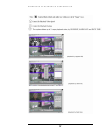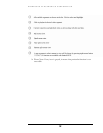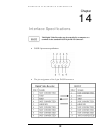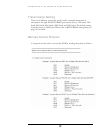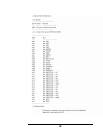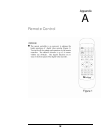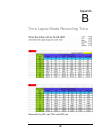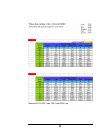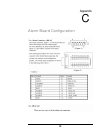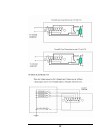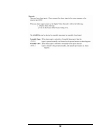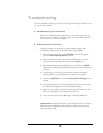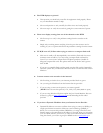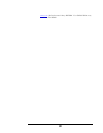99
Troubleshooting
If you have difficulty operating your system, run through the following checklist to see if
you can solve the problem.
The DVR will not go into record mode?
Make sure the HDD is locked in with the keys. Also check to make sure the
hard drives are set to Master. A diagram located on the Hard Drive Label will
show you how to set the drive to master.
DVR only records for a few hours?
If motion recording is not properly set up this problem will arise. The
recommended motion set up for maximum video storage (HDD).
1) Press the menu button, and use the JOG Dial to traverse through the
menu until Motion Setting Menu is reached.
2) Under the OP option, select the cameras or channels that you want to
record on motion detection and turn them on the ON position.
3) Set the desired Alarm Record and Quality to your preference. (NOTE:
Alarm record is representing the IPS recorded when motion is detected on
a camera)
4) From this page you can also press the arrows to pull up and edit the
masking grid. Exit out of the Motion menu when you are finished.
5) Next use the JOG Dial to traverse until Normal Record Setting menu is
reached.
6) Set the Normal Speed at a lower recording speed (IPS) anywhere between
0.1-5 IPS; refer to Appendix A & B. (select desired quality)
7) There is also the option to record Pre-Alarm. This will record at the same
IPS set for Alarm prior to the Alarm or Motion activity.
8) Lastly, you must make sure the REC light is continually illuminated.
**Explanation: The DVR will record at a lower IPS when there is no motion,
which will conserve HDD space. When motion is detected by a camera, the
DVR will record at a higher IPS. This will insure a higher resolution during
motion events play back.