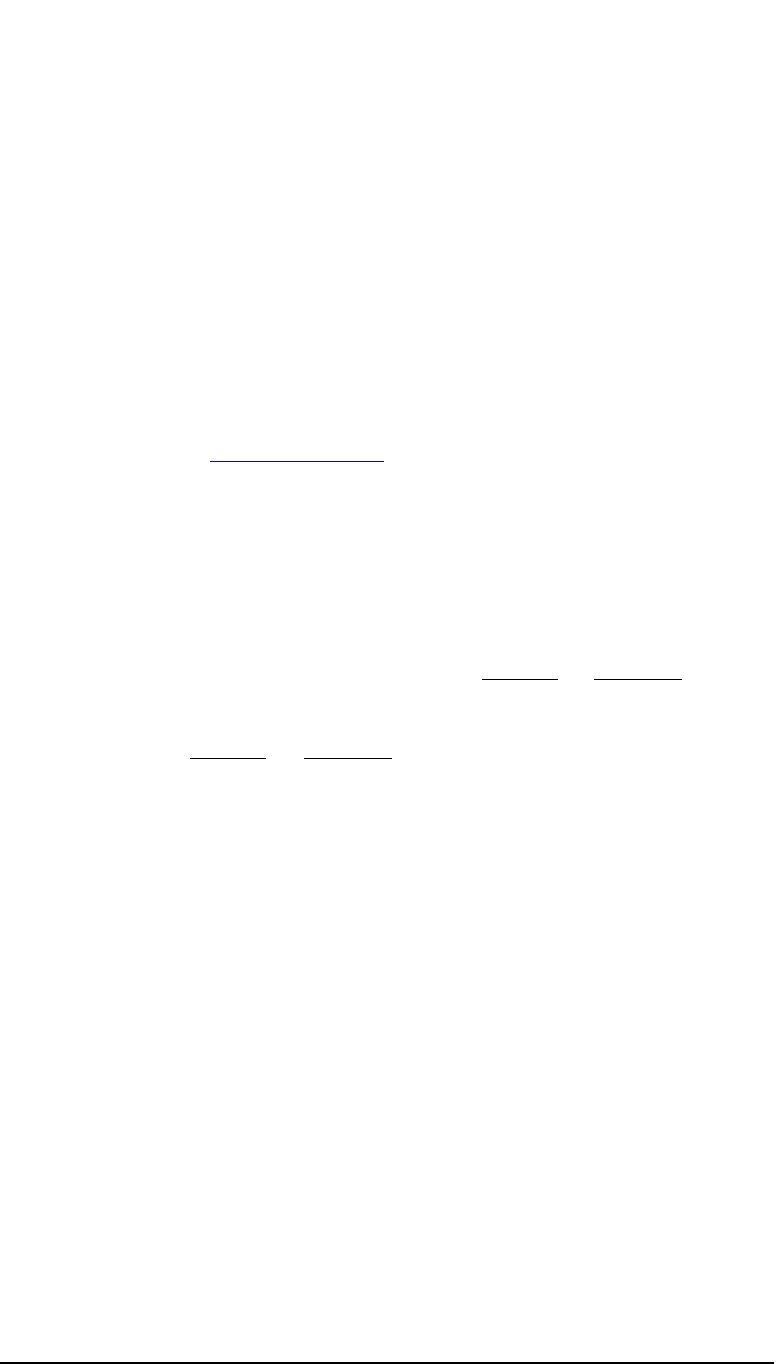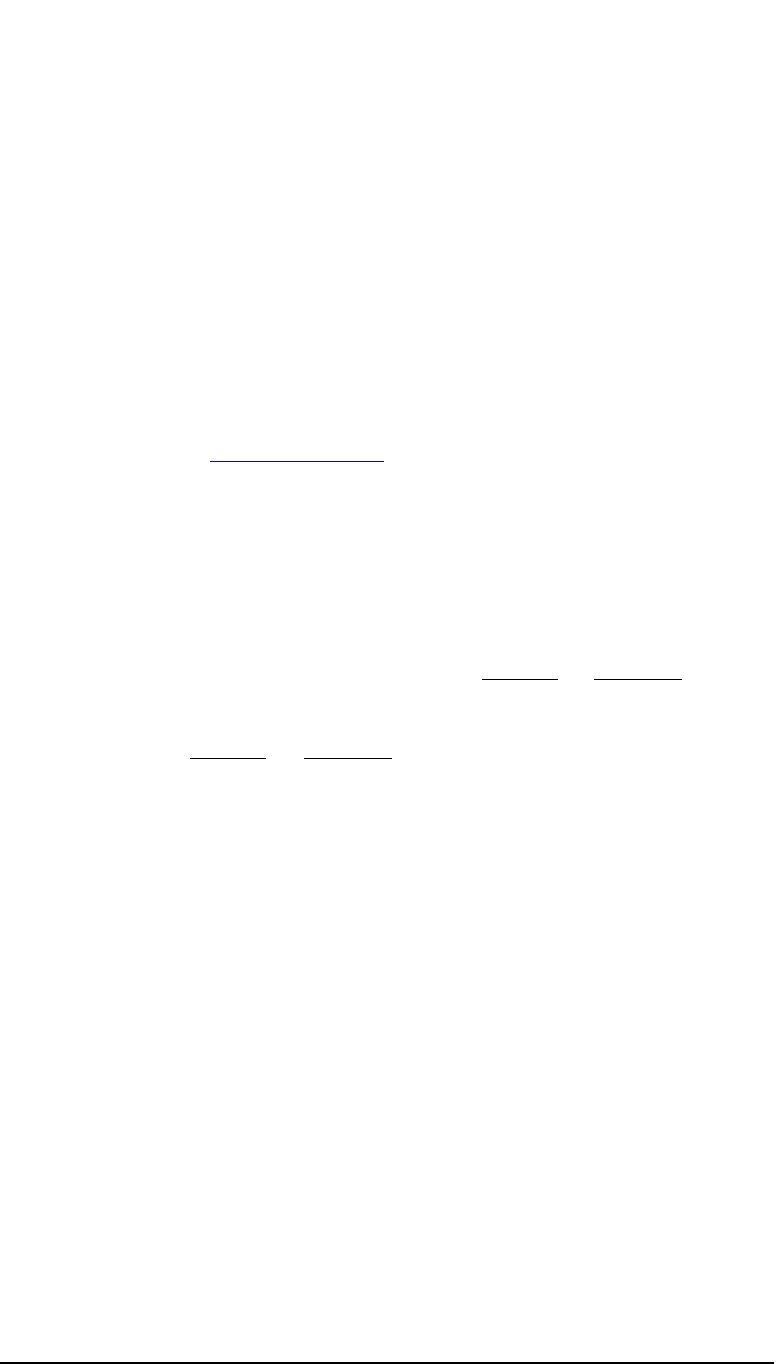
EVERFOCUS ELECTRONICS CORPORATION
54
How to Upgrade Firmware on the
DVR?
This chapter will try to give you a detailed instruction on how to upgrade
the DVR. This will be a helpful in completing the upgrading process.
¾ Please go to ftp://64.210.7.210 and go to DVR Firmware upgrade
folder. Then click on the folder that represents you’re the model number
of your DVR.
¾ Copy the .HEX to CF card using the Compact Flash reader that came
with your DVR (from a computer).
¾ Please Note: Lexar Compact Flash Cards are not compatible with our
digital recorders. General suggests using Sandisk or Kingston Compact
Flash Cards.
¾ Insert the Sandisk or Kingston Compact Flash Cards into the Compact
Flash card slot on the front panel of the DVR. When inserting the Compact
Flash card, make sure the direction of insertion is correct.
¾ If you are in Record mode hit the stop button to stop recording.
¾ If the menu pops up when you press the stop button. This usually means
you have either the DVR is in Timer record or Motion record. Log into the
DVR menu by pressing the Menu button. Go to Either Timer Setting Menu
or Motion Record Setting menu and turn them off.
¾ Once you have stopped any type of recording on the DVR you are ready to
upgrade.
¾ Press the menu button and use the Jog Dial to go to System menu (See
page 39).
¾ Using the enter button to navigate in the menu. Highlight System
Upgrade turn NO to YES (use jog wheel to select).
Chapter
8