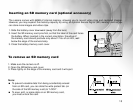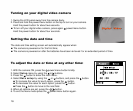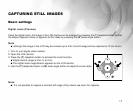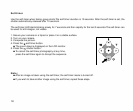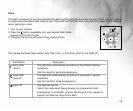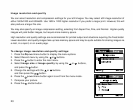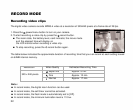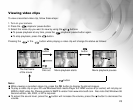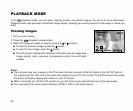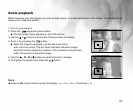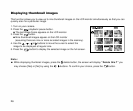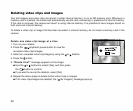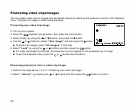23
Viewing video clips
To view a recorded video clip, follow these steps:
1. Turn on your camera.
2. Press the playback/ pause button.
3. Select the video clip you want to view by using the or buttons.
To pause playback at any time, press the playback/ pause button again.
To stop playback, press the
OK
button.
Pressing the or the
OK
button while playing a video clip will change the status as follows:
button
Note:
While viewing a recorded video clip, press the OK button to display thumbnail images.
To play a video clip on your PC use Windows Multi-media Player 9.0. WMP version 8 (or earlier) will not play an
MPEG-4 ASF video file. Please update to WMP 9 version from www.microsoft.com. Also note that Windows 98
Second edition, Me, 2000, or XP is required.
To adjust the sound level, press the button will increase the volume, press the button to decrease the
volume.
button
OK
button or
time out
The first frame
of the movie
Movie playback starts
Movie playback pauses
OK
button