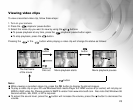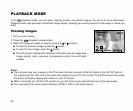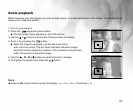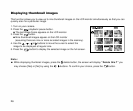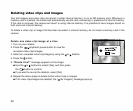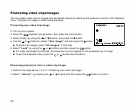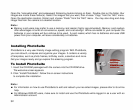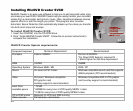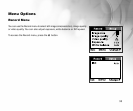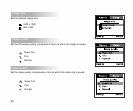31
SYSTEM CONNECTIONS
Installing the USB Driver on a Windows PC
The USB driver on the CD-ROM is exclusively for Windows 98 Second Edition.
Windows 2000, Me, XP computers do not need to install the USB driver.
1. Insert the product CD-ROM into the CD-ROM drive. The welcome screen
appears.
2. Click “Install USB Driver”. Follow the on-screen instructions to complete the
installation. After the USB driver installation is complete, restart your
computer.
Connecting the Camera to Your Computer to download your images and movies clips:
1. Connect one end of the USB cable to an available USB port on your computer.
2. Connect the other end of the USB cable to the USB connector on the camera.
3. Turn the camera on. Your computers operating system will recognize the camera.
4. From the Windows desktop double click on “My Computer”
5. Look for a new “removable disk” icon. This “removable disk” is actually the memory (or memory card) in your
camera. Typically, the camera will be assigned drive letter “e” or higher.
6. Double click on the removable disk and locate the DCIM folder.
7. Double click on the DCIM folder to open it to find more folders such as “100CAMEA”. Your recorded images and
video clips will be inside these folders.
8. Copy & Paste or Drag-N-Drop image and video files to a folder on your computer
Note:
When the camera is turned on and connected to your computer, it is considered to be a disk drive, just like a
floppy disk or CD. You can download (transfer) images by copying them from the “removable disk” to your
computer hard driver as described in the prior section.