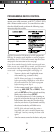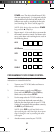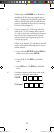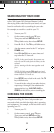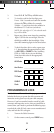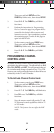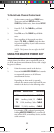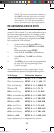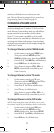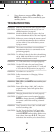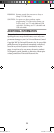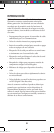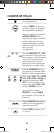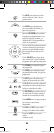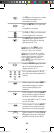17
mode key will blink twice to confirm your selec-
tion. Then you’ll need to program device control (see
Programming Device Control on page 9).
CHANGING VOLUME LOCK
The Cox-Universal Remote Control is set to control volume
of a device through your TV while in TV, DVD, or Cable
mode. However, in the Auxiliary mode, you will still have
separate control of of your auxiliary device’s volume.
If your TV is not remote-controllable, or if you would
like the volume to be controlled by a different device, you
can change the Volume Lock setting to control a volume
through a non-associated mode (for example, through the
cable in the TV mode).
To change Volume Lock to CABLE mode:
1.
On the remote control, press CABLE once.
Then press and hold SETUP until the
CABLE key blinks twice, then release SETUP.
2.
Enter 9 - 9 - 3. The CABLE key will blink twice.
3.
Press CABLE once. It will blink twice.
4. Now, whenever you press VOL+, VOL–, or
MUTE, volume will be controlled by your
Cable Converter.
To change Volume Lock to TV mode:
1.
On the remote control, press TV once.
Then press and hold SETUP until the TV key
blinks twice, then release SETUP.
2.
Enter 9 - 9 - 3. The TV key will blink twice.
3.
Press TV once. It will blink twice.
4. Now, whenever you press VOL+, VOL–, or
MUTE, volume will be controlled by your TV.
To change Volume Lock to AUX mode:
NOTE: Performing these steps will allow you to access
the volume control of your auxiliary device in all modes.
1.
On the remote control, press AUX once.
Then press and hold SETUP until the
AUX key blinks twice, then release SETUP.
2.
Enter 9 - 9 - 3. The AUX key will blink twice.
3.
Press AUX once. It will blink twice.
M7820BP1.indd 17 3/13/2007 3:54:01 PM