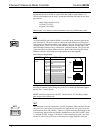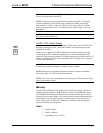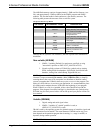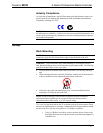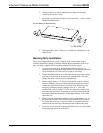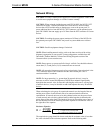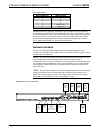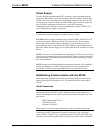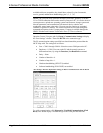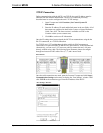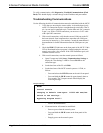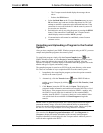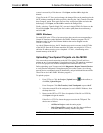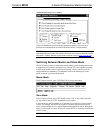2-Series Professional Media Controller Crestron MC2E
available cables are acceptable; they should have at least five pins for transmit,
receive, ground, and hardware handshaking (pins 2, 3, 5, 7, 8).
NOTE: The Viewport utility performs multiple system tasks, primarily via an RS-
232 or TCP/IP connection between the control system and a PC. It is used to observe
system processes, upload new operating systems and firmware, change system and
network parameters, and communicate with network device consoles and
touchpanels, among many other tasks. Viewport can also function as a terminal
emulator for generic file transfer. All of these functions are accessed through the
commands and options in the Viewport menus. Viewport is available through the
SIMPL Windows and Crestron VisionTools
®
Pro-e (VT Pro-e) software.
Open the Crestron Viewport and click Setup | Communication Settings to display
the “Port Settings” window. Then click RS-232 as the connection type.
The PC communication settings specified here should match the protocol that the
MC2E ships with. The settings are as follows:
• Port = COM 1 through COM 8. Select the correct COM port on the PC.
• Baud rate = 115200 (You can set the PC and the control system to a
different baud rate, by using the Functions | Set Baud Rate command.
• Parity = None.
• Number of data bits = 8.
• Number of stop bits = 1.
• Hardware handshaking (RTS/CTS) enabled.
• Software handshaking (XON/XOFF) not enabled.
“Port Settings” Window: Default PC Settings for RS-232 Communication with the MC2E
To verify communication, click Diagnostics | Establish Communications (Find
Rack). This should display a window that gives the COM port and baud rate.
16 • 2-Series Professional Media Controller: MC2E Operations Guide - DOC. 6142