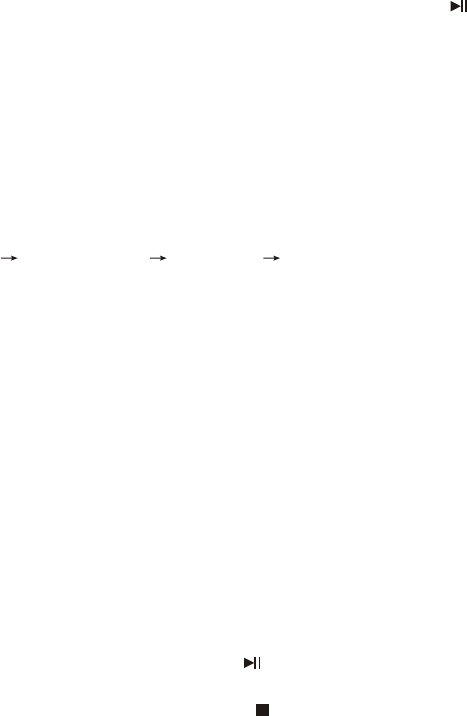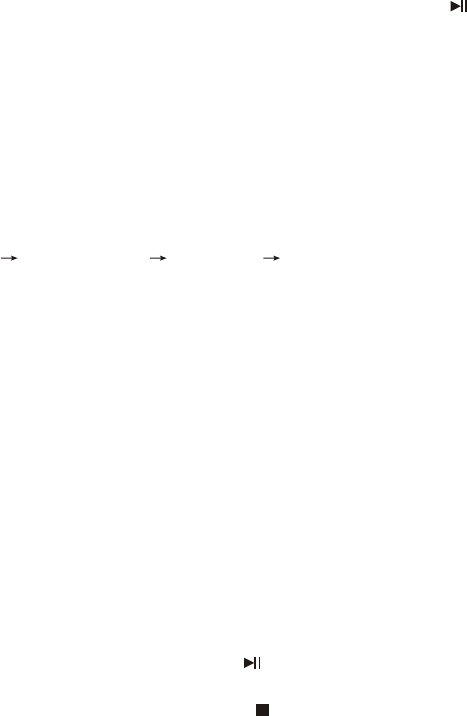
6>Menu
Some DVD discs have complex contents such as multi-subtitle, multi-
audio, or multi-angle. In these cases, you can use the DVD menu to
select audio language, subtitle language, and video angle.
1) Press MENU during playback to display the DVD menu.
2) Press MENU again resumes to normal playback of the scene when
MENU key was first pressed.
3) Use the arrow keys to select favor item, then press OK or to confirm.
Or directly press the numeric keys to select the item.
8>Repeat play
During playing DVD disc, press REPEAT continually in order to select:
repeat off repeat chapter repeat title repeat off. Repeat a specific
portion from point A to point B of the disc. Press A-B first time to set point
A, press second time to set point B, press the third time to cancel A-B
repeat function and return to normal playback.
Notice: 1. For VCD2.0 or above , the repeat function will not work till the
PBC have be set off.
2. After power off or open the disc cover, the repeat function will
be turned off.
7>System select (NTSC/PAL/AUTO)
Press SETUP to enter setup menu. Use direction key to select submenu
of System setup, choose TV System item, then press OK to change the
NTSC/PAL/AUTO output mode.
10>Search play
During playback , press SEARCH to display title, chapter, play time,
subtitle, audio, angle information of the disc as follows:
-19-
9>Program play
You must create your program in the Edit Program menu before you can
access the Program Playback. By selecting Program Playback in the Play
Mode menu, you are telling the DVD player to play the disc in the order
you created in the Edit Program menu.
Program edit
1) While playing a DVD disc, press PROGRAM to enter the program menu.
2) Use the digital key to enter desired title/chapter,
3) High light PLAY item, press OK or to program play. High light CLEAR
and press OK to eliminate the program list.
4) To exit PROGRAM playback, press key two times.
Note: After power off or open disk cover, the program play will be turned off.