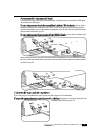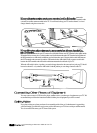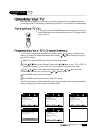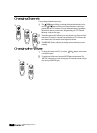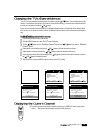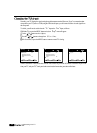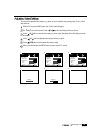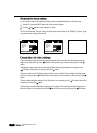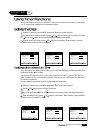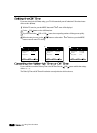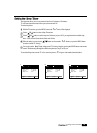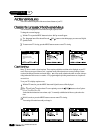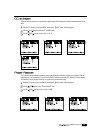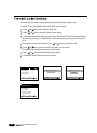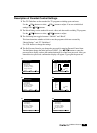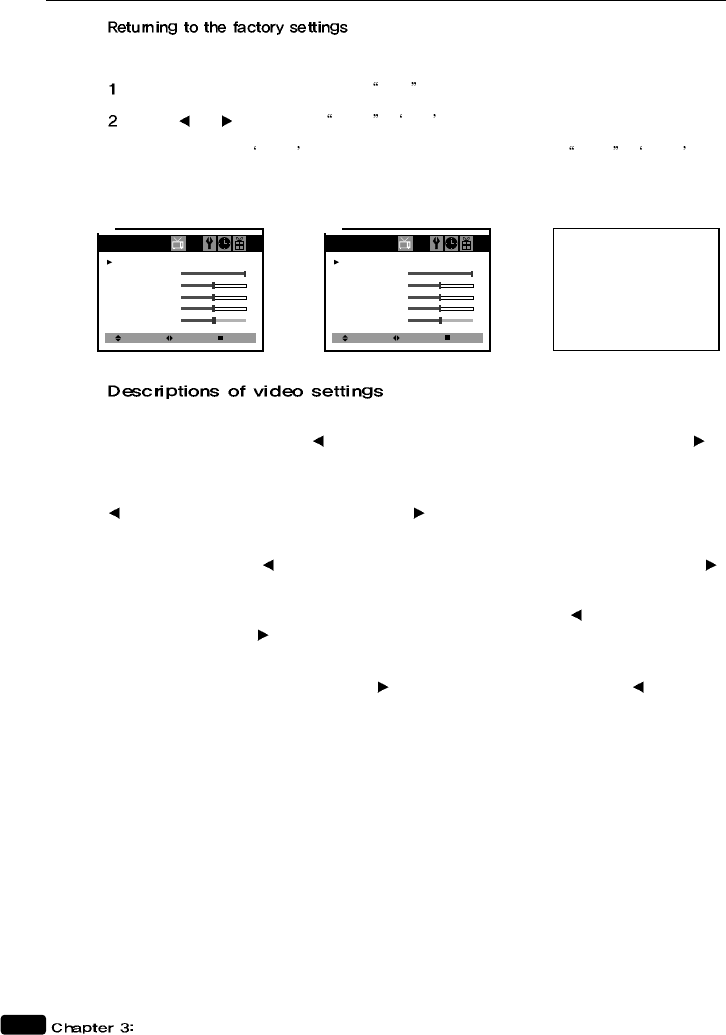
16
Operating Your TV
If you would like to return to the original video settings, as they were calibrated at the factory, follow these steps :
With the TV on, press the MENU button. then Video menu will appear.
Press the VOL buttons to set the Settings to Preset .
The TV will remember the
Custom settings you had previously chosen. When you set Settings to Custom again,
your previous custom settings will be restored.
The contrast setting controls the relation between the light and black areas of the screen. If the light areas are too
bright and are losing details, press the VOL button; if the picture is gray and lacks contrast, press the VOL
button.
The brightness settings controls the overall amount of light in the picture. If the picture is too bright, press the
VOL button; if the picture is too dark, press the VOL button.
Sharpness controls how the TV displays edges of objects on-screen. If the TV shows multiple vertical lines at the
edges of an object, press the
VOL button; if the vertical edges of on-screen objects are fuzzy, press the VOL
button.
The color setting controls the intensity of color. If the color is over-saturated, press the
VOL button; if the color is
washed out, press the VOL button.
The tint setting controls the relationship of red and green in a picture. Tint is especially noticeable in flesh tones. If
flesh tones seem too red or purple, press the VOL
button; if flesh tones are too green, press the VOL button.
Select
Video
Settings : Custom
Contrast :
Brightness
Sharpness
Color
Tint
Adjust Next
1
Select
Video
Settings : Preset
Contrast :
Brightness
Sharpness
Color
Tint
Adjust Next
2