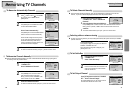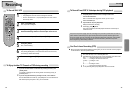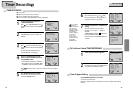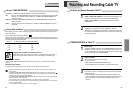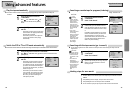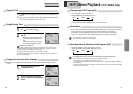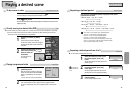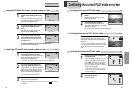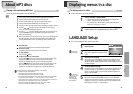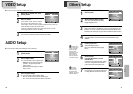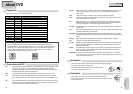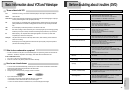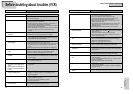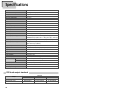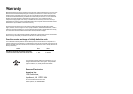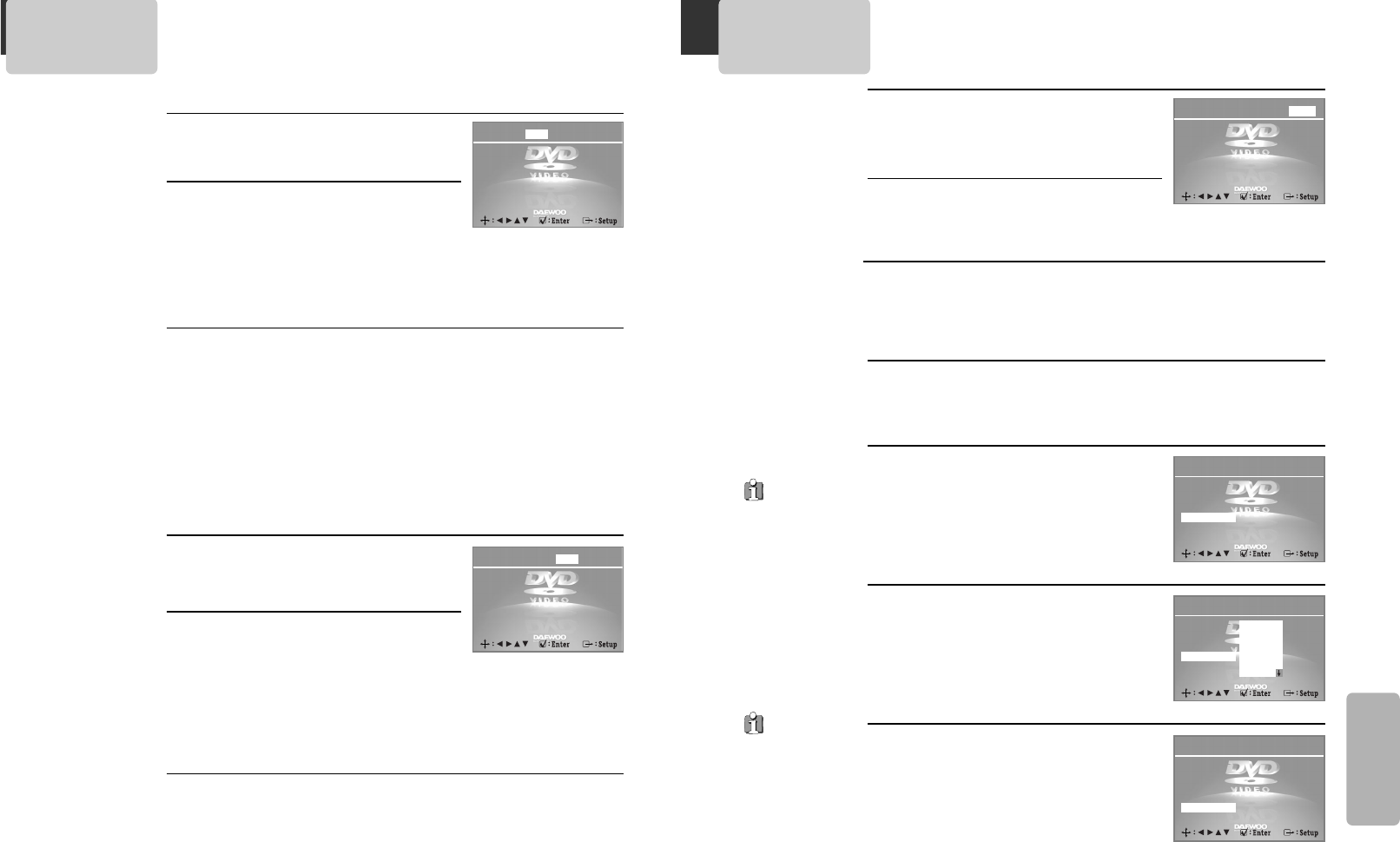
41
Setup
Others Setup
Select character display window.
Select "On" to make OSD(On Screen Display)
language displayed in screen.
2
2
Select screensaver.
If bright scenes continue to be displayed in screen, TV can be damaged. Set the
screensaver to "On", the screensaver functions automatically and DVD logo moves
continuously if the resume stop, stop, open status is maintained for about 5 minutes.
3
3
Select defaults.
If you select defaults, every function set returns to FACTORY Defaults except
PARENTAL.
4
4
Entering a password.
Input password display appears.
Enter a userÕs password by pressing 4 [Digit]
buttons.
5
5
Select Parental.
Press [ENTER] button to set the
selected item .
It consists of 8 levels of parental control, violence,
sexual scene, strong sexual scene and others to
protect children from watching those scenes.
6
6
While STOP or RESUME STOP, press
[SETUP] button.
1
1
ÒParental LockÓ
activates only if
you set a password
and the unit goes
into Lock status.
When the disc has no
parental function
even if the disc for
adult only, Parental
Lock doesnÕt activate.
OSD On
Screensaver On
Defaults Reset
Parental Off
Change Password
◆◆◆◆
Language Video
Video Audio Others
OSD On
Screensaver On
Defaults Reset
Input Password ◆◆◆◆
Change Password
◆◆◆◆
Language
Video Audio Others
OSD On
Screensaver On
Defaults Reset
Parental OFF
Change Password
◆◆◆◆
Language
Audio Others
Changing a password.
For the change of a userÕs password, please move
to ÒChange PasswordÓ and enter new password.
7
7
The initial
password is
3308. In case you
forget newly-input
password, you can use
3308 as a password.
Video Audio Others
OSD On
Screensaver On
Defaults Reset
Parental
8 Adult
Change Password ◆◆◆◆
Language
40
AUDIO Setup
Select a digital output.
You can set following 2 values of digital output;
¥ Bitstream: The same signal as audio signal
recorded in disc goes to digital audio
output terminal.
¥ LPCM: Decoded audio signal goes to digital
output terminal.
2
2
■ A user may select audio menu according to a userÕs speaker set.
While STOP or Resume STOP, press
[SETUP] button.
1
1
Others
Digital Output Bitstream
Dynamic Off
Language Video Audio
VIDEO Setup
While STOP or RESUME STOP, press
[SETUP] button.
Select TV Aspect.
If a user selects Ò4:3 PSÓ, the user can watch
2
2
1
1
■ A user can set up a connected TV condition and screen.
Select Video Out.
A user may select a Video Out between Component and S-Video.
3
3
Select a Dynamic Range
You can set following 2 values of Dynamic Range;
¥ Off : You can hear the same sound as recorded in disc.
¥ Full : You can hear loud sound softer and soft sound louder.
3
3
Audio Others
TV Aspect 4:3 LB
Video Out S-Video
Language Video
only a center of the original scene of Ò16:9Ó.
If a user selects Ò4:3 LBÓ, the user can watch the original scene of Ò16:9Ó, but
the top and bottom of the screen look black color.
If a disc size is originally recorded in 4:3, a user cannot watch it in a wide
screen though a user sets a size as Ò16:9 WideÓ.
✔
Off
1 Kids
2 G
3 PG
4 PG-13
5 PG-R