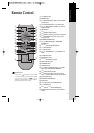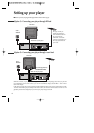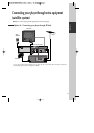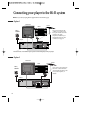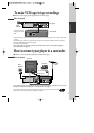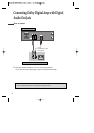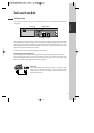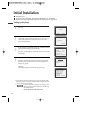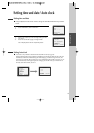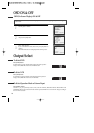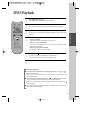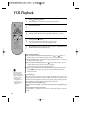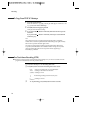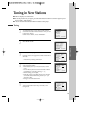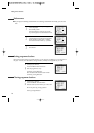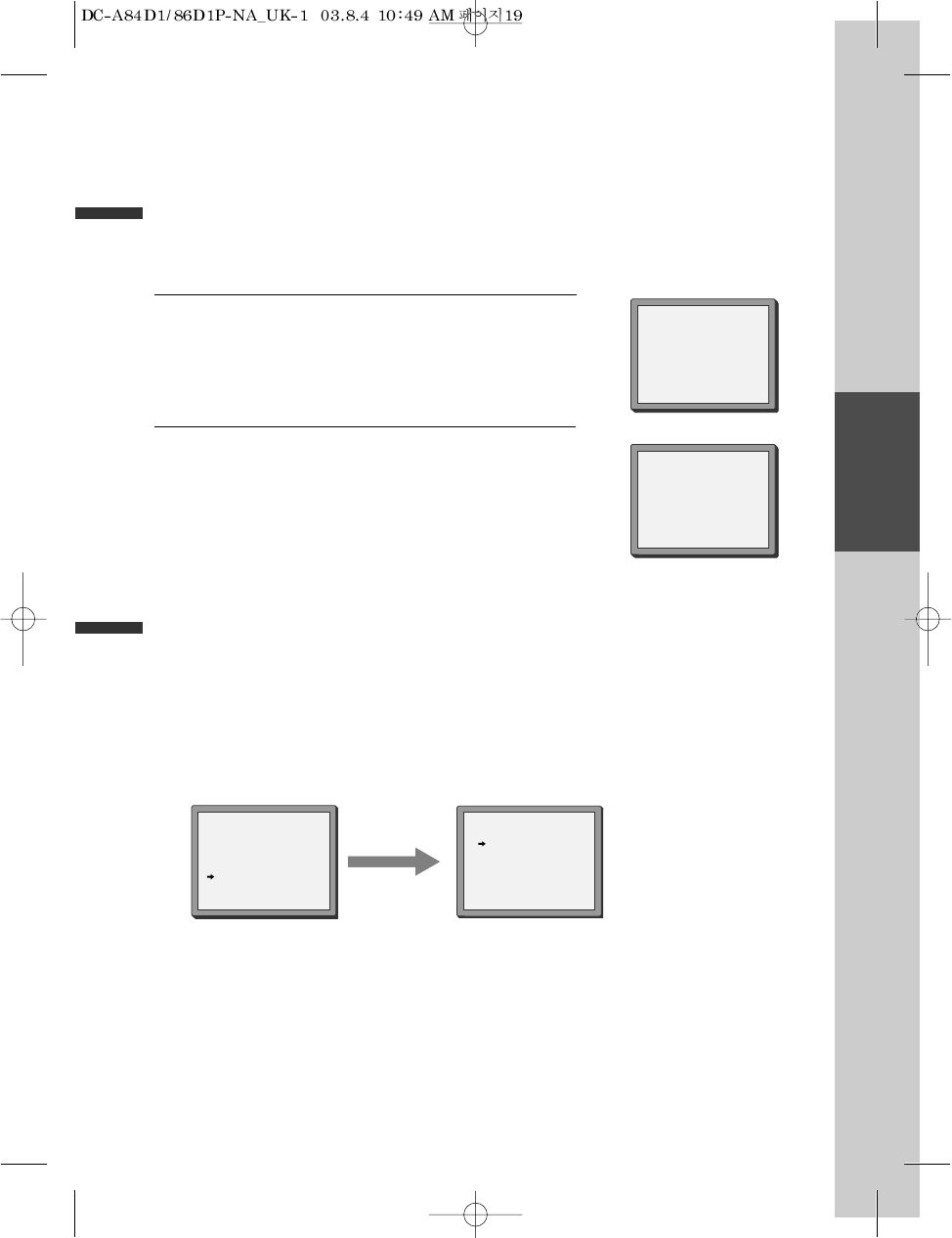
Basic Operation
19
■ Press [VCR] button on the remote control to change into VCR Mode and follow the procedure
below.
Call the player’s "SETUP",
choose "VCR SETUP", then "CLOCK SET".
1
Move to the position you want to change and type in the
new values.
Wait a few seconds after typing a one-digit number.
2
Store with [OK] button and exit with [SETUP] button.
CLOCK SET
0-9:SETUP (HOUR)
</>:CORRECT SETUP:END
TIME - - : - -
DATE - - / - - /- - - -
CLOCK SET
0-9:SETUP (HOUR)
</>:CORRECT
OK:CONFIRM SETUP:END
TIME 06:05
DATE 08/06/2003(SUN)
Setting time and date
Setting time and date / Auto clock
■ Auto Clock is only available for models with the VPS/PDC function (see page 27).
Some broadcasting stations may send the time and date along with the VPS/PDC data. The video will
automatically use this time and date during the initial setting up procedure during normal use, and
every time you switch the video off at the mains. If you find that this time and date is incorrect you can
remove this feature by following the steps below changing it to the OFF mode, you will then have to
manually set the time and date, see above.
AUTO CLOCK
ON
OFF
PR+/-:SELECT
OK:CONFIRM SETUP:END
Setting Auto clock
VCR SETUP
CLOCK SET
RF OUTPUT SET
16:9 SET
OSD ON/OFF
AUTO CLOCK
PR+/-:SELECT
OK:CONFIRM SETUP:END