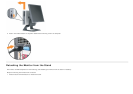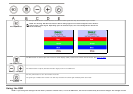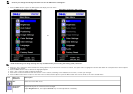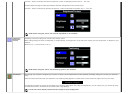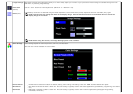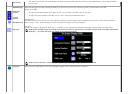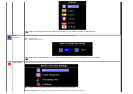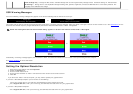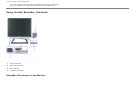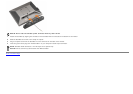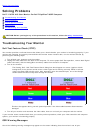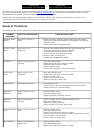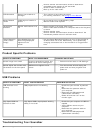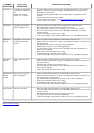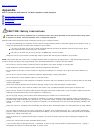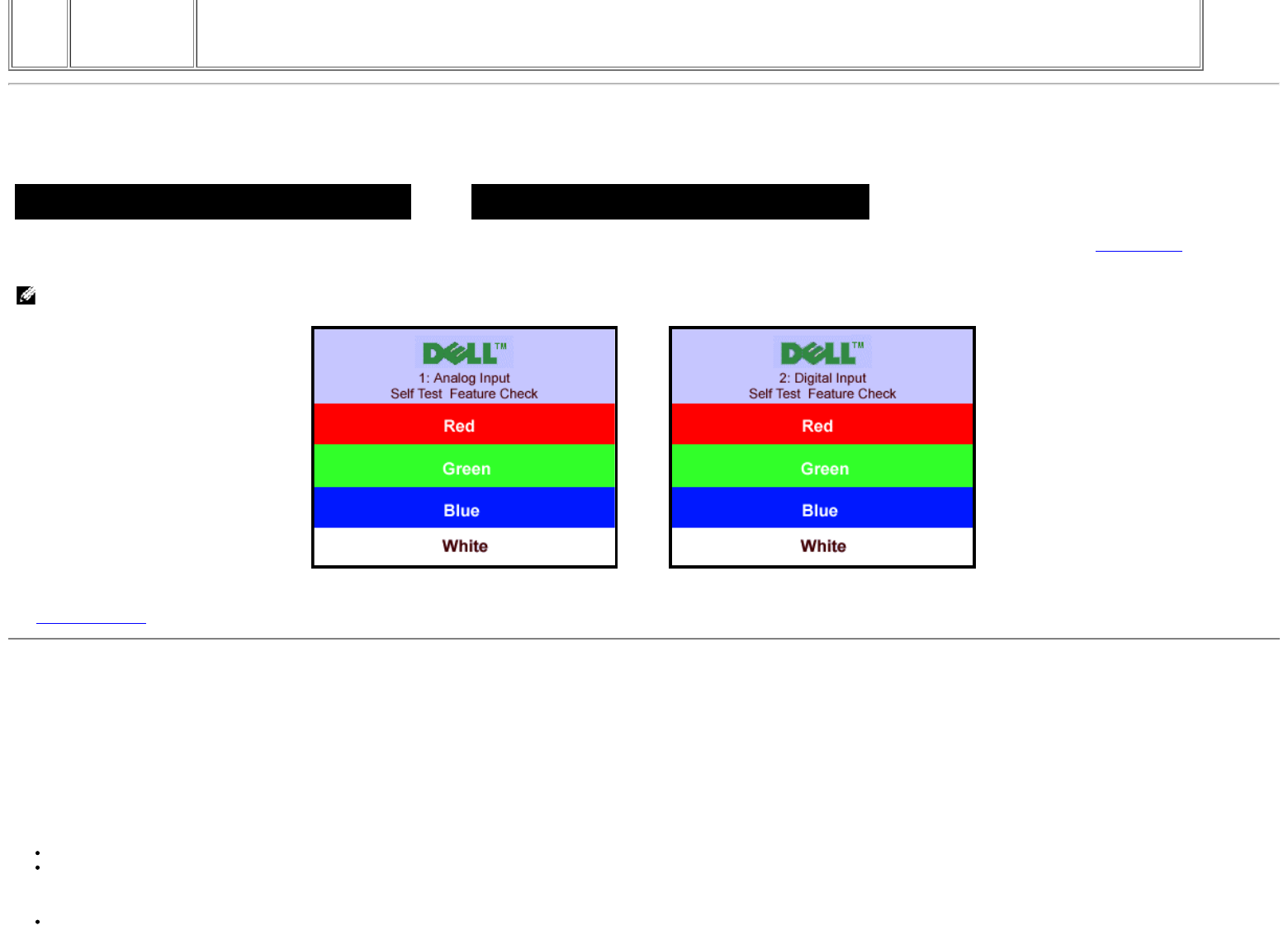
Color settings only — Change the Red, Green, and Blue settings back to their original factory settings and set the default setting for Normal Preset.
All settings — Change all the user adjustable settings including color, position, brightness, contrast and OSD hold time to the factory defaults. The
language of the OSD does not change.
OSD Warning Messages
One of the following warning messages may appear on the screen indicating that the monitor is out of sync.
1.
Analog Input
Cannot Display This Video Mode
or
2.Digital Input
Cannot Display This Video Mode
This means that the monitor cannot synchronize with the signal that it is receiving from the computer. Either the signal is too high or too low for the monitor to use. See Specifications
for the
Horizontal and Vertical frequency ranges addressable by this monitor. Recommended mode is 1280 X 1024 @ 60Hz.
NOTE: The floating Dell Self-test Feature Check dialog appears on-screen if the monitor cannot sense a video signal.
or
Occasionally, no warning message appears, but the screen is blank, this could also indicate that the monitor is not synchronizing with the computer.
See Solving Problems
for more information.
Setting the Optimal Resolution
1. Right-click on the desktop and click Properties.
2. Select the Settings tab.
3. Set the refresh rate to 60 Hz.
4. Set the screen resolution to 1280 x 1024 and ensure the refresh rate is still set at 60 Hz.
5. Click OK.
If you do not see 1280 x 1024 as an option, you may need to update your graphics driver.
If you have a Dell desktop computer you can do one of the following:
Insert your monitor CD in to your CD drive and download the driver located on the CD.
Go to support.dell.com, enter your service tag, and download the latest driver for your graphics card.
If you have a Dell portable computer:
Go to support.dell.com, enter you service tag, and download the latest driver for your graphics card.