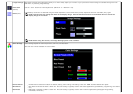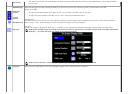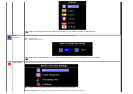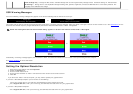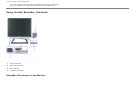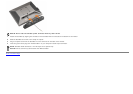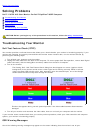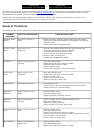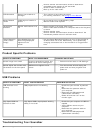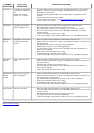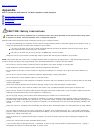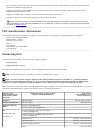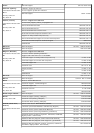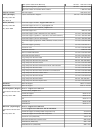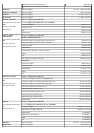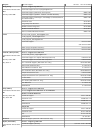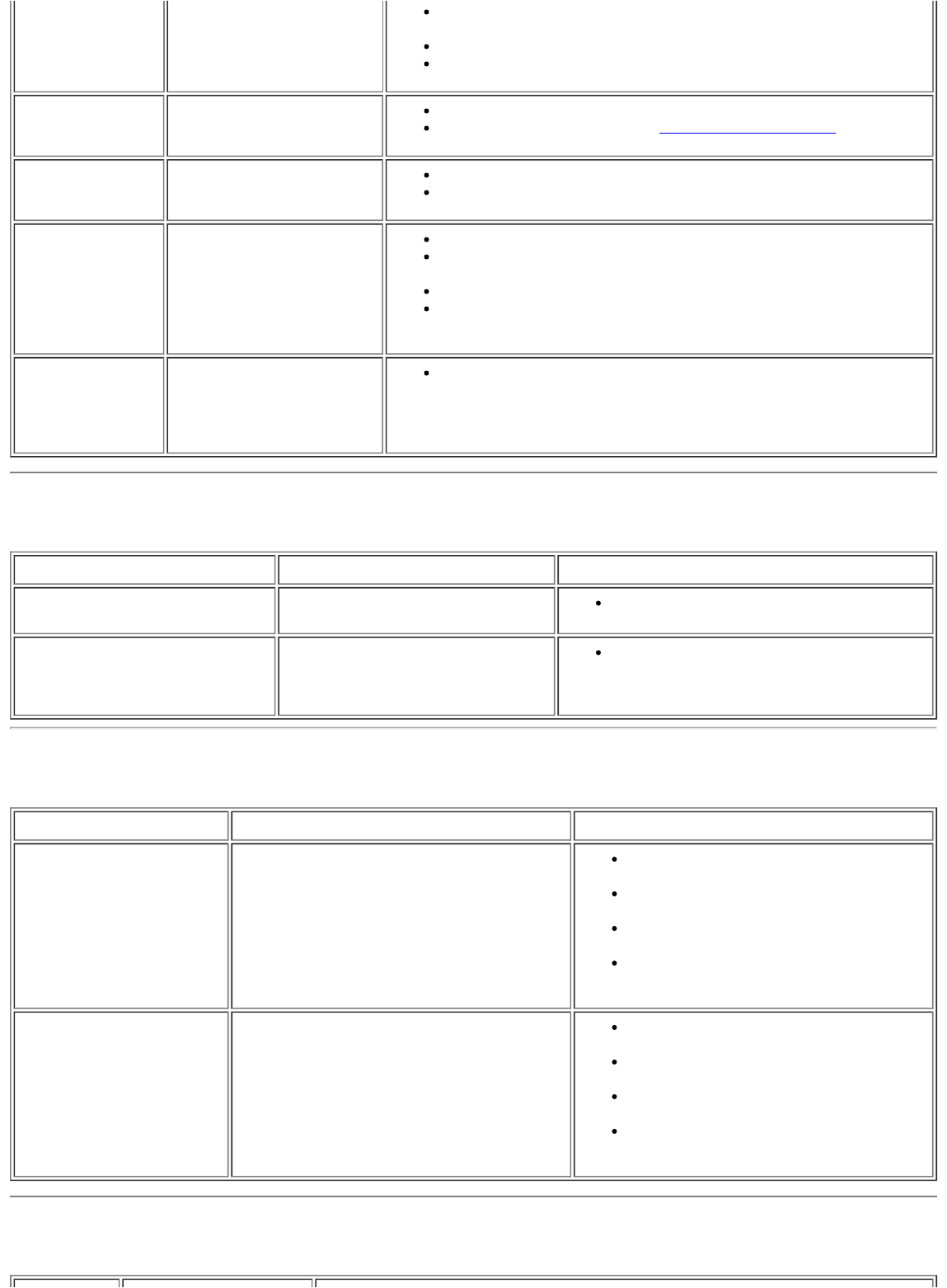
Perform monitor self-test feature check to determine if
scrambled screen appears in self-test mode
Check for bent or broken pins
Boot up in the "safe mode"
LCD Scratched Screen has scratches or
smudges
Turn monitor off and clean the screen
For cleaning instruction, see Caring for Your Monitor.
Safety Related
Issues
Visible signs of smoke or
sparks
Do not perform any troubleshooting steps
Monitor needs to be replaced
Intermittent
Problems
Monitor malfunctions on &
off
Ensure monitor is in proper video mode
Ensure video cable connection to computer and to the flat panel
is secure
Perform monitor reset
Perform monitor self-test feature check to determine if the
intermittent problem occurs in self-test mode
Image Retention
(from a static
image)
Faint Shadow from the
static image displayed
appears on the
screen
Use the Power Management feature to turn off the monitor at
all times when not in use. Alternatively, use a dynamically
changing screensaver left on the monitor for a long period of
time.
Product Specific Problems
SPECIFIC SYMPTOMS WHAT YOU EXPERIENCE POSSIBLE SOLUTIONS
Screen image is too small Image is centered on screen, but
does not fill entire viewing area
Perform monitor reset on "All Settings"
Cannot adjust the monitor with
the buttons on the front panel
OSD does not appear on the
screen
Turn the monitor off and unplug the
power cord and then plug back and
power on
USB Problems
SPECIFIC SYMPTOMS WHAT YOU EXPERIENCE POSSIBLE SOLUTIONS
USB interface is not
working
USB peripherals are not working
Check that your monitor is powered
ON.
Reconnect the upstream cable to
your computer.
Reconnect the USB peripherals
(downstream connector).
Switch off and then turn on the
monitor again.
High Speed USB 2.0
interface is slow.
High Speed USB 2.0 peripherals working
slowly or not at all.
Check that your computer is USB 2.0
capable.
Verify USB 2.0 source on your
computer.
Reconnect the upstream cable to
your computer.
Reconnect the USB peripherals
(downstream connector).
Troubleshooting Your Soundbar