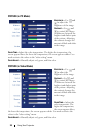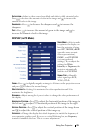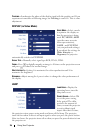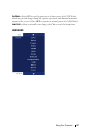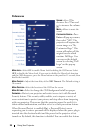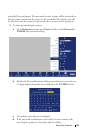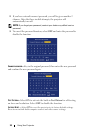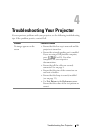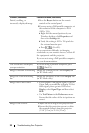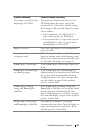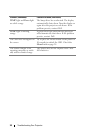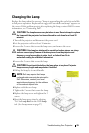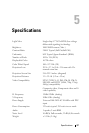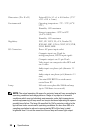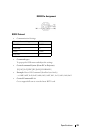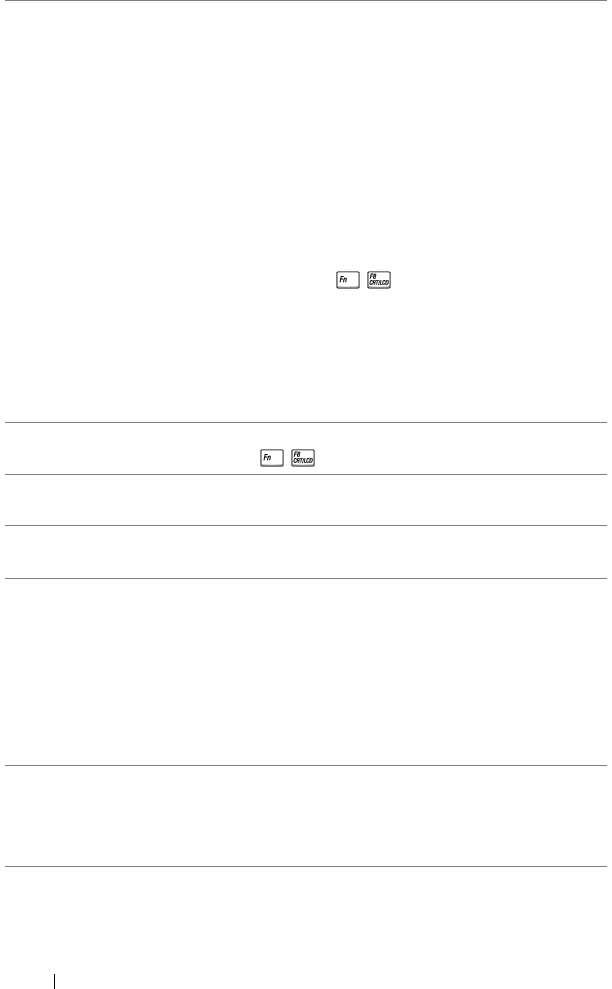
32 Troubleshooting Your Projector
Partial, scrolling, or
incorrectly displayed image
1
Press the
Resync
button on the remote
control or the control panel.
2
If you are using a Dell portable computer, set
the resolution of the computer to XGA
(1024 x 768):
a
Right-lick the unused portion of your
Windows desktop, click
Properties
and
then select
Settings
tab.
b
Verify the setting is 1024 x 768 pixels for
the external monitor port.
c
Press (Fn+F8).
If you experience difficulty in changing
resolutions or your monitor freezes, restart all
the equipment and the projector.
If you are not using a Dell portable computer,
see your documentation.
The screen does not display
your presentation
If you are using a portable computer, press
(Fn+F8)
.
Image is unstable or flickering Adjust the tracking in the OSD Display tab
(in PC Mode only).
Image has vertical flickering
bar
Adjust the frequency in the OSD Display tab
(in PC Mode only).
Image color is not correct
• If your graphic card output signal is sync on
Green, and you would like to display VGA at
60Hz signal, please go into OSD select
Display
, select
Signal Type
and then select
RGB
.
•Use
Test Pattern
in the
Preferences
menu.
Ensure that the colors of the test pattern are
correct.
Image is out of focus 1
Adjust the focus ring on the projector lens.
2
Ensure that the projection screen is within
the required distance from the projector
(3.9 ft [1.2 m] to 39.4 ft [12 m]).
Problem
(continued)
Possible Solution
(continued)