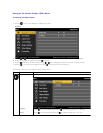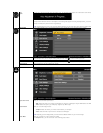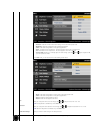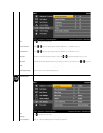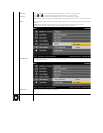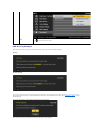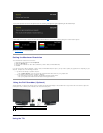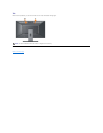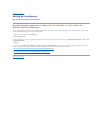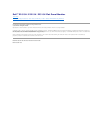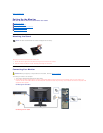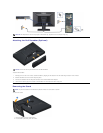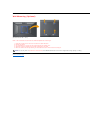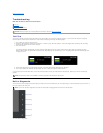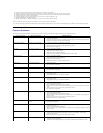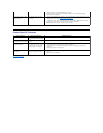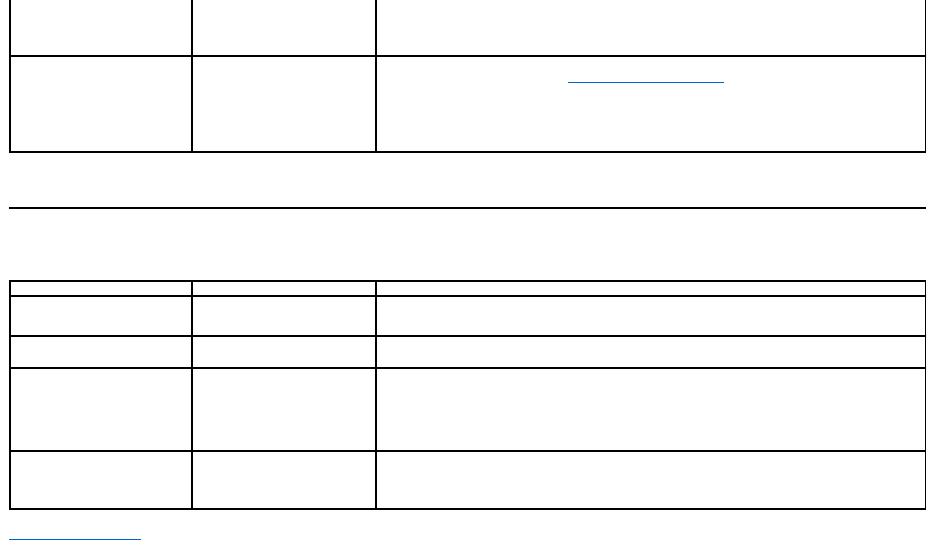
Product Specific Problems
Back to Contents Page
Settings OSD if the Color Management is turned off.
l Change the Input Color Format to PC RGB or YPbPr in the Advance Setting OSD.
l Run the built-in diagnostics.
Image retention from a static
imageleftonthemonitorfora
long period of time
Faint shadow from the static
image displayed appears on
the screen
l Use the Power Management feature to turn off the monitor at all times when not in use
(for more information, see Power Management Modes).
l Alternatively, use a dynamically changing screensaver.
l In OSD Menu, under Reset to Factory Settings, select Enable LCD Conditioning. Using
this option may take several hours before the image is eliminated.
l NOTE: Image Burn-in is not covered by your warranty.
Specific Symptoms
What You Experience
Possible Solutions
Screen image is too small
Image is centered on screen,
but does not fill entire viewing
area
l Reset the monitor to Factory Settings.
Cannot adjust the monitor with
the buttons on the front panel
OSD does not appear on the
screen
l Turn off the monitor, unplug the power cord, plug back, and then turn on the monitor.
No Input Signal when user
controls are pressed
No picture, the LED light is
blue. When press "up", "down"
or "Menu" key, the message "
No input signal " will appear.
l Check the signal source. Ensure the Computer is not in the power saving mode by
moving the mouse or pressing any key on the keyboard.
l Checkwhetherthesignalcableispluggedinproperly.Re-plug the signal cable if
necessary.
l Reset the computer or video player.
The picture does not fill the
entire screen.
The picture cannot fill the
height or width of the screen
l Due to different video formats (aspect ratio) of DVDs, the monitor may display in full
screen.
l Run the built-in diagnostics.