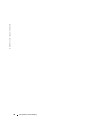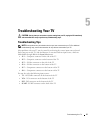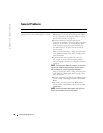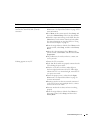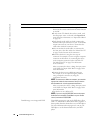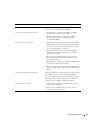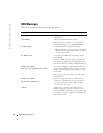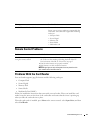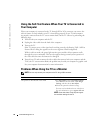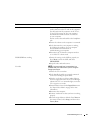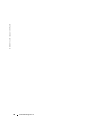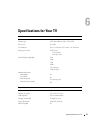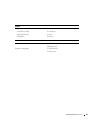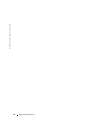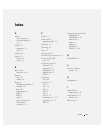44 Troubleshooting Your TV
www.dell.com | support.dell.com
Using the Self-Test Feature When Your TV is Connected to
Your Computer
When your computer is connected to the TV through DVI or VGA connector you can use the
self-test feature to check whether your TV is functioning properly. If your TV and computer
are properly connected but the TV screen remains dark, run the TV self-test by performing the
following steps:
1
Turn off both your computer and the TV.
2
Unplug the video cable from the back of the computer.
3
Turn on the TV.
If the TV cannot sense a video signal and is working correctly, the floating "Dell - Self-Test
Feature Check" dialog box appears on the screen (against a black background).
While in self-test mode, the power light remains green and the self-test pattern scrolls
through the screen continually. This box also appears during normal system operation if
the video cable becomes disconnected or damaged.
4
Turn off your TV and reconnect the video cable; then turn on both your computer and the
TV. If your TV screen remains blank, the problem may be with your computer or graphic card.
See your computer documentation for more information.
Problems When Using the TV as a Monitor
NOTE: You can only connect your computer to the TV using a VGA connector.
Problem Possible Solution
The picture is off-centered or too small
1
Use
Auto Adjust
to check the
Image Settings
.
Press
Menu
to enter the OSD, select
Image
Settings
, and then select
Auto Adjust
.
2
Check the optimal resolution settings.
You may need to download a new video driver.
For more information, go to
support.dell.com
.
NOTE: Some older video cards may not support
the resolution settings for the TV.