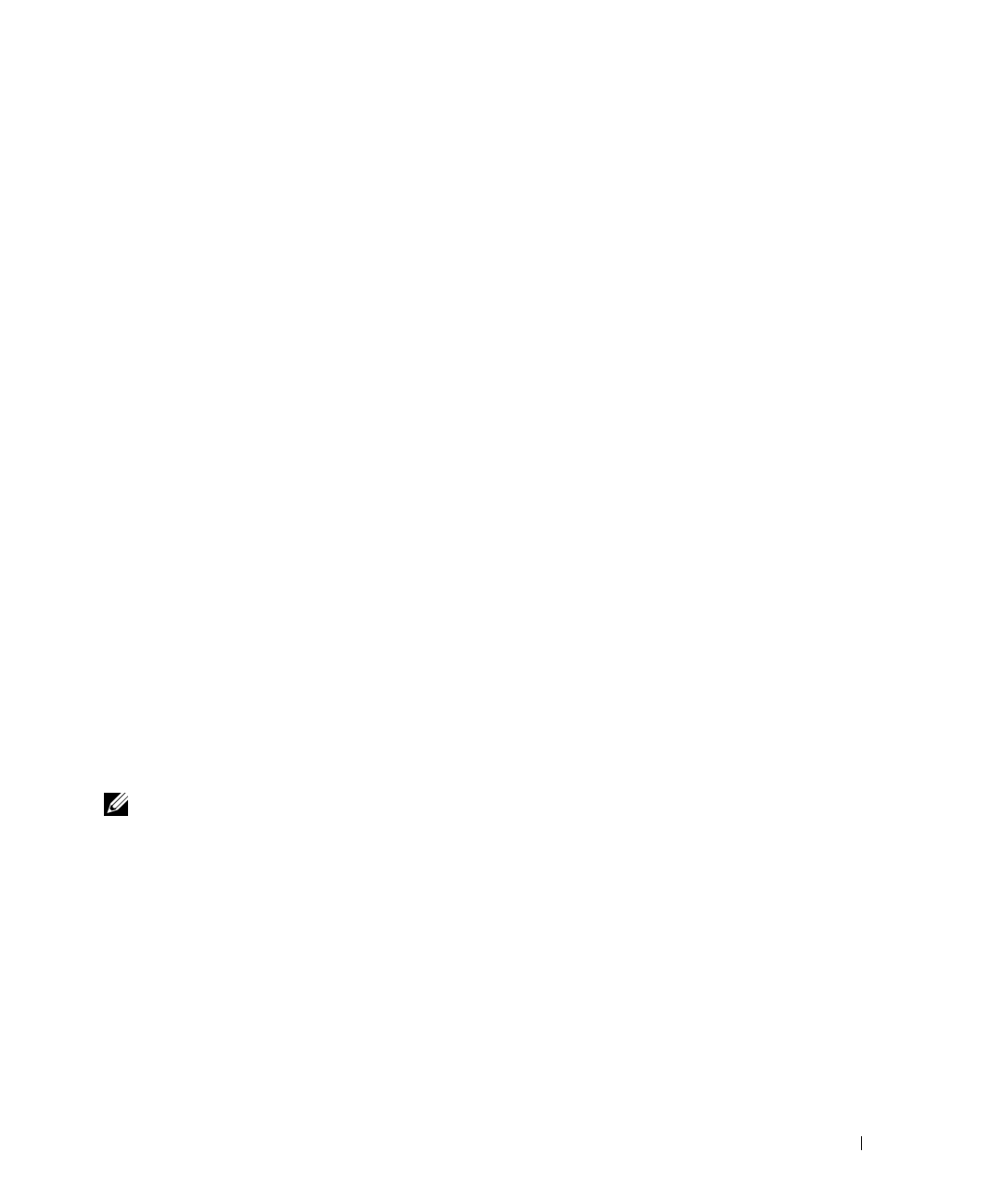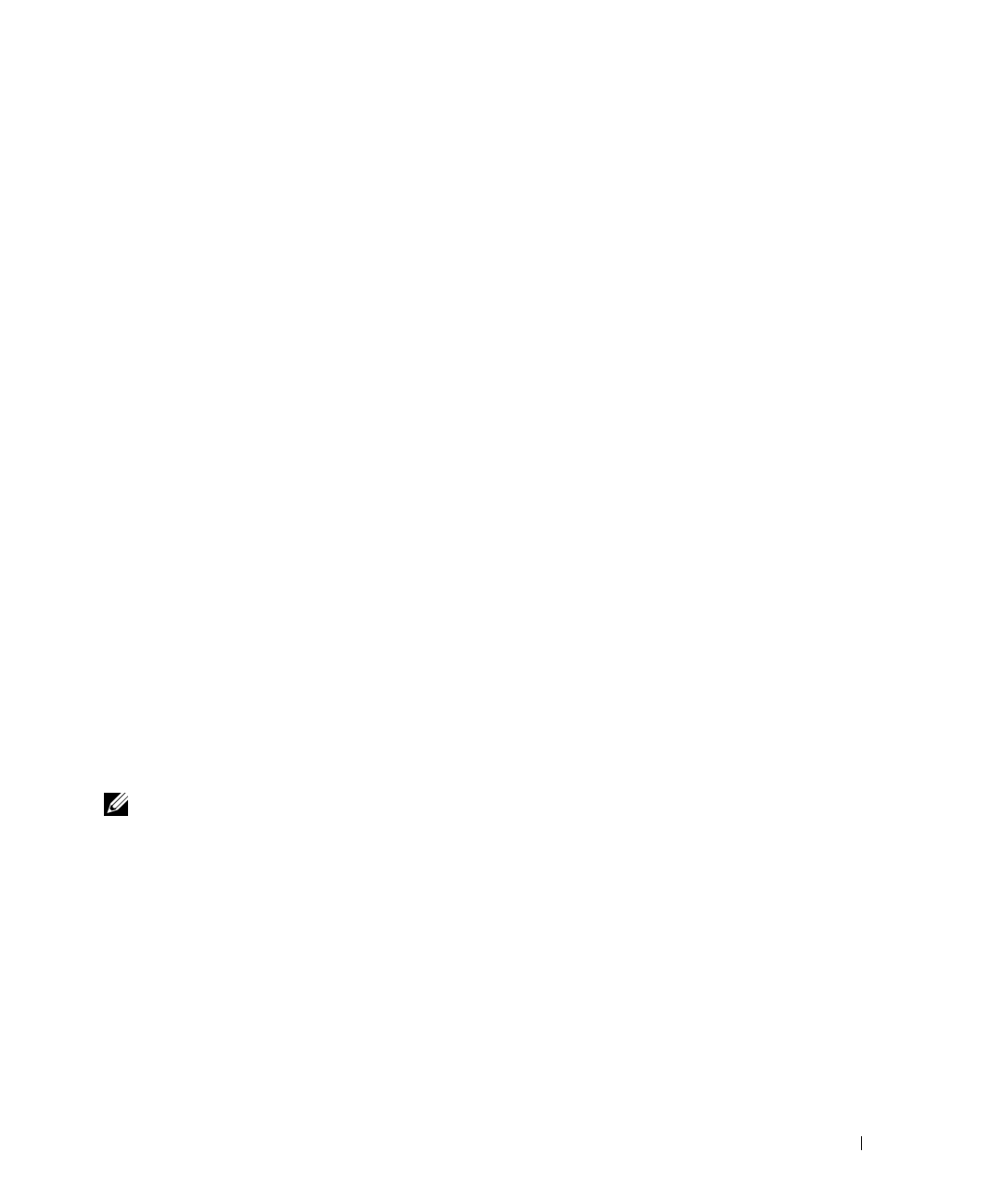
Using the TV Menu 27
FILE LOCATION: E:\Dell\2006\W3707C_DAO_OM\MC_DAO_proof\W3707C_e40.fm
DELL CONFIDENTIAL – PRELIMINARY 8/10/06 – FOR PROOF ONLY
AV1 (S-VIDEO 1)
—
Select when you have a video device, such as a VCR, connected to the S-
Video and audio connectors on the bottom of the TV. See "
Bottom View
" on page 7 for the location
of the S-Video and audio connectors (
AV1 IN
).
AV2 (COMPOSITE 2)
—
Select when you have a video device, such as a video game system,
connected to the composite video and audio connectors on the bottom of the TV. See "
Bottom
View
" on page 7 for the location of the composite video and audio connectors (
AV2 IN
).
AV2 (S-VIDEO 2)
—
Select when you have a video device, such as a VCR, connected to the S-
Video and audio connectors on the bottom of the TV. See "
Bottom View
" on page 7 for the location
of the S-Video and audio connectors (
AV2 IN
).
AV3 (COMPONENT 1)
—
Select when you have a video device, such as a DVD player, set-top
box, or cable TV box connected to the component audio and video connectors on the bottom of
the TV. See "
Bottom View
" on page 7 for the location of the component audio and video
connectors (
AV3 IN
).
AV4 (COMPONENT 2)
—
Select when you have a video device, such as a DVD player, set-top
box, or cable TV box connected to the component audio and video connectors on the bottom of
the TV. See "
Bottom View
" on page 7 for the location of the component audio and video
connectors (
AV4 IN
).
AV SIDE (COMPOSITE 3)
—
Select when you have a video device, such as a video game system,
connected to the composite video and audio connectors on the left side of the TV. See "
Left View
"
on page 6 for the location of the composite video and audio connectors (
Video, Left, Right
).
AV SIDE (S-VIDEO 3)
—
Select when you have a video device, such as a VCR, connected to the
S-Video and audio connectors on the left side of the TV. See "
Left View
" on page 6 for the location
of the S-Video and audio connectors (
S-Video, Left, Right
).
Show Inputs
—
Show Inputs
allows you to select
Active
or
All
.
Active
searches for which
connectors are being used. The available input sources appear in white and input sources that are
not available appear in grey.
All
shows all the input sources and allows you to select all the input
sources even if you do not have a device connected.
NOTE: In
TV Menu Settings, located in the S
etup menu, you can set the I
nput Select to display the
device that you have attached. For example, A
V3 (COMPONENT 1) would say DVD when you view the
Input Select menu.