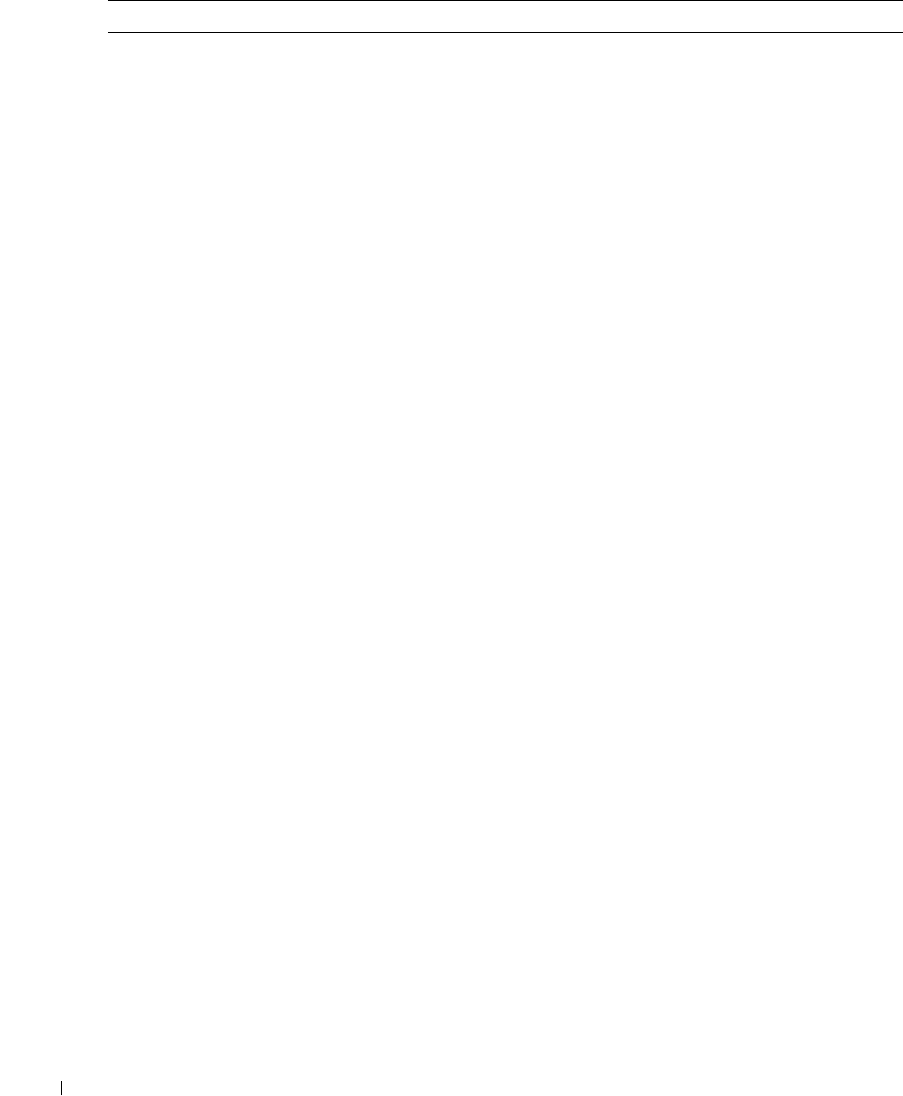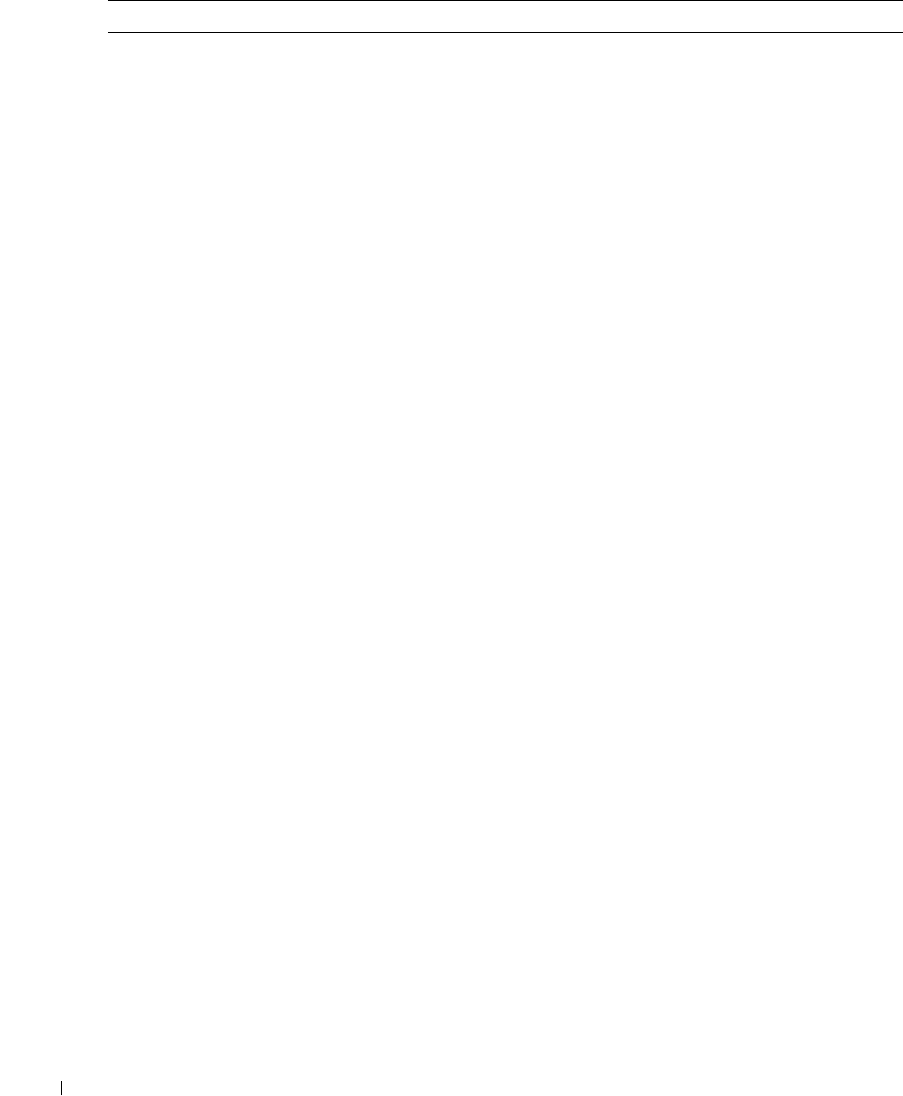
38 Troubleshooting Your TV
www.dell.com | support.dell.com
No sound 1
Ensure mute is not turned on. Pressing the
Mute
button on
the remote control turns the mute function on and off.
2
If only certain TV channels do not have sound, then you need to
correct the
Input Select
menu in the TV Menu (see "Input
Select" on page 26).
3
Verify that the audio cables are firmly connected to both the
audio input connectors on your TV and audio output
connectors on your devices. Ensure that the cable colors match
the connectors colors.
4
Also, ensure that the audio cables are connected to the same
row as the video cables. See "About Your TV" on page 5 for the
location of the connectors.
5
Reconnect the device using the same type of connector. For
example, if you are using the composite connector on the
bottom, try connecting the device to the composite connector
on the left of the TV. See "About Your TV" on page 5 for the
location of the connectors.
After you connect the device, change the input source in the TV
Menu. See "Input Select" on page 26 for more information.
6
Connect the device using a different connector. For example,
if you are experiencing the problem using a composite
connector, try using the component connector.
NOTE: To connect to a different connector, you need the
appropriate cables for that connector. See your device
documentation for a list of supported connections.
After you connect the device, change the input source in the TV
Menu. See "Input Select" on page 26 for more information.
7
Test the device on a different TV.
8
If you are using PIP/POP/PBP, ensure the proper
Audio Source
is
selected. Press
Menu
button on your remote control, and select
PIP/POP/PBP.
Double image or no image with DVD Turn off the progressive scan on the DVD player. Your Dell™ TV
offers built-in deinterlacer that is equal to or better quality than
the deinterlacer on your DVD player. For more information
about progressive scan on your DVD player, see the
documentation for your DVD player
Picture is too dim or too bright
Update the color settings in the TV Menu. Press
Menu
button on
the remote control and select
Picture Settings
.
The screen is not centered correctly 1
Update the size settings in the TV Menu. Press
Menu
button on
the remote control and select
Size
.
2
Reset the original factory defaults. Press
Menu
button on the
remote control, select
Setup
, and then select
Factory Reset
.
Problem Possible Solution