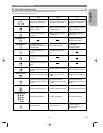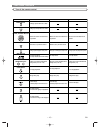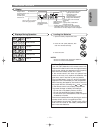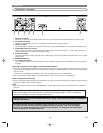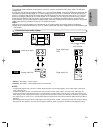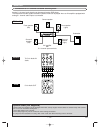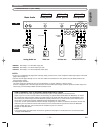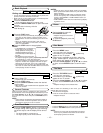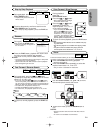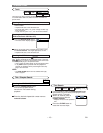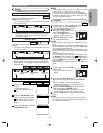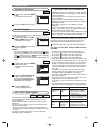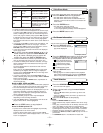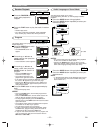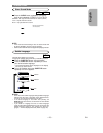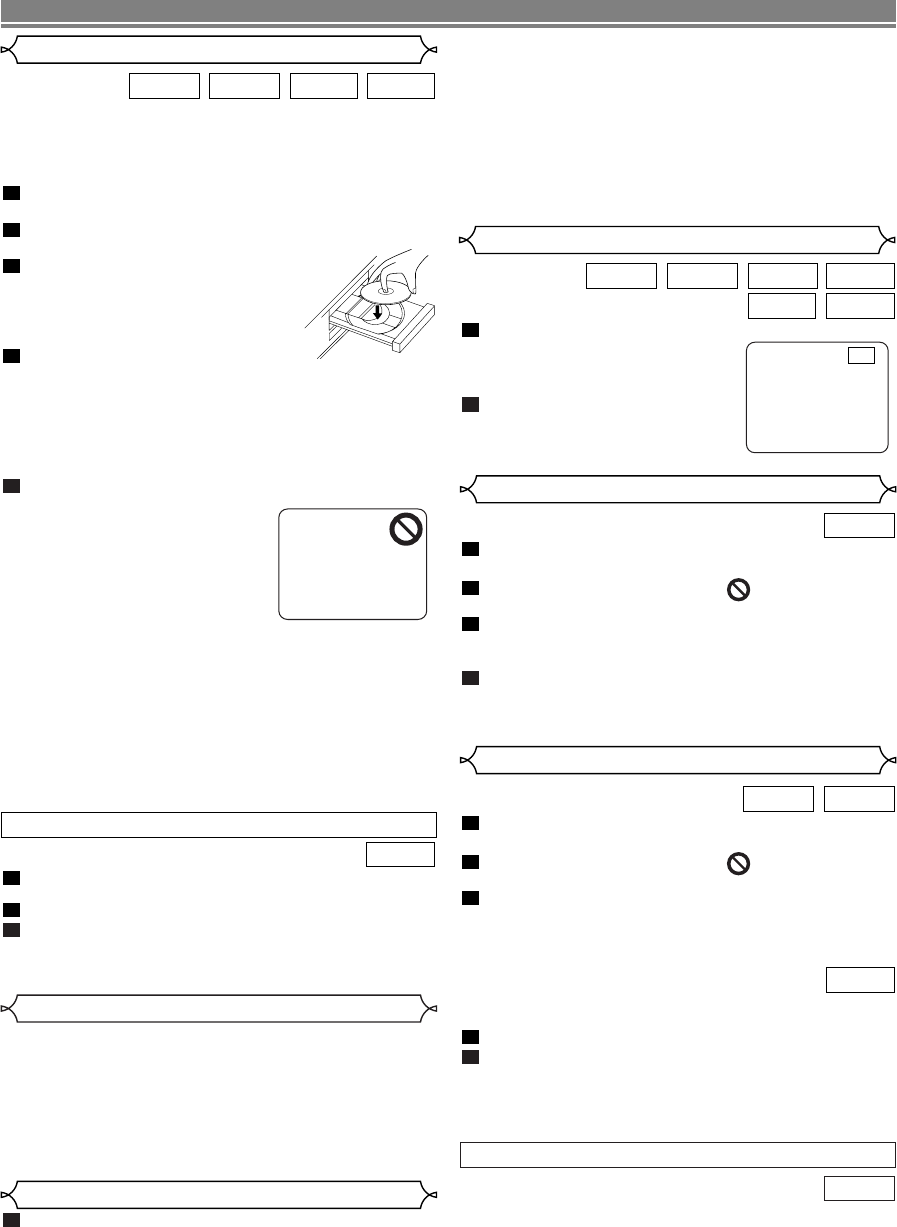
–
16
–
EN
During playback, press the
STILL/PAUSE button.
• Playback will pause and sound
will be muted.
To continue playback, press the
PLAY button.
2
1
WMAMP3
CDVCDDVD-VDVD-A
Pause
Getting started
• Turn on the power of the TV, amplifier and any other com-
ponents which are connected to the DVD.
• Make sure the TV and audio receiver (commercially avail-
able) are set to the correct channel.
Press the POWER ON button.
•“P-ON” will appear briefly on the display panel.
Press the OPEN/CLOSE button to open disc load-
ing tray.
Place the disc in the tray, with the
label facing up.
Press the PLAY button.
• The tray will close automatically, and playback will then
start from the first chapter or track of the disc. If the
playback does not start automatically, press the PLAY
button.
• When you playback the DVD with a title menu is
recorded, it may appear on the screen. In this case,
refer to “TITLE MENU”.
Press the STOP button to stop playback.
NOTES:
• A “prohibited icon” may appear at
the top-right on the TV screen
during operation, warning that a
prohibited operation has been
encountered by the DVD player or
the disc.
• With DVDs that use some titles
for playback program signals, playback may start from
the second title, or it may skip these titles.
• During the playback of two layered disc, pictures may
stop for a moment. This happens when the 1st layer
switches to the 2nd layer. This is not a malfunction.
• The operation may vary when you playback DVDs with
disc menu or Video CDs with PBC. Refer to the manual
accompanying the disc for details.
5
4
3
2
1
CDVCDDVD-VDVD-A
Press the MENU button.
• The DVD main menu will appear.
If the feature is not available, symbol may
appear on the TV screen.
If disc menu is available on the disc, audio lan-
guage, subtitle options, chapters for the title and
other options will appear for selection.
Press the cursor buttons ( L / K / B / s ) to select
an item, and the ENTER button to confirm selec-
tion.
4
3
2
1
DVD-V
PLAYING A DISC
Basic Playback
Disc Menus
DVD may contain menus to navigate the disc and access
special features. Press the appropriate numerical key or use
the cursor buttons ( L / K / B / s ) to highlight your selec-
tion in the DVD main menu and press the ENTER button to
confirm.
NOTE:
• Unless stated, all operations described are based on
remote control use. Some operations can be carried
out using the menu bar on the TV screen.
General Features
Press the TOP MENU button.
• The title menu will appear.
If the feature is not available, symbol may
appear on the TV screen.
Press the cursor buttons ( L / K / B / s ) to select
an item, and the ENTER button to confirm selec-
tion.
• Playback will begin at the selected Title.
With a Video CD containing a title menu, you can select
desired titles from the menu.
The title menu will appear.
Press the numeric button to select the menu.
• Playback will start.
2
1
VCD
3
2
1
DVD-VDVD-A
Title Menu
• Press the MENU button to call up the DVD main menu.
• Press the TOP MENU button to call up the title menu.
NOTE:
• Contents of menus and corresponding menu opera-
tions may vary between discs. Refer to the manual
accompanying the disc for details.
DVD-V
CALLING UP A MENU SCREEN DURING PLAYBACK
F
Press the PURE DIRECT button on the front panel
to output analog audio signals only (No video sig-
nal will be output, and the display will be turned
off.).
• The PURE DIRECT Led will light up.
• The higher quality sound will be achieved.
1
Pure Direct Mode
Insert a Video CD.
• Playback will start automatically.
Press the STOP button.
Press the numeric buttons to enter the desired
Track number.
• PBC function is now cancelled and the playback of the
Video CD will start.
3
2
1
VCD
CANCELLING PBC FUNCTION
NOTES:
• In SETUP menu, the pure direct mode is not available.
• When pressed the buttons below, the pure direct mode
will be released.
SETUP or OPEN/CLOSE button (on both the remote
and the front panel), OFF or DISPLAY button (on the
remote), ON/STANDBY or PURE DIRECT button (on
the front panel).
• PURE DIRECT button does not function during display-
ing SETUP menu.