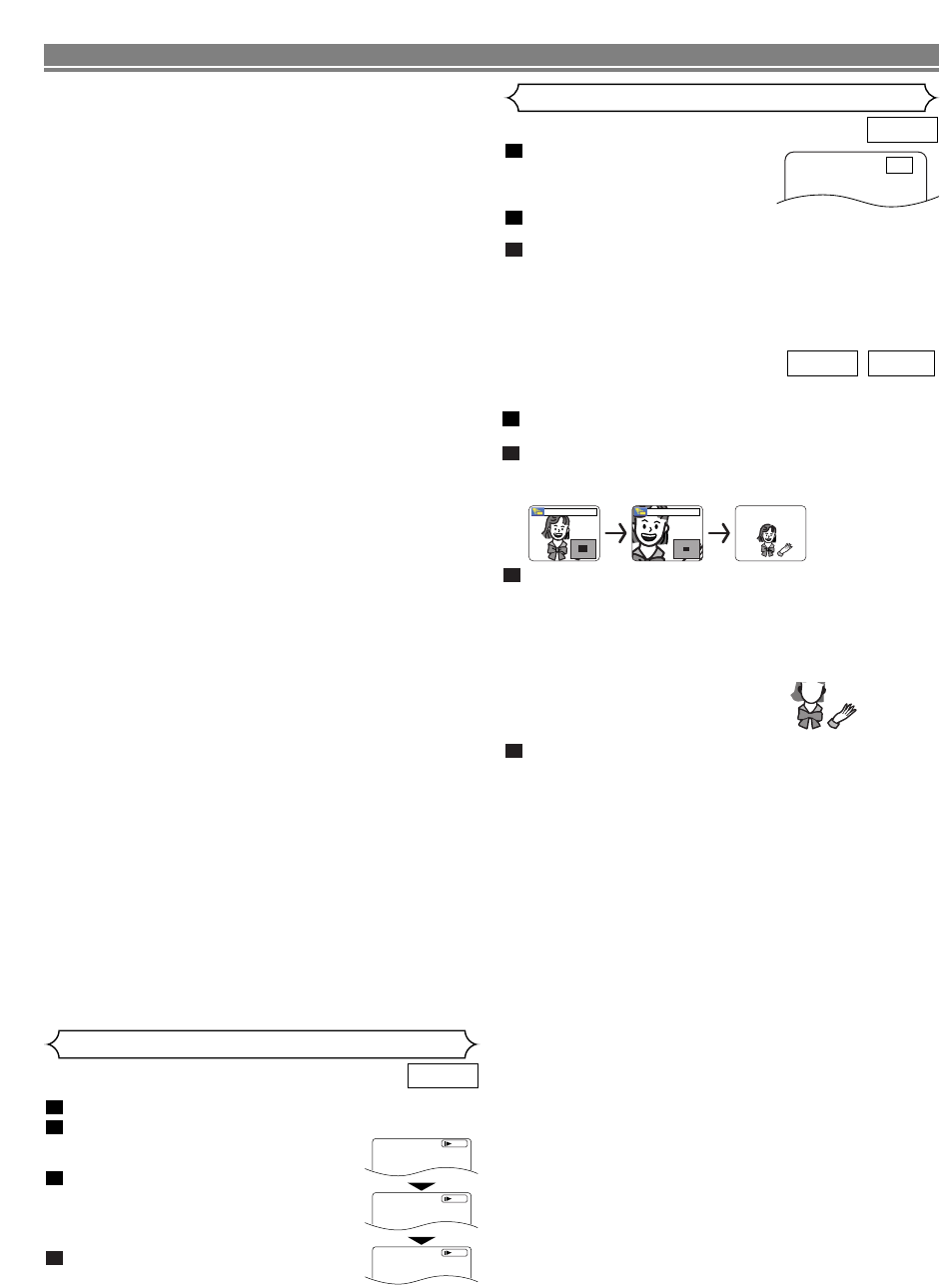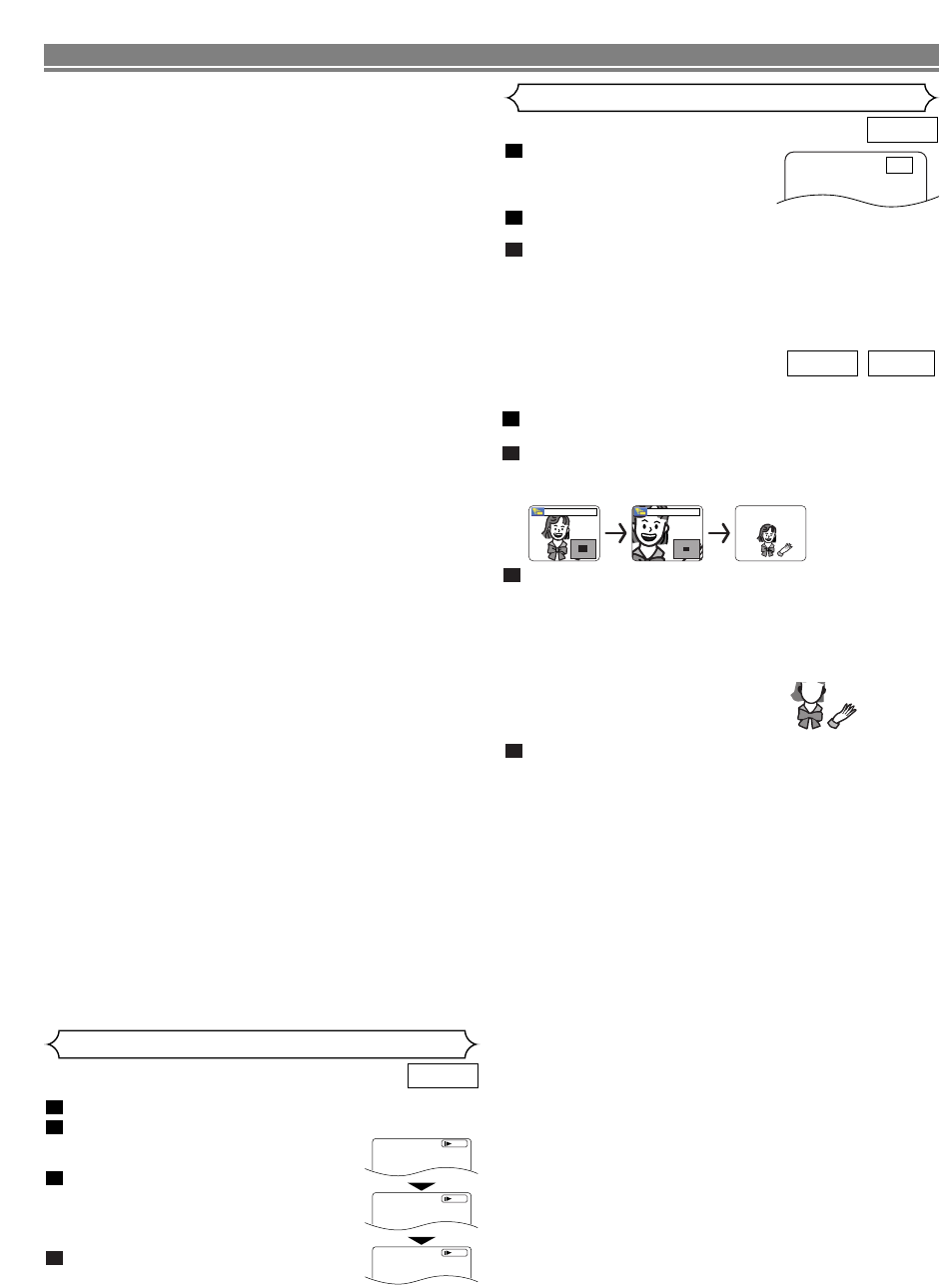
–
16
–
EN
DISC PLAYBACK
During playback, press the STILL/PAUSE button.
Press the h or g button.
• Slow motion playback will begin and
sound will be muted.
Press the h or g button repeat-
edly to select a desired speed.
•
Slow forward or reverse speed is differ-
ent depending on the disc. Approximate
speed is 1 (1/16), 2 (1/8), and 3 (1/2).
To return to normal playback, press the
PLAY button.
NOTE:
• On DVDs, set “STILL MODE” to “FIELD” on the Display
menu if pictures in the slow playback mode are blurred
(refer to page 23).
4
3
2
1
DVD
Slow Forward / Slow Reverse
1
2
3
D
Button
During playback, press the
STILL/PAUSE button.
• Playback will pause and sound
will be muted.
The disc advances frame by frame
each time the
STILL/PAUSE button is pressed.
To exit step by step playback, press the PLAY button.
NOTE:
• On DVDs, set “STILL MODE” to “FIELD” on the display menu
if pictures in the pause mode are blurred (refer to page 23).
3
2
1
DVD
Step by Step Playback
F
This function allows you to enlarge the video image and to
pan through the zoomed image.
Press the ZOOM button during playback.
• Playback will continue.
Press the
ZOOM button repeatedly to select a desired
zoom factor: x2, x4 or off.
• Only x2 zoom is available for JPEG.
2
1
JPEGDVD
Use the Cursor buttons
(K / L / s / B) to move
the zoomed picture
across the screen.
3
To exit zoom mode, press the ZOOM button.
NOTES:
•
Zoom function does not work while disc menu is shown.
• x4 zoom is not available on some discs.
•Navigation screen is not available on JPEG.
•
You cannot pan through the zoomed picture on some JPEG files.
4
x2 x4