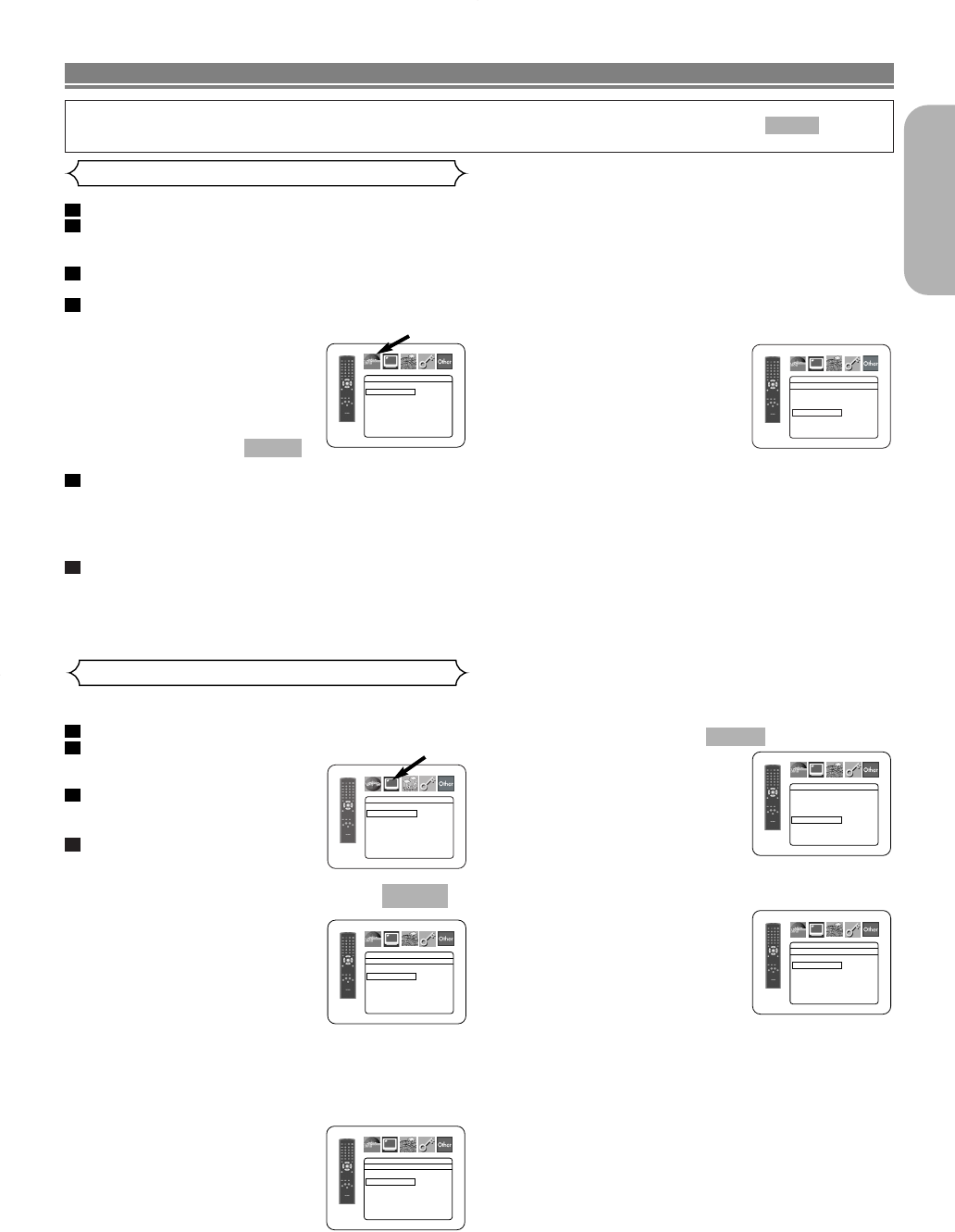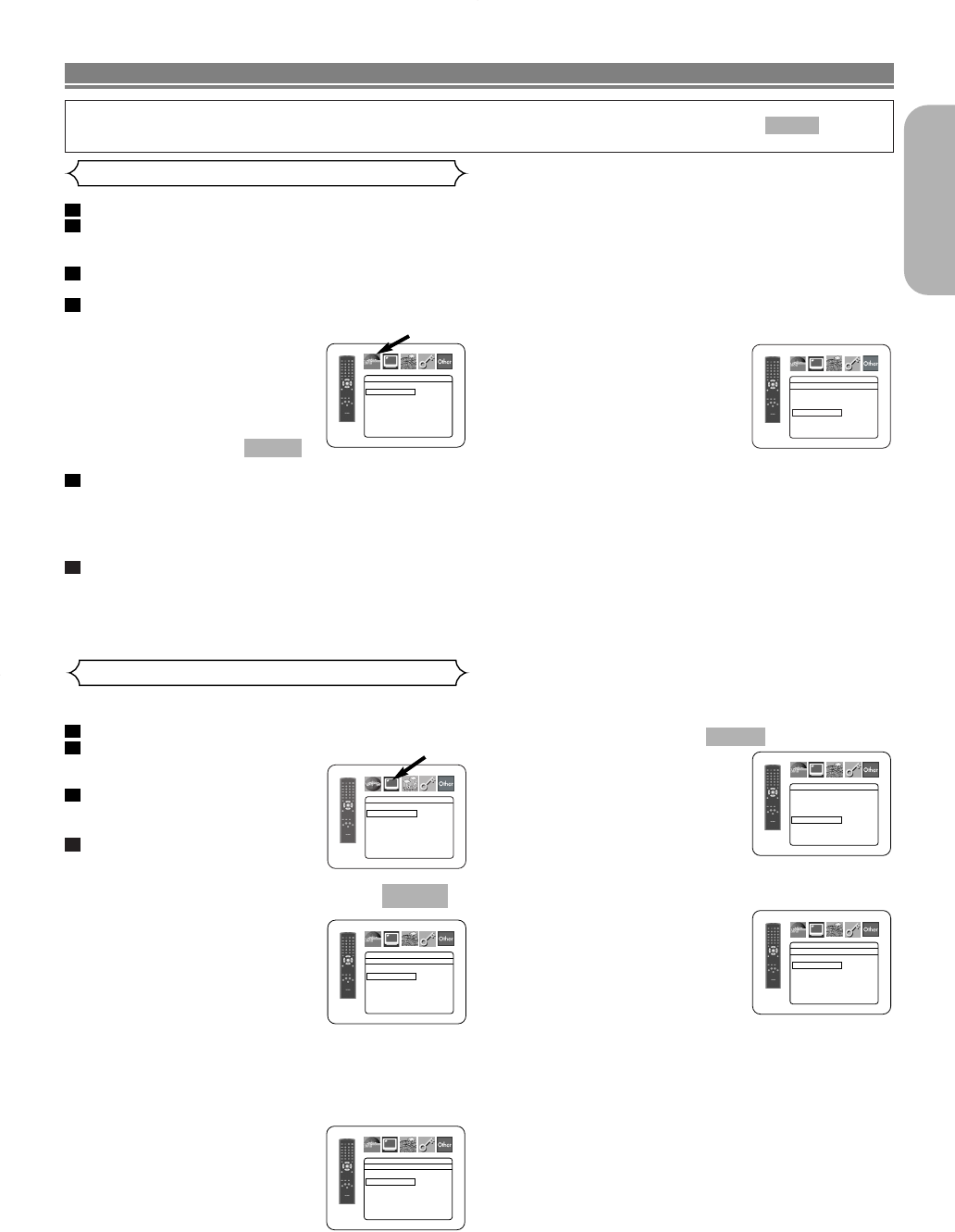
•AUTO: Automatically selects the best resolution setting
(FRAME or FIELD) based on the data character-
istics of the pictures.
• FIELD: Select FIELD when the pictures are still unstable
even if AUTO is selected. FIELD stabilizes the
pictures, although the picture quality may
become coarse due to the limited amount of
data.
• FRAME:
Select FRAME to display relatively motionless pic-
tures in higher resolution. FRAME improves the
picture quality, although it may unstabilize the pic-
tures due to simultaneous output of two field data.
TV TYPE (Default: MULTI)
•
Press the Cursor buttons (
K or L)
to select a setting, then press the
ENTER button.
•
Select a video system setting
between MULTI, NTSC and PAL.
•
NTSC: Select this when your TV’s
video format is NTSC. If NTSC is selected, output
format is fixed to NTSC.
•
PAL: Select this when your TV’s video format is PAL. If
PAL is selected, output format is fixed to PAL.
•
MULTI: Automatically selects the suitable video out system
(PAL/NTSC) according to the format of the inserted disc.
- For the discs recorded with NTSC system, the NTSC sig-
nal will be output and pictures of the discs can be viewed
on an NTSC or Multi system TV.
- For the discs recorded with PAL system, the PAL signal
will be output and pictures of the discs can be viewed on
a PAL system TV.
NOTE:
•
If the AC power cord is disconnected while the unit is
turned on, the video format of opening screen is altered. To
keep the format, turn the unit off before unplugging the AC
power cord.
PROGRESSIVE (Default: OFF)
•
Press the Cursor buttons (K or L)
for set PROGRESSIVE to ON or
OFF, then press the
ENTER button.
• The setting will be effective when
you exit the setup screen by
pressing
SETUP.
•
When PROGRESSIVE is ON,
P.SCAN appears on the DVD player’s
display after you exit the setup screen.
•
Refer to page 11 for more details.
PROG.MODE (Default: AUTO1)
• Press the Cursor buttons (K or L)
to select a setting (AUTO1,
AUTO2, or VIDEO), then press the
ENTER button.
•For HDMI or Component Video
connection, this function allows
you to select the image output,
depending on the base material (video or film) of the
recorded DVD images, when PROGRESSIVE is ON.
•AUTO1: Automatically selects the best image output
(AUTO2 or VIDEO) based on the information of
data stream.
•AUTO2: A combination of the top and bottom fields is
output as one-frame image.
• VIDEO: Either of top or bottom field is output for one-frame
image.
QUICK
–
23
–
EN
English
Display Setting
You can change certain aspects of the DVD display screens,
still mode setting, Progressive and HDMI settings.
Press the
SETUP button in stop mode.
Press the Cursor buttons (s or B) to select CUSTOM,
then press the ENTER button.
•
The custom mode will appear.
Press the Cursor buttons (s or B) to
select DISPLAY, then press the
ENTER button to confirm.
Press the Cursor buttons (K or L)
to select an item, then press the
ENTER button.
TV ASPECT
(Default : 4:3 LETTER BOX)
• Press the Cursor buttons (K or
L) for an item selection, then
press the
ENTER button.
• Select 4:3 LETTER BOX for a
black bars appears on top and
bottom of the screen.
• Select 4:3 PAN & SCAN for a full
height picture with both sides
trimmed.
• Select 16:9 WIDE if a wide-screen TV is connected to the
DVD player.
• Select 4:3 SQUEEZE when the TV screen is too large hor-
izontally at 16:9 WIDE setting and when it is impossible to
adjust the screen size using the TV’s controls.
STILL MODE
(Default : AUTO)
• Press the Cursor buttons (K or
L) for an item selection (AUTO,
FIELD, or FRAME), then press the
ENTER button.
• This function allows you to adjust
picture resolution and quality in
still mode.
• An individual picture on TV screen is called as “frame”,
which consists of two separate images called as “field”.
Some pictures may be blurred at the AUTO setting in still
mode due to their data characteristics.
QUICK
4
3
2
1
DISPLAY
TV ASPECT
4:3 LETTER BOX
STILL MODE AUTO
TV TYPE MULTI
PROGRESSIVE OFF
PROG.MODE AUTO1
HDMI SELECT YCbCr
HDMI PICTURE NORMAL
DISPLAY
TV ASPECT
4:3 LETTER BOX
4:3 PAN & SCAN
16
:9 WIDE
4:3 SQUEEZE
DISPLAY
TV ASPECT
4:3 LETTER BOX
STILL MODE AUTO
TV TYPE MULTI
PROGRESSIVE OFF
PROG.MODE AUTO1
HDMI SELECT YCbCr
HDMI PICTURE NORMAL
DISPLAY
AUTO
FIELD
FRAME
STILL MODE
DISPLAY
AUTO1
AUTO2
VIDEO
PROG. MODE
DVD SETUP
In Setup menu, QUICK mode, CUSTOM mode and INITIALIZE mode (refer to pages 23-25) are available.
QUICK mode consists of the setting menus frequently used, and they are accompanied with mark.
You can make all settings in CUSTOM mode.
QUICK
Language options are not available with some discs.
Press the SETUP button in stop mode.
Press the Cursor buttons (s or B) to select CUSTOM,
then press the ENTER button.
• The custom mode will appear.
Press the Cursor buttons (s or B) to select LANGUAGE,
then press the ENTER button to confirm.
Press the Cursor buttons (K or L) to select an item, then
press the ENTER button.
DIALOG
(Default : ORIGINAL)
• Sets the audio language.
SUBTITLE
(Default : OFF)
• Sets the subtitle language.
DISC MENU
(Default : ENGLISH)
• Sets the language for DVD Menu.
OSD
(Default : ENGLISH)
• Sets the language for the On-Screen display.
Press the Cursor buttons (K or L) to select a setting,
then press the ENTER button.
• If OTHER is selected in the DIALOG, SUBTITLE or DISC
MENU, press four-digit number to enter the code for the de-
sired language (refer to the language code list on page 25).
• Only the languages supported by the disc can be selected.
Press the SETUP button to exit and activate the new set-
tings.
NOTE:
• Language Setting for DIALOG and SUBTITLE may not be
available with some discs.Then use the AUDIO and
SUBTITLE buttons. Details are on page 21.
6
5
QUICK
4
3
2
1
Language Setting
LANGUAGE
DIALOG ORIGINAL
SUBTITLE OFF
DISC MENU ENGLISH
OSD ENGLISH
DISPLAY
NTSC
PA L
MULTI
TV TYPE