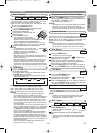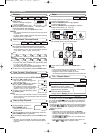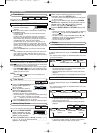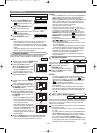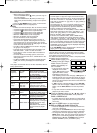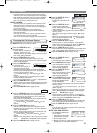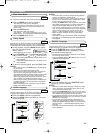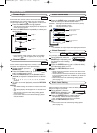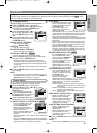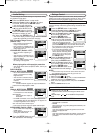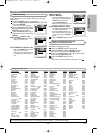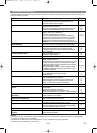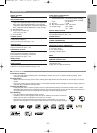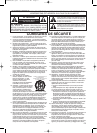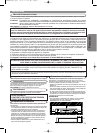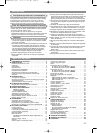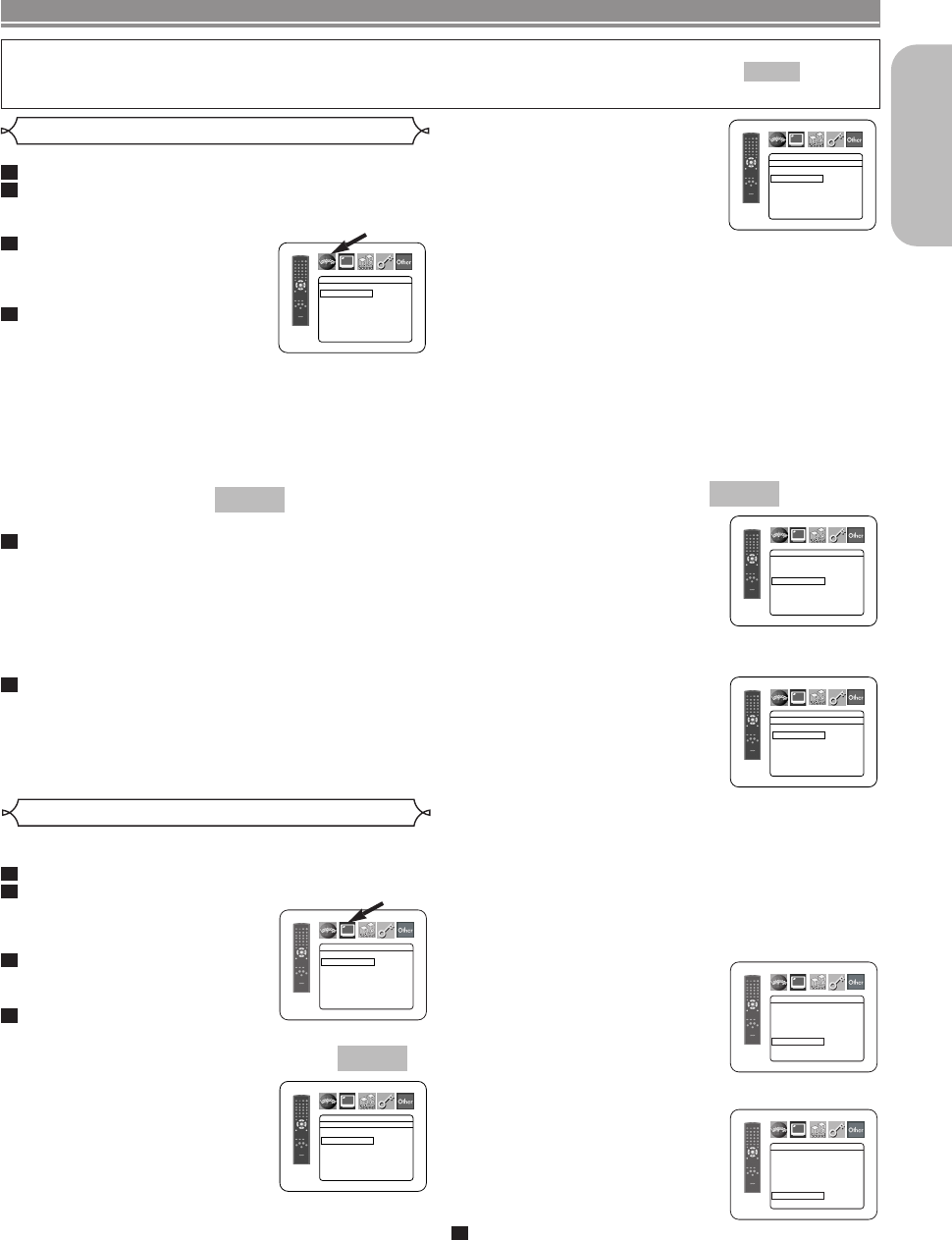
STILL MODE
(Default : AUTO)
• Press the Cursor buttons (K or
L) for an item selection (AUTO,
FIELD, or FRAME), then press
the ENTER button.
• This function allows you to
adjust picture resolution and
quality in still mode.
• An individual picture on TV screen is called as “frame”,
which consists of two separate images called as “field”.
Some pictures may be blurred at the AUTO setting in
still mode due to their data characteristics.
•AUTO: Automatically selects the best resolution setting
(FRAME or FIELD) based on the data characteristics of
the pictures.
• FIELD: Select FIELD when the pictures are still unsta-
ble even if AUTO is selected. FIELD stabilizes the pic-
tures, although the picture quality may become coarse
due to the limited amount of data.
• FRAME:
Select FRAME to display relatively motionless
pictures in higher resolution. FRAME improves the pic-
ture quality, although it may unstabilize the pictures due
to simultaneous output of two field data.
PROGRESSIVE (Default: OFF)
•
Press the Cursor buttons (K or L)
for set PROGRESSIVE to ON or
OFF, then press the ENTER button.
• The setting will be effective
when you exit the setup screen
by pressing SETUP.
•
When PROGRESSIVE is ON,
P.SCAN appears on the DVD
player’s display after you exit the setup screen.
•
Refer to page 11 for more details.
PROG.MODE (Default: AUTO1)
• Press the Cursor buttons (K or
L) to select a setting (AUTO1,
AUTO2, or VIDEO), then press
the ENTER button.
• This function allows you to
select the image output,
depending on the base material
(video or film) of the recorded DVD images, when
VIDEO OUT is set to HDMI or COMPONENT
PROGRESSIVE.
•AUTO1: Automatically selects the best image output
(AUTO2 or VIDEO) based on the information of
data stream.
•AUTO2: A combination of the top and bottom fields is
output as one-frame image.
• VIDEO: Either of top or bottom field is output for one-
frame image.
HDMI SELECT (Default:YCbCr)
• Select an HDMI output mode
between YCbCr and RGB.
• When the connected equipment
is not compatible with YCbCr,
HDMI signal is output as RGB
regardless of the setting.
HDMI PICTURE (Default: NORMAL)
• Select a HDMI picture mode
between NORMAL and
ENHANCED.
• Select ENHANCED if the black-
white contrast is not clear.
• This setting is effective only for
HDMI RGB output.
Press the SETUP button to exit and activate the new
settings.
NOTE:
•
Be sure to press the SETUP button, or the setting will not work.
5
QUICK
–
23
–
EN
English
Display Setting
You can change certain aspects of the DVD display screens,
still mode setting, Progressive and HDMI settings.
Press the SETUP button in stop mode.
Press the Cursor buttons (s or B) to select
CUSTOM, then press the
ENTER button.
•
The custom mode will appear.
Press the Cursor buttons (s or
B) to select DISPLAY, then press
the ENTER button to confirm.
Press the Cursor buttons (K or
L) to select an item, then press the ENTER button.
TV ASPECT
(Default : 4:3 LETTER BOX)
• Press the Cursor buttons (K or
L) for an item selection, then
press the ENTER button.
• Select 4:3 LETTER BOX for a
black bars appears on top and
bottom of the screen.
• Select 4:3 PAN & SCAN for a full
height picture with both sides
trimmed.
• Select 16:9 WIDE if a wide-screen TV is connected to the
DVD player.
• Select 4:3 SQUEEZE when the TV screen is too large hor-
izontally at 16:9 WIDE setting and when it is impossible to
adjust the screen size using the TV’s controls.
QUICK
4
3
2
1
DISPLAY
TV ASPECT
4:3 LETTER BOX
STILL MODE AUTO
PROGRESSIVE OFF
PROG.MODE AUTO1
HDMI SELECT YCbCr
HDMI PICTURE NORMAL
DISPLAY
TV ASPECT
4:3 LETTER BOX
4:3 PAN & SCAN
16
:9 WIDE
4:3 SQUEEZE
DISPLAY
TV ASPECT
4:3 LETTER BOX
STILL MODE AUTO
PROGRESSIVE OFF
PROG.MODE AUTO1
HDMI SELECT YCbCr
HDMI PICTURE NORMAL
DISPLAY
AUTO
FIELD
FRAME
STILL MODE
DISPLAY
AUTO1
AUTO2
VIDEO
PROG. MODE
DVD SETUP
In Setup menu, QUICK mode, CUSTOM mode and INITIALIZE mode (refer to pages 23-25) are available.
QUICK mode consists of the setting menus frequently used, and they are accompanied with mark.
You can make all settings in CUSTOM mode.
QUICK
Language options are not available with some discs.
Press the SETUP button in stop mode.
Press the Cursor buttons (s or B) to select
CUSTOM, then press the ENTER button.
• The custom mode will appear.
Press the Cursor buttons (s or
B) to select LANGUAGE, then
press the ENTER button to con-
firm.
Press the Cursor buttons (K or
L) to select an item, then press
the ENTER button.
DIALOG
(Default : ORIGINAL)
• Sets the audio language.
SUBTITLE
(Default : OFF)
• Sets the subtitle language.
DISC MENU
(Default : ENGLISH)
• Sets the language for DVD Menu.
OSD
(Default : ENGLISH)
• Sets the language for the On-Screen display.
Press the Cursor buttons (K or L) to select a set-
ting, then press the ENTER button.
• If OTHER is selected in the DIALOG, SUBTITLE or
DISC MENU, press four-digit number to enter the code
for the desired language (refer to the language code list
on page 25).
• Only the languages supported by the disc can be select-
ed.
Press the SETUP button to exit and activate the
new settings.
NOTE:
• Language Setting for DIALOG and SUBTITLE may not
be available with some discs. Then use the AUDIO and
SUBTITLE buttons. Details are on page 21.
6
5
QUICK
4
3
2
1
Language Setting
LANGUAGE
DIALOG ORIGINAL
SUBTITLE OFF
DISC MENU ENGLISH
OSD ENGLISH
DISPLAY
TV ASPECT
4:3 LETTER BOX
STILL MODE AUTO
PROGRESSIVE OFF
PROG.MODE AUTO1
HDMI SELECT YCbCr
HDMI PICTURE NORMAL
DISPLAY
TV ASPECT
4:3 LETTER BOX
STILL MODE AUTO
PROGRESSIVE OFF
PROG.MODE AUTO1
HDMI SELECT YCbCr
HDMI PICTURE NORMAL
E6AH0UD(EN).qx3 2006.5.9 14:55 Page 23