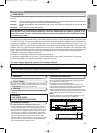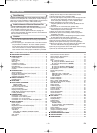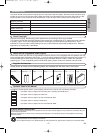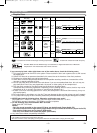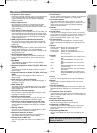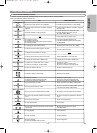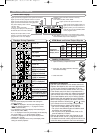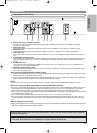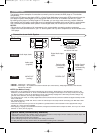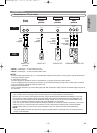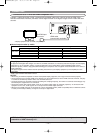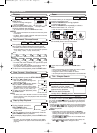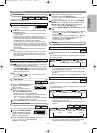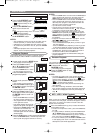–
11
–
EN
English
CONNECTIONS
1. DIGITAL OUT Jacks (OPTICAL/COAXIAL)
Use either an optical or coaxial digital cable (commercially available) to connect to an AV amplifier with a built-in
decoder (AV control center).
2. AUDIO OUT Jacks
Use an audio cable to connect to the Audio input jacks of A/V-compatible TV, wide screen TV or Stereo system.
3. HDMI OUT Jack
Use a HDMI connection cable (commercially available) to connect to a display with an HDMI compatible port.
4. VIDEO OUT Jack
Use a video cable to connect one of the jacks to Video input on your A/V-compatible TV, wide screen TV or Stereo sys-
tem.
5. COMPONENT VIDEO OUT Jacks
Use a component video cable (commercially available) to connect these jacks if you have a TV with Component Video in
jacks. These jacks provide C
R
/P
R,
C
B
/P
B
and Y video. Along with S-Video, Component Video provides the best picture
quality.
6. S-VIDEO OUT Jack
Use an S-Video cable (commercially available) to connect this jack to the S-Video jack on your A/V-compatible TV or
wide screen TV for a higher quality picture.
7. REMOTE CONTROL IN/OUT Jacks
Connecting the DENON Satellite Remote Control to these jacks enables you to operate more than one DENON compo-
nents with one remote control.
When using the DENON Satellite Remote Control,
1. Connect the DENON Satellite Remote Control to the REMOTE CONTROL IN jack of this player. This allows you to oper-
ate this player with the Satellite Remote Control.
2. Connect another DENON component to the REMOTE CONTROL OUT jack of this player. This allows you to operate this
player and the connected component with the same Satellite Remote Control.
NOTE:
• When there is video output from the HDMI OUT jack, no signal is output from the COMPONENT VIDEO OUT jacks.
Selecting Progressive Scan (525p/480p or Interlaced 525i/480i) Playback
¡If your TV is compatible with progressive scanning (525p/480p), connect the TV to the COMPONENT VIDEO OUT jacks of
the DVD player and set PROGRESSIVE to ON in the Display setting. Next, set your TV to the progressive scan mode.
Refer to page 23 for instructions on changing the Display setting. P.SCAN will appear on the Display of the unit.
¡If your TV is not compatible with progressive scanning, set PROGRESSIVE to OFF (refer to page 23). Make sure that P.SCAN
on the display of the unit lights off.
¡Use a commercially available adaptor if the video input jacks of your TV or monitor is the BNC type.
¡The unit is sending Progressive video signal and HDMI signal simultaneously when HDMI mode is set to ON. If you con-
nected component video cable to your TV, which is not compatible with progressive scan, the distorted picture will be out-
put.
What is Progressive Scanning?
¡Unlike conventional interlace scanning, the progressive scan system provides less flickering and images in higher resolution
than that of traditional (525i/480i) television signals.
Description - Rear Panel
Manufactured under license from Dolby Laboratories.“Dolby” and the double-D symbol are trademarks
of Dolby Laboratories.
1 32 4 5 6 7
“DTS” and “DTS Digital Out” are trademarks of Digital Theater Systems, Inc.
E6A80UD(EN).qx3 06.5.9 7:47 PM Page 11