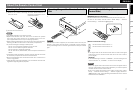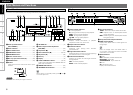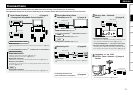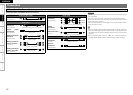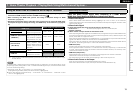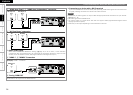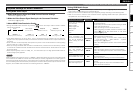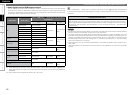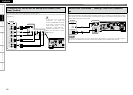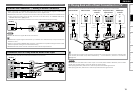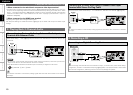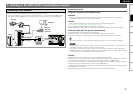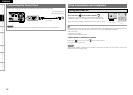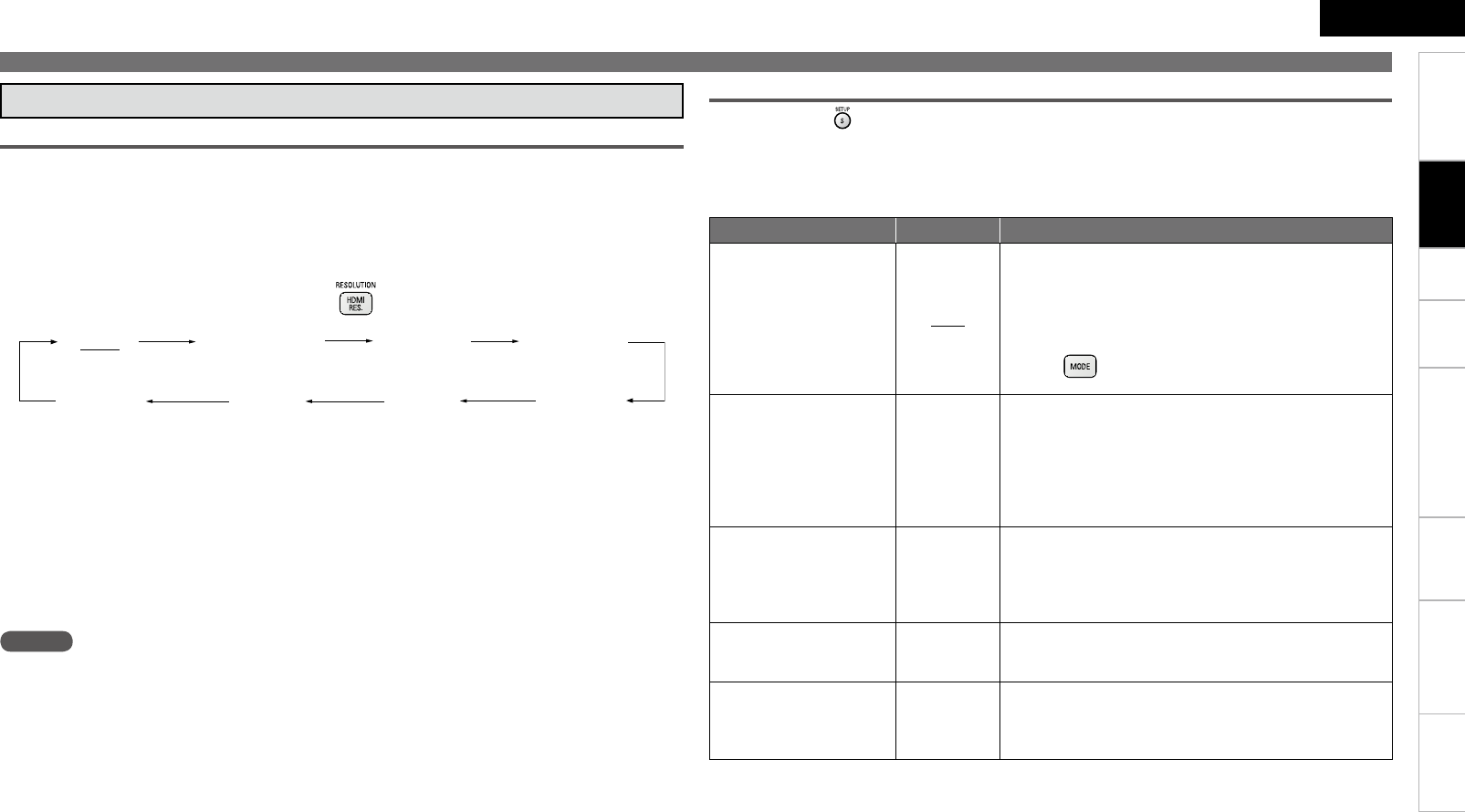
TroubleshootingInformationHDMI Control FunctionPlaybackSetupGetting Started Specications
ENGLISH
1. Home Theater Playback – Playing Back Using Multi-channel System –
Setting HDMI Video Output
Make HDMI Output Signal and HDMI Control Function Settings
“HDMI Setup” (vpage 25, 26)
Make the Video Output Signal Setting for the Connected Television
“Video Setup” (vpage 26)
About HDMI Video Resolution Setting
Change the HDMI video resolution by pressing . Switch the output mode as follows. Default
settings are underlined.
Auto
480/576i
1080P24
1080P
1080i
480/576P
720P
Bron direct
If the HDMI resolution is not set to “Auto”, set it to correspond with the resolution of your television.
Images will not be projected normally if the television resolution and DVD-A1UD’s output resolution do
not match.
Audio and video will be temporarily interrupted if the power of the connected device currently playing
back is turned off, or input is switched.
When you change the HDMI video resolution of the DVD-A1UD, it takes from a few seconds up to about
10 seconds for validation between the DVD-A1UD and the connected device. Audio/video is not output
during this period.
When outputting deep colour or 1080p, etc., we recommend you use High Speed HDMI cable for
enhanced high-quality playback.
n
n
n
•
•
•
•
•
Required Settings for HDMI Connection
(480/576 interlaced) (480/576 progressive)
(720 progressive)(1080 interlaced)(1080 progressive)(1080 progressive, 24-frame)
(Source Direct)
(Auto)
Setting HDMI Audio Output
When you press and set “HDMI Setup” – “Audio Setup” to “Auto” (vpage 25) on the GUI menu,
audio mode is set according to the connected device.
When you want to set the HDMI audio output separately, change according to the following table.
Refer to the owner’s manual of the connected device regarding HDMI audio input specications
compatible with the connected device.
•
•
•
Device to be connected Setting items About output signal and speaker settings
Device with the following
built-in decoder
Dolby TrueHD
Dolby Digital Plus
Dolby Digital
DTS-HD
DTS
·
·
·
·
·
Auto
DVD-A1UD outputs a bitstream signal that is decoded by
the connected device.
In this case, you cannot make a speaker setting for HDMI
audio with the DVD-A1UD.
Make the setting with the connected device.
When outputting the Dolby TrueHD or DTS-HD audio,
press and set “BD Audio Mode” to “HD Audio
Output” (vpage 33).
b
b
Device compatible with
multi-channel HDMI audio
input, but not capable of
speaker setting for each
channel
Multi LPCM
BM On
Outputs multi-channel Linear PCM audio signals with
speaker setting by the DVD-A1UD.
For speaker setting, on the GUI menu, “Audio Setup”
– “7.1ch Audio Out” – “Multi Channel” – “Speaker
Conguration” (vpage 27).
BM : Bass Management (means multi-channel speaker
setting)
b
b
Device compatible with
multi-channel HDMI audio
input, and capable of
speaker setting for each
channel
Multi LPCM
BM Off
Output of multi-channel Linear PCM audio signals from the
DVD-A1UD.
Perform the speaker setting with the connected device.
BM : Bass Management (means multi-channel speaker
setting)
b
Device compatible with 2-
channel HDMI audio input
2ch
Downmixed 2-channel Linear PCM audio signals are output
from the DVD-A1UD.
Perform the speaker setting with the connected device.
Device not compatible with
HDMI audio signal input
Mute
Audio signal are not output from the DVD-A1UD’s HDMI
terminal.
Only video signals are output from the HDMI terminal.
Make the audio connection.b
Connections
NOTE
When the HDMI video resolution is set to “1080P24”, HDMI video signals are output from the DVD-A1UD
with a resolution of 1080P and a frame rate of 24 frames per second, regardless of the video signals on
the disc being played. Because of this, when playing discs containing video signals recorded with a frame
rate of something other than 24 frames per second, the movement of the picture may be unnatural. If this
happens, set the HDMI video resolution to something other than “1080P24”.