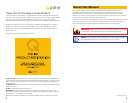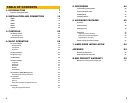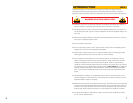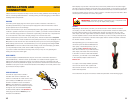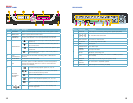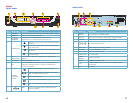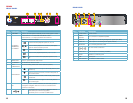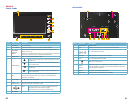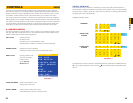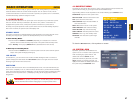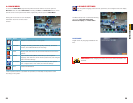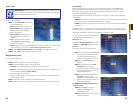10 11
Both displays may be used at the same time, however they will both show the same images
and they cannot be combined. The mouse cursor will only appear on one screen at a time and
this may be selected by rolling the mouse scroll wheel forward (VGA) or backwards (television).
The second display may be used as a “Spot” monitor in a location away from the DVR to allow
another person to view, but not control, the system.
INSTALLATION AND
CONNECTION
CHAPTER 2
IMPORTANT! The default resolution of this DVR is 1024 x 768 pixels. Some
monitors smaller than 19” may not display video properly.
Please note that it is important to keep in mind common safety guidelines when installing your
DVR or connecting additional devices – including turning off and unplugging your DVR before
installing internal components.
POWER
The DVR’s power supply plugs into the DC power socket on the back of the DVR. It is
absolutely essential that you only use the power supply that came with the DVR to ensure
proper operation and to avoid damage.
We also recommend that you use an uninterrupted power supply (UPS) so that the system will
continue to operate in the event of a power loss. In addition, you should connect the DVR into
a UL-1449 rated surge protector. It should have a joule rating of at least 400, a response time
of 10 nanoseconds or less and a clamping voltage of no more than 330 volts.
Some models feature a power switch on the rear panel, while all models have a soft power
switch on the front. For those models with a rear panel power switch, it must be flipped to the
On position to start the DVR. The other models will power up as soon as they are plugged in.
When shutting down the DVR, it is essential that you do so by pressing and holding the soft
power switch on the front until the DVR enters standby mode. Once the display goes blank,
you may either flip the rear power switch to Off or unplug the DVR.
If you wish to restart the DVR from standby mode, then you may do so by pressing and
holding the soft power switch again.
USB PORTS
With the exception of the Model QS464, the port on the front of the DVR is reserved for
external USB drives - whether to back up saved files or to install a firmware upgrade. The
USB mouse should be plugged into the port on the back of the DVR. The QS464 has dual
USB ports on the front panel with the upper port used for the external drive and the lower port
available for use by the mouse. The QS464 features a third USB port on the rear panel for use
by the mouse should you prefer.
VIDEO DISPLAY
The DVR can output video to either a
standard VGA monitor or television. The
monitor is connected via a VGA monitor cable
(not included) to the VGA port on the rear of
the DVR. The QS4474 does not include a
VGA port. The television is connected to the
BNC Video Out port on the DVR’s back panel
through the use of the included BNC (Male)
to RCA (Female) adapter cable (Picture 2-1)
which plugs into the RCA Video In port on
the back of the television.
PICTURE 2-1
AUDIO
Depending on the model of your DVR, you can record one or more channels of audio to
accompany your video recording. When there are an equal number of video and audio inputs,
the audio will be recorded on the corresponding channel. On DVRs with only one or two
audio inputs, the audio signal will be recorded on the first channel(s) so you should connect
an audio-capable camera to those channels. Likewise, if you are co-locating a microphone to
capture audio to accompany a camera’s video signal, then the camera should be connected
into the first channel or channels.
Also depending upon your model, the audio
connection ports will either be BNC (like the
video ports) or RCA. Microphones, such as
Q-See’s QSPMIC (Picture 2-2) generally
have RCA connectors. If your DVR has RCA
audio inputs, then these will connect directly
to the DVR. For those models with the BNC
connectors, you will need to use a BNC (Male
to RCA (Female) adapter cable shown in
Picture 2-1.
For output, most readily available speakers,
such as those used in audio systems will
have an RCA connector. The QS4474 has a
built-in internal speaker.
The connections and ports of the various models are presented on the following pages.