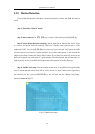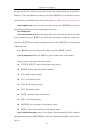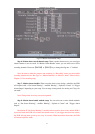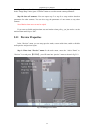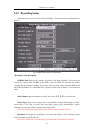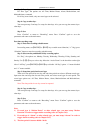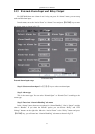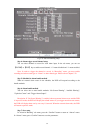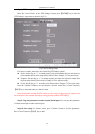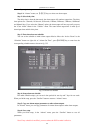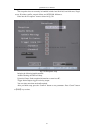QSC26404 User’s Manual
54
5.12 Recording Setup
In the main menu, there is an icon called “Recording”. You can enter into recording menu as
follows:
Fig 5.20 Recording channel configuration
“Recording” menu description:
If HDD is Full: There are two options: “Overwrite” and “Stop recording”. If you select the
“Overwrite” option, when the HDD in the DVR is full, the DVR will overwrite the earliest
recorded files and continue recording. If you select “Stop recording” option, when the HDD is full
the DVR will handle it as a “Hard Disk Full” exception, please refer to Chapter 5.17 for exception
menu.
Select Camera: Here all channels are listed. You can use【↑】【↓】keys to select one.
Stream Type: There are two options, one is “Audio&Video” stream and the other is “Video”
stream only. If you want to record video and audio, please select “Audio&Video” option,
otherwise you can select “Video” option to record only video.
Note: If you change this option, please reboot DVR to make parameter effective.
Resolution: The higher the resolution is, the clearer the image is. The resolution options
from low to high are: QCIF and CIF.
Note: If you change the resolution option, please reboot the DVR to make it effective.