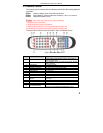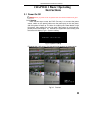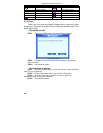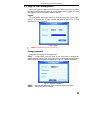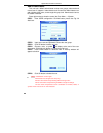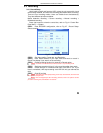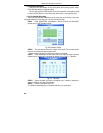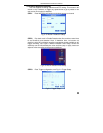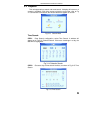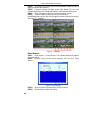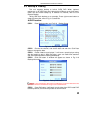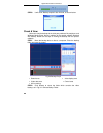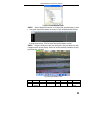Digital Video Recorder User Manual
16
3.3.2 Manual Recording
Just press the REC button on the front panel after exiting system setup.
Press the Stop button to stop recording.
You can also press the REC button on remote controller, click again to stop,
or click the REC button on the control bar with mouse, click again to stop.
3.3.3 Scheduled Recording
Users can set different schedule times for every day in the week. If you want
a special schedule for one day, you can use Holiday function.
STEP1 Enter SCHEDULE configuration. Select Channel and Schedule;
please see Fig 3.8 Schedule Setup.
Fig 3.8 Schedule Setup
STEP2 The left column shows the 7 days of the week. The row shows the
24 hours of the day. Set the schedule time.
Green means checked. Transparence means unchecked.
STEP3 Press Add button to select the date if you want to setup a special
schedule for a certain day. A window will appear as in Fig 3.9 Calendar.
Fig 3.9 Calendar
STEP4 Select the date and set the schedule time. If want to delete this
special schedule, click the Delete button
STEP5 Click the OK button to finish
The DVR will automatically record when the time you set arrives.