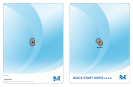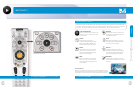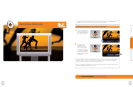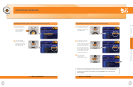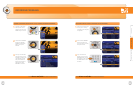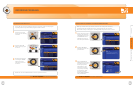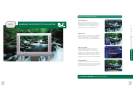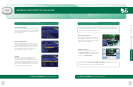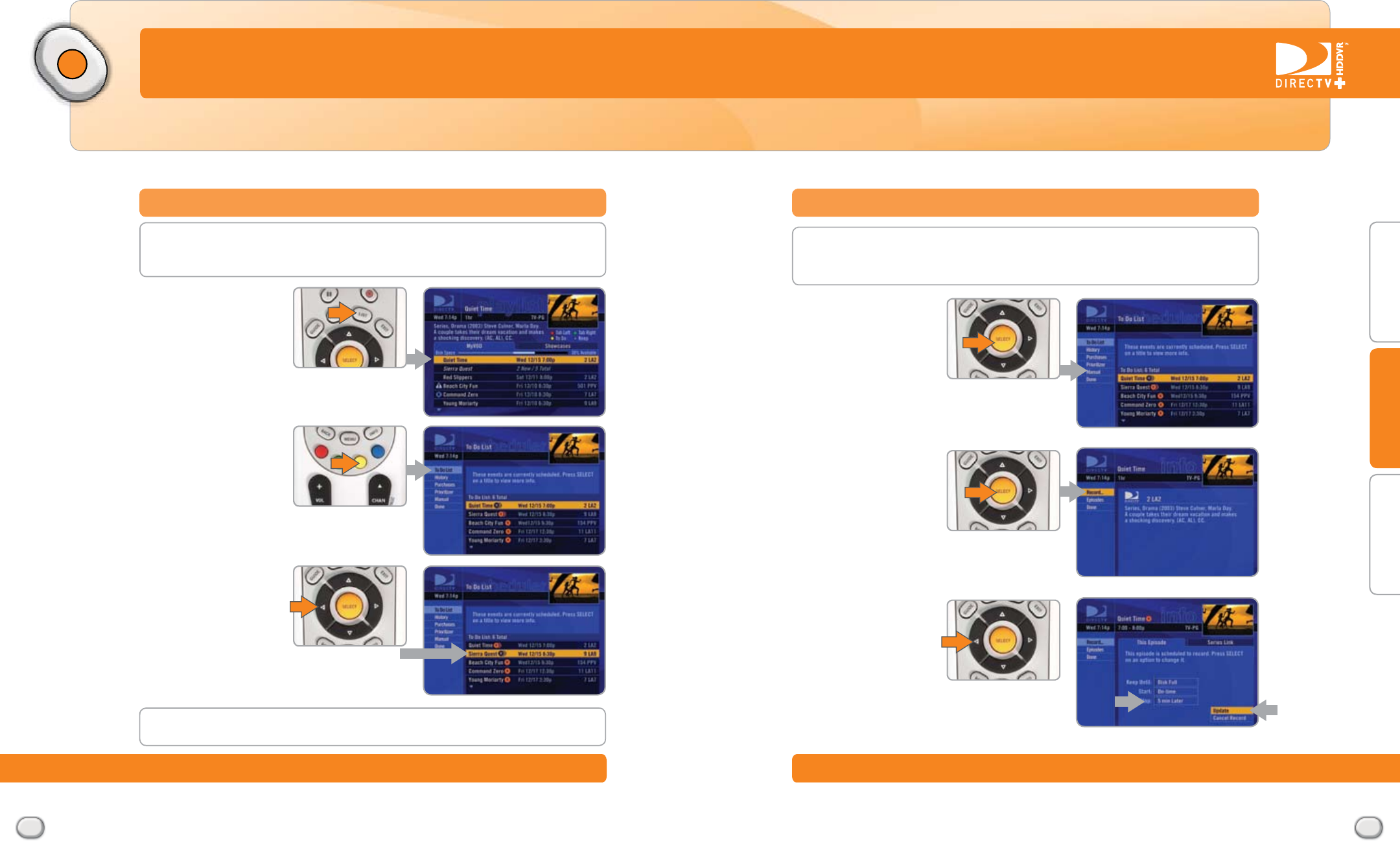
R
Press LIST to access
shows you have already
recorded.
Press the YELLOW
button to bring up your
To Do List.
Navigate the Onscreen
list using the ARROW
buttons to see the
programs you are set
to record.
NOTE: You can use the BACK button to return to a previous screen.
Your To Do List is the list of programs you are set to record. It will list each program
separately and show you when these programs will be recorded.
Press LIST to get to your
Playlist. Then press the
YELLOW button and use
the ARROW buttons to
highlight the show you
want and press SELECT.
Highlight RECORD in
the onscreen menu and
press SELECT.
Use the ARROW and
SELECT buttons to scroll
through the menus and
choose your options,
like whether to start
recording 10 minutes
early or stop recording
5 minutes later. After
changing recording
options, highlight UPDATE
and press SELECT.
When you record a show, you want to record it in its entirety. But sometimes,
networks begin their broadcasts early. Or, the big game goes into overtime.
We’ve made it easy to change your recording options so you don’t miss a minute.