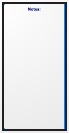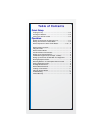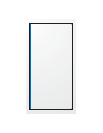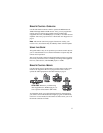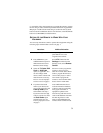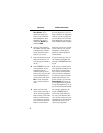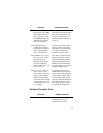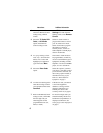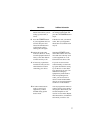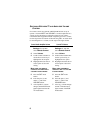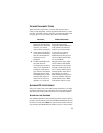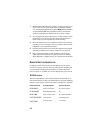4
5 Scroll the Sort By: (or
Aux Device:) list to
position the option you
wish to select within the
blue highlight bar. Then
highlight your device’s
name in the Brand: list
and select Next.
If the brand is not listed, see
Entering Equipment Codes on
page 5. If there is no equipment
code for your device right now,
you can check to see if one has
been added after your receiver’s
next scheduled software update.
6 The next screen displays
the number of device codes
available for the selected
brand, and which code is
ready for you to test.
There may only be two or three
device codes for your specific
equipment, or there may be
dozens of codes available for
certain brands.
7 Press and release the mode
button for the device you
are setting up (TV, DVD, or
AUX).
If you are setting up a TV, you
can remain in SAT mode and
press the TV POWER button in
step 8.
8 Press POWER to turn off
your equipment. If your
equipment turns off,
continue with step 9. If it
does not turn off, press and
release the SAT button to
switch modes. Then select
No on screen and repeat
steps 7 and 8 for the next
code.
If the code you selected works,
your equipment should turn off.
If the code you selected does
not work, test each code until
one turns off your equipment.
If you do not want to continue
testing codes but know your
device’s model, you can select
Enter Model and use the on-
screen alphanumeric keyboard
to search the database for all or
part of the model name/number.
9 While still in the same
device mode (TV, DVD, or
AUX), turn the equipment
back on and try some other
buttons to make sure they
work. When you are done,
press and release the SAT
button to switch modes.
For example, sometimes the
remote’s POWER button
works when other buttons do
not. Also, note that more than
one code may work to turn your
equipment on or off Choose the
code that best allows you to
control your equipment.
Instructions Additional Information