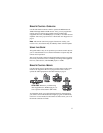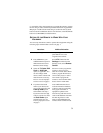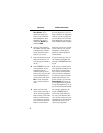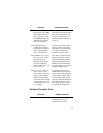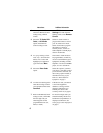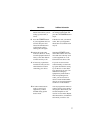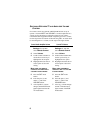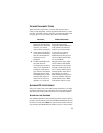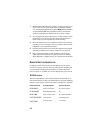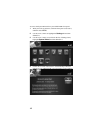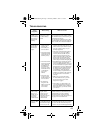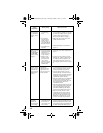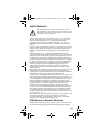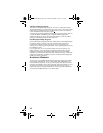9
VIEWING EQUIPMENT CODES
These instructions explain how to read out and verify the device
code(s) for the equipment you have programmed the remote to control.
You may write these code(s) in the spaces provided in the table on the
last page, just in case you need to enter a device code manually.
AVOIDING RF INTERFERENCE
Since your remote control uses UHF-2G radio frequencies, you might
experience interference from certain other devices transmitting nearby.
The instructions in this section describe how to avoid such conflicts.
ADJUSTING THE ANTENNA
The ViP922 DVR links to and communicates with its remote control(s)
through a special antenna connected to the REMOTE ANTENNA input on
the receiver’s back panel. Note: This special remote antenna cannot be
used with any other DISH Network satellite receivers or their remotes.
Instructions Additional Information
1 Press MENU, select the
Settings tile, and then select
Remote Control. The Home
screen for your current
remote control is displayed.
The Remote Control screen
should show the settings
assigned for Remote Name, TV
Code, DVD Code, and AUX
Code for your current remote.
2 Verify that the brand name
of TV shown in parentheses
after the code matches the
brand name of your
equipment.
If you want your remote to
control two televisions of
different brands, then program
one in TV Mode and the other
TV in AUX Mode.
3 For DVD and AUX modes,
the codes should be
accompanied by the brand
name of your equipment in
parentheses. Note that the
type of device controlled in
DVD mode may be either
a DVD/BD player or VCR,
and AUX also may be an
audio receiver, accessory,
amplifier, or a second TV.
Multiple remotes (up to eight)
can be linked to each ViP922
DVR. In this case, each remote
in DVD or AUX mode can be
set to control a different type or
brand of DVD or AUX device.
For example, one remote’s
AUX mode button may be set to
control an amplifier, while the
another linked remote’s AUX
mode button controls a VCR.