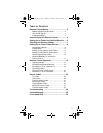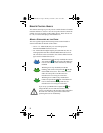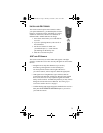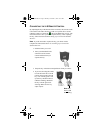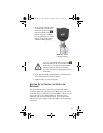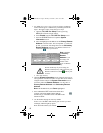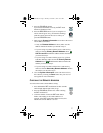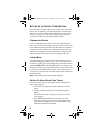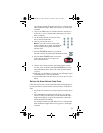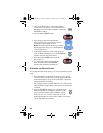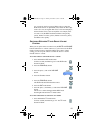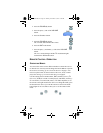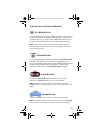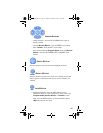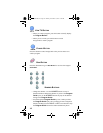9
For example, hold the TV mode button for a TV until all of the
other mode buttons light. When you let go, the TV mode light
will flash.
4. Only for the AUX mode, Use a number button to enter 0 for a
second TV, or 1 for a second VCR or DVD player, or 2 for a
tuner or amplifier.
5. Use the number buttons to enter one of the
device codes from the table.
6. Only for limited mode, Press 1.
Note: If you want to use all of the remote
control’s features in TV mode, reprogram the
remote control following these instructions
but skip step 6.
7. Press the POUND (#) button. If you entered
the code correctly, the mode button flashes three times.
8. Press the blank POWER button to test if the
code works for the device. If it does, the
device should turn off.
9. Turn the device back on and try some other buttons to make
sure they work. Sometimes, the blank POWER button works
when other buttons don’t. If the code works for other buttons,
stop here.
10.If the code you entered doesn’t work, do steps 3 through 9 again
with another device code from the tables.
11.If you cannot find a code that works, try Scan for Device Codes
below.
SETTING UP USING DEVICE CODE SCAN
If the code for your device is not listed in the tables on starting page 25,
use this procedure to scan the remote control’s memory for the device
code.
1. Use the device’s buttons or its remote control to turn the device
on.
2. Press and hold the mode button for the device you want the
remote to control, for about three seconds. When all the other
mode buttons light up, let go of the mode button - that mode
button should now be flashing.
For example, hold the TV mode button for a TV until all of the
other mode buttons light. When you let go, the TV mode light
will flash.
text_dishnondvr.fm Page 9 Monday, November 7, 2005 12:03 PM