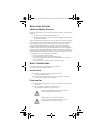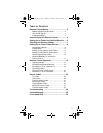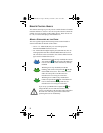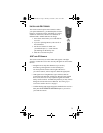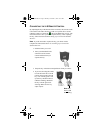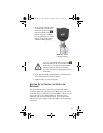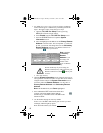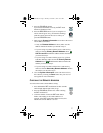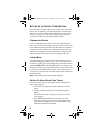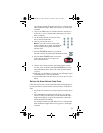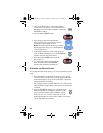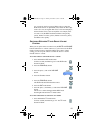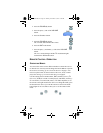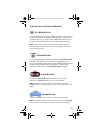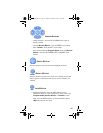8
SETTING UP TO CONTROL OTHER DEVICES
To use the remote to control other devices (such as a TV, VCR, DVD
player, tuner, or amplifier), you must first program it to control these
other devices. You can do this by either following the instructions in
Setting Up Using Device Code Tables on page 8, or the Setting Up
Using Device Codes Scan procedure described on page 9.
COMBINATION DEVICES
If you are programming the remote to control a combination device,
such as a TV/VCR or a VCR/DVD, program the remote control in one
mode, and then repeat the procedure in the other mode. For example, to
program the remote to control a TV/VCR using code 748, follow the
instructions to program the remote to control the TV using code 748,
and then repeat the instructions for the VCR using the same code.
LIMITED MODE
You can program your remote control in limited mode to keep from
accidentally changing the channel on your TV or VCR. When you use
the remote to control your TV in limited mode, you will only be able to
use the POWER, MUTE, and VOLUME buttons. Also, when you use
the remote to control your VCR in limited mode, you will only be able
to use the power and VCR function buttons. The section Setting Up
Using Device Codes Tables has a step that tells the remote control to go
into limited mode.
Note: Limited mode is not used with audio amplifiers.
SETTING UP USING DEVICE CODE TABLES
You can set up the remote to control other devices using the device
codes listed on page 25.
1. Use the device’s buttons or its remote control to turn on the
device.
2. Find the brand name of the device in the tables starting on
page 25.
If the brand isn’t listed, see Setting Up Using Device Codes
Scan on page 9.
3. Press and hold the mode button for the device you want
the remote to control, for about three seconds. When all the
other mode buttons light up, let go of the mode button - that
mode button should now be flashing.
text_dishnondvr.fm Page 8 Monday, November 7, 2005 12:03 PM