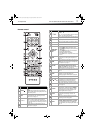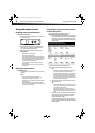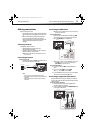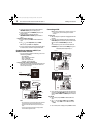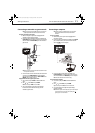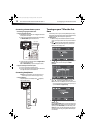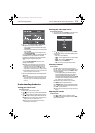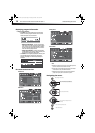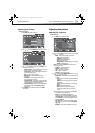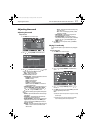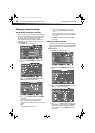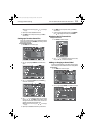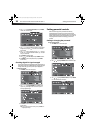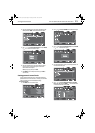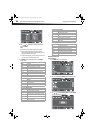Adjusting the picture
15
DX-15L150A11/DX19L150A11/DX-22L150A11
Adjusting basic settings
To adjust basic settings:
1 Press MENU. The PICTURE menu opens.
2 Press or to highlight SETTINGS. The Settings menu opens.
3 Press or to highlight an option, then press ENTER to enter
the sub-menu. You can select:
• Parental Controls—Control which programs/movies your
children can watch, based on industry ratings.
• Closed Caption—Turn closed captioning on or off. Also lets
you set closed caption options.
• Time—Set the clock and sleep timer.
• Menu Settings—Set menu language and menu
transparency.
• Input Labels—Create a unique name for a device
connected to your TV’s input jacks.
• Computer Settings—Adjust picture settings to optimize a
computer display. (This menu becomes available only when
a computer display is connected to the television.)
• Component Settings—Adjust picture phase (to minimize
horizontal distortion and reset component settings to
factory default.
4 Press MENU to return to the previous menu, or press EXIT to
close the menu.
Adjusting the picture
Adjusting the TV picture
To adjust the picture:
1 Press MENU. The on-screen menu opens.
2 Press or to highlight an option, then press or to adjust
the option. You can select:
• Mode—Selects the picture mode. You can select:
• Vivid (a bright and vivid picture)
• Standard (a standard picture)
• Theater (a finely detailed picture)
• Sports (a dynamic picture)
• Energy Saving (the backlight brightness is decreased)
• Custom (customized picture).
Note: You can also press PICTURE on the remote control to
select the picture mode.
• Brightness—Adjusts the brightness.
• Contrast—Adjusts the contrast.
• Color—Adjusts the color saturation.
• Tint—Adjusts the image tint.
• Sharpness—Adjusts the sharpness.
3 Press or to highlight Advanced Video, then press or
to adjust the option. You can select:
• Aspect Ratio— Selects the aspect ratio of the picture. You
can select:
• Auto (selects the correct aspect ratio automatically in TV
mode only).
• Normal (selects the correct aspect ratio to match the
source image).
• Zoom (enlarges the picture but may crop the top and
bottom).
• Wide (shows a full-screen picture).
• Cinema (stretches the picture at the edges, but
maintains a good aspect ratio at the center of the
screen).
Note: The above aspect ratios are all available only when Overscan is
turned ON when watching a digital program.
• Overscan—Turn this On to adjust the picture’s
reproduction rate in Component, HDMI/DVI, or DTV mode.
• Color Temperature—Selects the color temperature. You
can select Warm (to enhance the reds), Cool (to enhance
the blues), or Normal.
• Noise Reduction—Selects the noise reduction mode to
reduce picture noise (snow). You can select Low, Middle,
High, or Off.
• Backlight—Controls the overall brilliance of the screen.
DX-15L-150A11_09-1036.book Page 15 Tuesday, December 1, 2009 9:52 AM