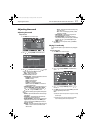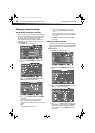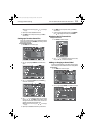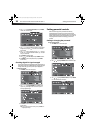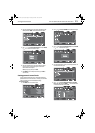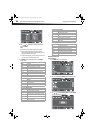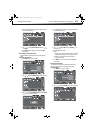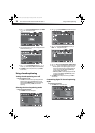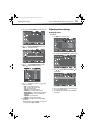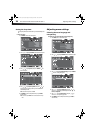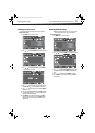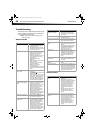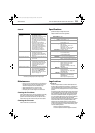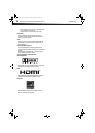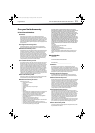24
Using closed captioningDX-15L150A11/DX19L150A11/DX-22L150A11
3 Press or to highlight Parental Controls, then press ENTER
or . The Enter Password screen opens.
4 Press the number buttons to enter your four-digit password. The
Parental Controls menu opens.
5 Press or to highlight Button Lock, then press or to
select On (to lock the buttons), or Off (to unlock the buttons).
6 Press MENU to return to the previous menu, or press EXIT to
close the menu.
Using closed captioning
Turning closed captioning on or off
To turn closed captioning on or off:
1 Press CCD on the remote control to cycle through the closed
captioning options. You can select CC On (turns on closed
captioning), CC on When Mute (turns on closed captioning
when the sound is muted), or CC Off (turns off closed
captioning).
Selecting the closed captioning mode
To select the closed captioning mode:
1 Press MENU. The on-screen menu opens.
2 Press or to highlight SETTINGS. The SETTINGS menu opens.
3 Press or to highlight Closed Caption, then press or
ENTER. The Closed Caption menu opens.
4 Press or to highlight Analog Caption or Digital Caption.
5 Press or to select a closed captioning mode. You can select:
• CC1 through CC4—Closed captioning appears in a small
banner across the bottom of the screen. CC1 is usually the
“printed” version of the audio. CC2 through CC4 display
content provided by the broadcaster.
• Text1 through Text4—Closed captioning that covers half
or all of the screen. Text1 through Text4 display content
provided by the broadcaster.
6 Press MENU to return to the previous menu, or press EXIT to
close the menu.
Customizing digital TV closed captioning
styles
To customize DTV closed captioning:
1 Press MENU. The on-screen menu opens.
DX-15L-150A11_09-1036.book Page 24 Tuesday, December 1, 2009 9:52 AM